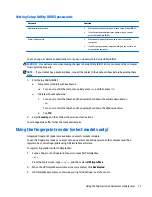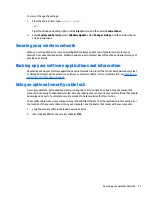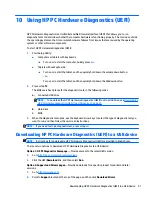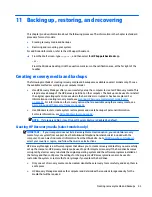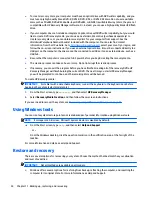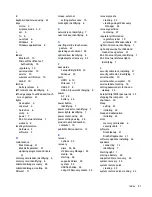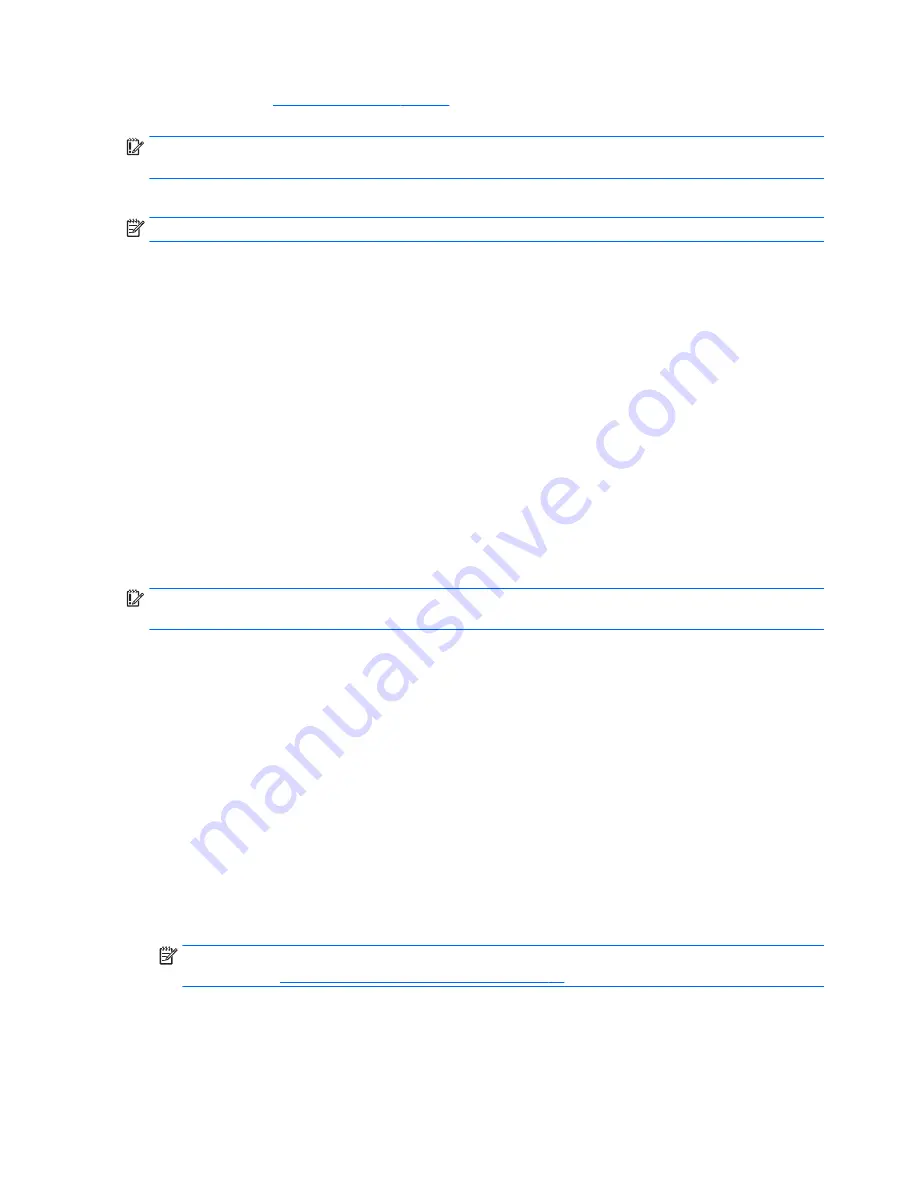
website. Go to
http://www.hp.com/support
, select your country or region, and follow the on-screen
instructions.
IMPORTANT:
HP Recovery Manager does not automatically provide backups of your personal data. Before
beginning recovery, back up any personal data you want to retain.
Using HP Recovery media, you can choose from one of the following recovery options:
NOTE:
Only the options available for your computer display when you start the recovery process.
●
System Recovery—Reinstalls the original operating system, and then configures the settings for the
programs that were installed at the factory.
●
Minimized Image Recovery (select models only)—Reinstalls the operating system and all hardware-
related drivers and software, but not other software applications.
●
Factory Reset—Restores the computer to its original factory state by deleting all information from the
hard drive and re-creating the partitions. Then it reinstalls the operating system and the software that
was installed at the factory.
The HP Recovery partition (select models only) allows System Recovery and Minimized Image Recovery
(select models only).
Using the HP Recovery partition (select models only)
The HP Recovery partition allows you to perform a system recovery or minimized image recovery (select
models only) without the need for recovery discs or a recovery USB flash drive. This type of recovery can be
used only if the hard drive is still working.
To start HP Recovery Manager from the HP Recovery partition:
IMPORTANT:
For tablets with a detachable keyboard, connect the keyboard to the keyboard dock before
beginning these steps (select models only).
1.
From the Start screen, type
recovery
, select
Recovery Manager
, and then select
HP Recovery
Environment
.
- or-
Press
f11
while the computer boots, or press and hold
f11
as you press the power button.
2.
Select
Troubleshoot
from the boot options menu.
3.
Select
Recovery Manager
, and then follow the on-screen instructions.
Using HP Recovery media to recover
You can use HP Recovery media to recover the original system. This method can be used if your system does
not have an HP Recovery partition or if the hard drive is not working properly.
1.
If possible, back up all personal files.
2.
Insert the HP Recovery media, and then restart the computer.
NOTE:
If the computer does not automatically restart in HP Recovery Manager, change the computer
boot order. See
Changing the computer boot order on page 47
.
3.
Follow the on-screen instructions.
46
Chapter 11 Backing up, restoring, and recovering