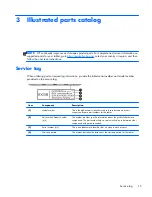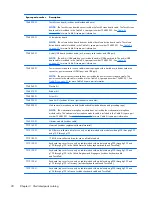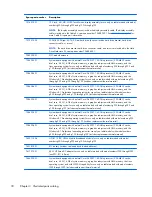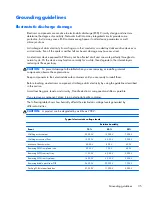Keyboard base major components
Item
Component
Spare part number
(1)
Keyboard/top cover
(includes keyboard cable):
For use only on tablet models with model numbers f000 through f099:
For use in Brazil
765846-201
For use in Canada
765846-DB1
For use in Latin America
765846-161
For use in the United States
765846-001
For use only on tablet models with model numbers g200 through g299 and g100 through g199:
For use in Belgium
737219-A41
For use in Brazil
737219-201
For use in Canada
737219-DB1
For use in Denmark, Finland, and Norway
737219-DH1
For use in France
737219-051
For use in Germany
737219-041
For use in Greece
737219-151
For use in Italy
737219-061
20
Chapter 3 Illustrated parts catalog