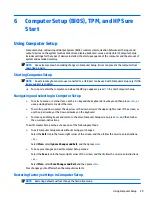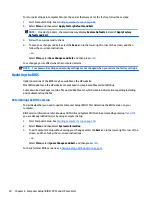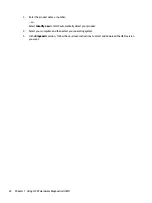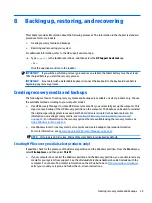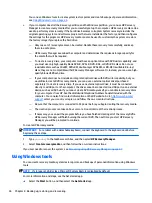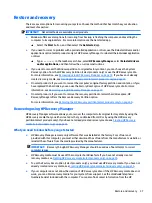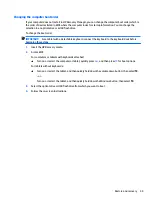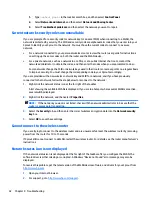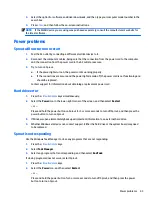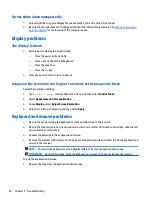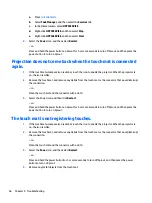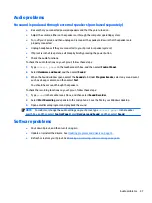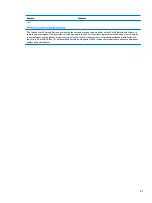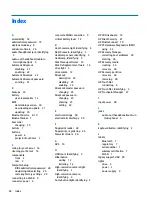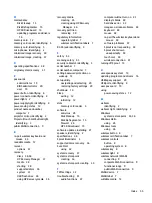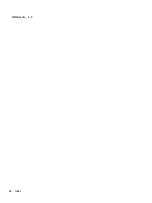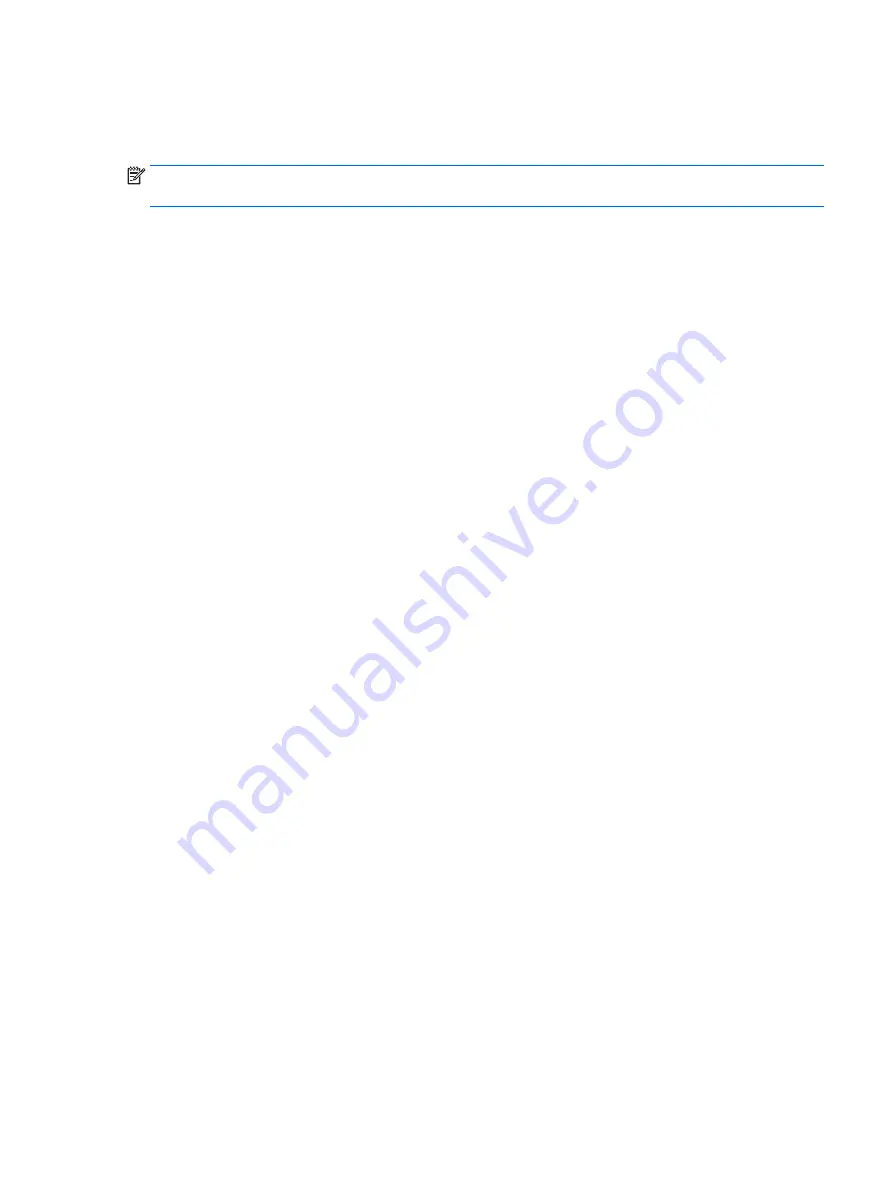
3.
Select the option for software and driver downloads, and then type your computer model number in the
search box.
4.
Press
enter
, and then follow the on-screen instructions.
NOTE:
If the WLAN device you are using was purchased separately, consult the manufacturer's website for
the latest software.
Power problems
Sprout will not turn on or start
1.
Test the AC outlet by connecting a different electrical device to it.
2.
Reconnect the computer's cables, being sure that the connection from the power cord to the computer
and the connection from the power cord to the AC outlet are secure.
3.
Try to turn on Sprout.
●
If the power lights turn on, the power cord is working properly.
●
If the connections are secure and the power lights remain off, the power cord is not functioning and
should be replaced.
Contact support for information about obtaining a replacement power cord.
Hard drive error
1.
Press the
ctrl
+
alt
+
delete
keys simultaneously.
2.
Select the Power icon in the lower-right corner of the screen, and then select Restart.
– or –
Press and hold the power button on Sprout for 5 or more seconds to turn off Sprout, and then press the
power button to turn on Sprout.
3.
If Windows opens, immediately back up all important information to an external hard drive.
4.
Whether Windows started or not, contact support. Either the hard drive or the system board may need
to be replaced.
Sprout is not responding
Use the Windows Task Manager to close any programs that are not responding.
1.
Press the
ctrl
+
alt
+
delete
keys.
2.
Select Task Manager.
3.
Select any program that is not responding, and then select End Task.
If closing programs does not work, restart Sprout.
1.
Press the
ctrl
+
alt
+
delete
keys.
2.
Select the Power icon, and then select Restart.
– or –
Press and hold the power button for 5 or more seconds to turn off Sprout, and then press the power
button to turn on Sprout.
Power problems
43
Summary of Contents for Sprout
Page 1: ...User Guide ...
Page 62: ...WWAN device 8 9 56 Index ...