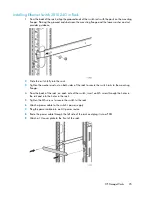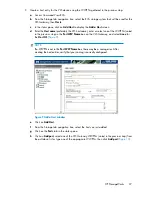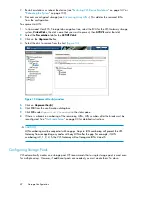3 Multi-node Setup
This section explains how to configure the identities of each node after the VLS12000 Gateway is
physically installed.
Configuring Primary Node 0
To configure the primary node:
1.
On the primary node, connect to the serial port or use the keyboard and mouse ports to connect
to a console.
2.
Power on the primary node.
After several minutes, a menu will appear on your monitor asking whether the node is a primary
(master, m) or secondary (slave, s) node.
3.
Enter
m
. The node will then run cable checks and configuration checks.
4.
After the checks are complete the node will reboot automatically. Wait for the primary node to
fully boot.
Rebooting is complete when you receive the “Initializing node#” and then “Initializing for node#
completed.” messages in the systems notifications (if you have DHCP enabled) of Command View
VLS or when you see the login prompt on the terminal.
5.
Set the IP address and other public network configurations on the VLS. Refer to
Setting the Network
Settings
for instructions.
Configuring the Secondary Nodes 1 through 7
To configure the secondary nodes (nodes 1 through 7):
1.
On the secondary node, connect to the serial port or use the keyboard and mouse ports to connect
to a console.
2.
Power on the primary node and all previously installed secondary nodes of the VLS.
3.
Power on the secondary node being added to the VLS.
After several minutes, a menu will appear on your monitor asking whether the node is a primary
(master, m) or secondary (slave, s) node.
4.
Enter
s
.
HP StorageWorks
33
Summary of Contents for StorageWorks 12000
Page 14: ...14 ...
Page 102: ...Operation 102 ...
Page 110: ...User Interfaces 110 ...
Page 150: ...Management 150 ...
Page 168: ...Monitoring 168 ...
Page 198: ...Component Identification 198 ...
Page 222: ...Support and Other Resources 222 ...
Page 232: ...Troubleshooting 232 ...
Page 236: ...Specifications 236 ...
Page 244: ...Bulgarian Notice Czech Notice Danish Notice Dutch Notice Regulatory Compliance Notices 244 ...
Page 245: ...Estonian Notice Finnish Notice French Notice German Notice HP StorageWorks 245 ...
Page 246: ...Greek Notice Hungarian Notice Italian Notice Latvian Notice Regulatory Compliance Notices 246 ...
Page 247: ...Lithuanian Notice Polish Notice Portuguese Notice Romanian Notice HP StorageWorks 247 ...
Page 249: ...Battery Replacement Notices Dutch Battery Notice HP StorageWorks 249 ...
Page 250: ...French Battery Notice German Battery Notice Regulatory Compliance Notices 250 ...
Page 251: ...Italian Battery Notice Japanese Battery Notice HP StorageWorks 251 ...
Page 252: ...Spanish Battery Notice Regulatory Compliance Notices 252 ...