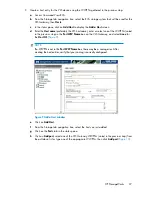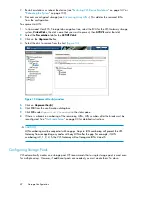NOTE:
The VLS Gateway can have either one storage pool for all LUNs, or one storage pool for each array.
Refer to the solutions guide for details.
1.
Create a storage pool(s):
a.
Open a Command View VLS session and log in as the administrator. See
“
Opening a Command View VLS Session from a Web Browser
” on page 105.
b.
In the Storage tab navigation tree, select
Storage Pools
.
c.
From the task bar, select
Create Storage Pool
. The
Create Storage Pool Wizard
is displayed.
d.
Click
Finish
.
CREATE STORAGE POOL COMPLETED
is displayed.
e.
Click
Return
.
f.
If you are creating a separate storage pool for each array, repeat this process for each
storage pool.
HP StorageWorks
43
Summary of Contents for StorageWorks 12000
Page 14: ...14 ...
Page 102: ...Operation 102 ...
Page 110: ...User Interfaces 110 ...
Page 150: ...Management 150 ...
Page 168: ...Monitoring 168 ...
Page 198: ...Component Identification 198 ...
Page 222: ...Support and Other Resources 222 ...
Page 232: ...Troubleshooting 232 ...
Page 236: ...Specifications 236 ...
Page 244: ...Bulgarian Notice Czech Notice Danish Notice Dutch Notice Regulatory Compliance Notices 244 ...
Page 245: ...Estonian Notice Finnish Notice French Notice German Notice HP StorageWorks 245 ...
Page 246: ...Greek Notice Hungarian Notice Italian Notice Latvian Notice Regulatory Compliance Notices 246 ...
Page 247: ...Lithuanian Notice Polish Notice Portuguese Notice Romanian Notice HP StorageWorks 247 ...
Page 249: ...Battery Replacement Notices Dutch Battery Notice HP StorageWorks 249 ...
Page 250: ...French Battery Notice German Battery Notice Regulatory Compliance Notices 250 ...
Page 251: ...Italian Battery Notice Japanese Battery Notice HP StorageWorks 251 ...
Page 252: ...Spanish Battery Notice Regulatory Compliance Notices 252 ...