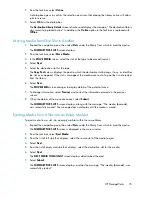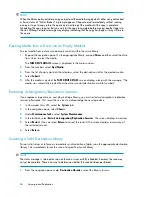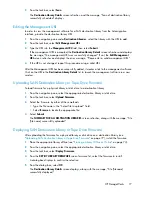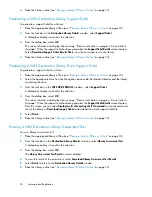NOTE:
When the library policy includes a copy on eject and the media being ejected is either not synchronized
or has a status of “Mirror Broken,” a prompt appears. Choose to eject immediately without running
a copy, or to put a copy job in the queue and wait to eject the media until the copy is complete.
Scheduling the copy requires that you wait for the copy to complete before moving another tape into
the slot. Although a status message may display indicating that the copy has begun, it may still be in
the queue.
Ejecting Media from a Drive into an Empty Mailslot
To eject media from a drive into an empty mailslot within the same library:
1.
Expand the navigation pane. On the appropriate library, expand
Drives
and then select the drive
from which to eject the media.
The
TAPE DRIVE DETAILS
screen is displayed in the main window.
2.
From the task bar, select
Eject Media
.
3.
From the list of empty mailslots that displays, select the destination slot for the ejected media.
4.
Select
Submit
.
5.
After the media is ejected, the
TAPE DRIVE DETAILS
screen displays along with the message, “The
media was successfully ejected from the drive into slot [destination mailslot number].”
Restarting Automigration/Replication Services
If you replace a tape drive on your physical tape library, you must restart automigration/replication
services afterwards. This resets the services to acknowledge the new tape drive.
1.
In Command View VLS, select the
System
tab.
2.
In the navigation pane, select
Chassis
.
3.
Under
Maintenance Tasks
, select
System Maintenance
.
4.
In the task bar, select
Restart Automigration/Replication Services
. The screen displays a warning.
5.
Select
Restart
. (You can select
Return
to cancel the restart.) The screen displays a summary of
the restarted services.
6.
Select
Return
.
Scanning a SAN Destination Library
For an initial setup, or to force an immediate synchronization of data, scan the appropriate destination
library. This immediately forces the scan of a specific physical library:
NOTE:
The status message is returned as soon as the scan is successfully scheduled; however, the scan may
not yet be complete. There is no way to determine whether the scan has been performed.
1.
From the navigation pane under
Destination Libraries
, select the library to scan.
Automigration/Replication
76
Summary of Contents for StorageWorks 12000
Page 14: ...14 ...
Page 102: ...Operation 102 ...
Page 110: ...User Interfaces 110 ...
Page 150: ...Management 150 ...
Page 168: ...Monitoring 168 ...
Page 198: ...Component Identification 198 ...
Page 222: ...Support and Other Resources 222 ...
Page 232: ...Troubleshooting 232 ...
Page 236: ...Specifications 236 ...
Page 244: ...Bulgarian Notice Czech Notice Danish Notice Dutch Notice Regulatory Compliance Notices 244 ...
Page 245: ...Estonian Notice Finnish Notice French Notice German Notice HP StorageWorks 245 ...
Page 246: ...Greek Notice Hungarian Notice Italian Notice Latvian Notice Regulatory Compliance Notices 246 ...
Page 247: ...Lithuanian Notice Polish Notice Portuguese Notice Romanian Notice HP StorageWorks 247 ...
Page 249: ...Battery Replacement Notices Dutch Battery Notice HP StorageWorks 249 ...
Page 250: ...French Battery Notice German Battery Notice Regulatory Compliance Notices 250 ...
Page 251: ...Italian Battery Notice Japanese Battery Notice HP StorageWorks 251 ...
Page 252: ...Spanish Battery Notice Regulatory Compliance Notices 252 ...