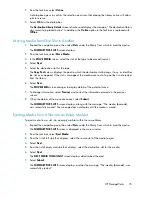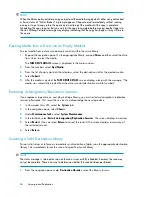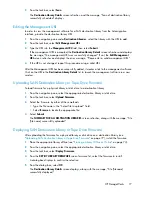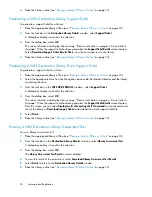6.
Place the library online (see “
Placing a Library Offline or Online
” on page 74).
Generating a SAN Destination Library Support Ticket
To generate a support ticket for a library:
1.
Place the appropriate library offline (see “
Placing a Library Offline or Online
” on page 74).
2.
From the task bar in the
Destination Library Details
window, select
Support Ticket
.
A dialog box displays to confirm the selection.
3.
From the dialog box, select
OK
.
The screen refreshes and displays the message, “Please wait, action in progress. Do not refresh
this page.” When the support ticket has been generated, the
Support Ticket Results
screen displays.
Select
Download Support Ticket Results File
to view the command sent to the library.
4.
Place the library online (see “
Placing a Library Offline or Online
” on page 74).
Generating a SAN Destination Library Drive Support Ticket
To generate a support ticket for a drive:
1.
Place the appropriate library offline (see “
Placing a Library Offline or Online
” on page 74).
2.
Select the appropriate drive from the Navigation pane under Destination Libraries and the library
containing the drive.
3.
From the task bar (in the
TAPE DRIVE DETAILS
window), select
Support Ticket
.
A dialog box displays to confirm the selection.
4.
From the dialog box, select
OK
.
The screen refreshes and displays the message, “Please wait, action in progress. Do not refresh
this page.” When the support ticket has been generated, the
Support Ticket Results
screen displays.
From this screen, you can select
Display results of executing the LTT command
to view the command
sent to the library or
Download support ticket
to download the actual support ticket file.
5.
Select
Finish
.
6.
Place the library online (see “
Placing a Library Offline or Online
” on page 74).
Running a SAN Destination Library Assessment Test
To run a library assessment test:
1.
Place the appropriate library offline (see “
Placing a Library Offline or Online
” on page 74).
2.
From the task bar (in the
Destination Library Details
window), select
Library Assessment Test
.
A dialog box displays to confirm the selection.
3.
From the dialog box, select
OK
.
The
Library Assessment Test Results
window displays.
4.
To view the results of the assessment, select
Download Library Assessment Test Results
.
5.
Select
Finish
to return to the
Destination Library Details
window.
6.
Place the library online (see “
Placing a Library Offline or Online
” on page 74).
Automigration/Replication
78
Summary of Contents for StorageWorks 12000
Page 14: ...14 ...
Page 102: ...Operation 102 ...
Page 110: ...User Interfaces 110 ...
Page 150: ...Management 150 ...
Page 168: ...Monitoring 168 ...
Page 198: ...Component Identification 198 ...
Page 222: ...Support and Other Resources 222 ...
Page 232: ...Troubleshooting 232 ...
Page 236: ...Specifications 236 ...
Page 244: ...Bulgarian Notice Czech Notice Danish Notice Dutch Notice Regulatory Compliance Notices 244 ...
Page 245: ...Estonian Notice Finnish Notice French Notice German Notice HP StorageWorks 245 ...
Page 246: ...Greek Notice Hungarian Notice Italian Notice Latvian Notice Regulatory Compliance Notices 246 ...
Page 247: ...Lithuanian Notice Polish Notice Portuguese Notice Romanian Notice HP StorageWorks 247 ...
Page 249: ...Battery Replacement Notices Dutch Battery Notice HP StorageWorks 249 ...
Page 250: ...French Battery Notice German Battery Notice Regulatory Compliance Notices 250 ...
Page 251: ...Italian Battery Notice Japanese Battery Notice HP StorageWorks 251 ...
Page 252: ...Spanish Battery Notice Regulatory Compliance Notices 252 ...