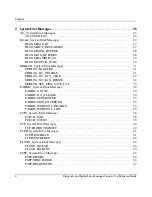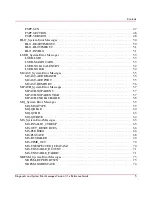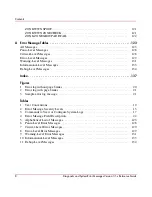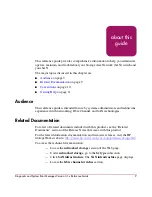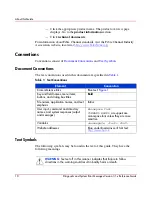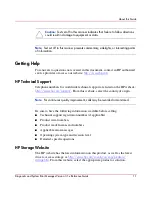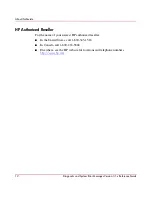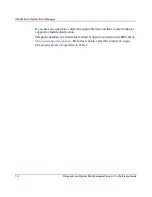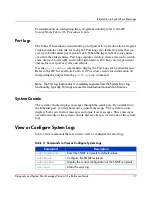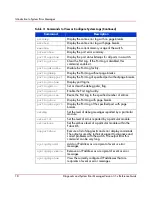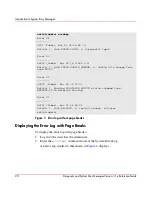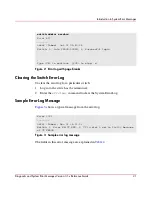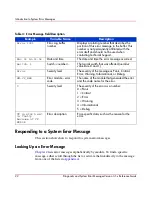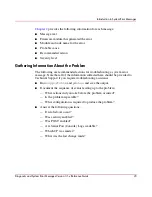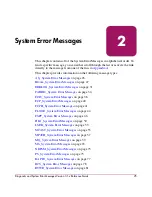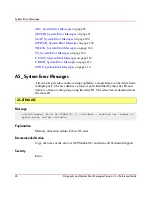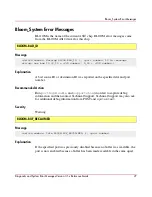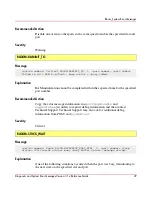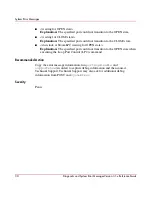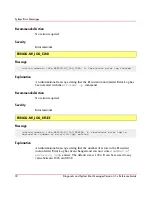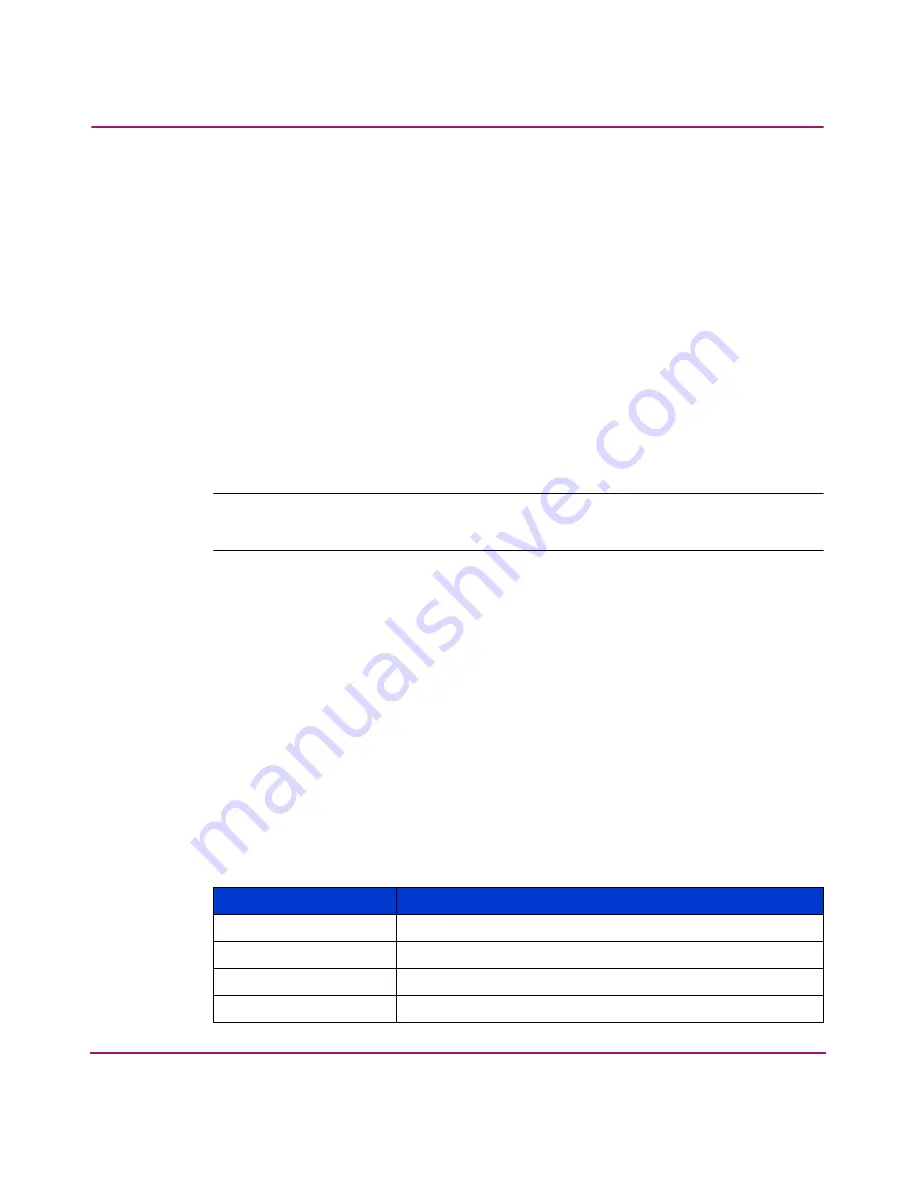
Introduction to System Error Messages
17
Diagnostic and System Error Messages Version 3.1.x Reference Guide
For information on configuring the syslogd functionality, refer to the HP
StorageWorks Fabric OS Procedures Guide.
Port Logs
The Fabric OS maintains an internal log of all port activity. Each switch or logical
switch maintains a log file for each port. Port Logs are circular log files that can
save up to 8000 entries per logical switch. When the log is full, new log entries
overwrite the oldest entries. Port Logs capture switch-to-device, device-to-switch,
some deviceA-to-deviceB, and control information. Port Logs are not persistent
and are lost over power cycles and reboots.
Use the
portlogshow
command to display the Port Logs for a particular port.
Refer to the HP StorageWorks Fabric OS Procedures Guide for information on
interpreting the output from the
portlogdump
command.
Note:
The Port Log functionality is completely separate from the System Error Log
functionality. Typically, Port Logs are used to troubleshoot connection of devices.
s
System Console
The system console displays messages through the serial port. If you telnet into
the Ethernet port, you will not receive console messages. The system console
displays both system error messages and panic trace messages. These messages
are mirrored only to the system console and are always saved in one of the system
logs.
View or Configure System Logs
Table 3
lists commands that are used to view or configure the error logs.
Table 3: Commands to View or Configure System Logs
Command
Description
agtcfgdefault
Reset the SNMP recipients to default values.
agtcfgset
Configure the SNMP recipients.
agtcfgshow
Display the current configuration of the SNMP recipients.
errclear
Clear the error log.