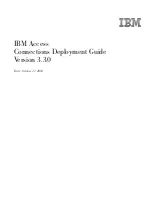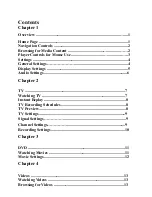Port side LED activity for the Encryption SAN Switch
describes LEDs and recommended actions.
Table 10 Encryption SAN Switch and FRU LEDs
Recommended action
Status of hardware
LED color
LED name
No action required.
System is on and functioning
properly
No light
System status
(Attention)
Do the following:
•
Verify that the fan FRU and
power supply FRU are seated
correctly.
•
Replace the fan FRU or power
supply FRU.
1.
Connect a serial cable to the
system.
2.
Reboot the system.
3.
Check the failure indicated on
the system console.
4.
Contact your service provider.
Indicates one of the following:
•
Fan FRU or power supply
FRU is faulty.
•
Boot has failed.
•
System is faulty.
NOTE:
This LED displays steady
amber during POST, which is
normal and does not indicate
a fault.
Steady amber for
more than 5 seconds
Verify that the system is powered
on (power supply switches to 1),
the power cables are attached,
and the power source is live.
If the system power LED is not
green, the unit may be faulty.
Contact your service provider.
System is off or there is an intern-
al power supply failure.
No light
Power status
No action required.
System is on and power supplies
are functioning properly.
Steady green
Verify that the Ethernet cable is
connected properly.
There is no link.
No light
Ethernet link
No action required.
There is a link.
Steady green
No action required.
There is link activity (traffic).
Flashing green
Ethernet activity
No action required.
No link activity
No light
Do the following:
•
Verify the power LED is on;
check the SFP and cable.
•
Verify the switch is initializing.
•
Verify the status of the connec-
ted device.
Indicates one of the following:
•
No signal or light carrier
(media or cable) is detected.
•
The switch is initializing.
•
A connected device is con-
figured in an offline state.
No light
Port status
No action required.
Port is online (connected to ex-
ternal device), but there is no
traffic.
Steady green
Managing the 8-Gb SAN Switches
64