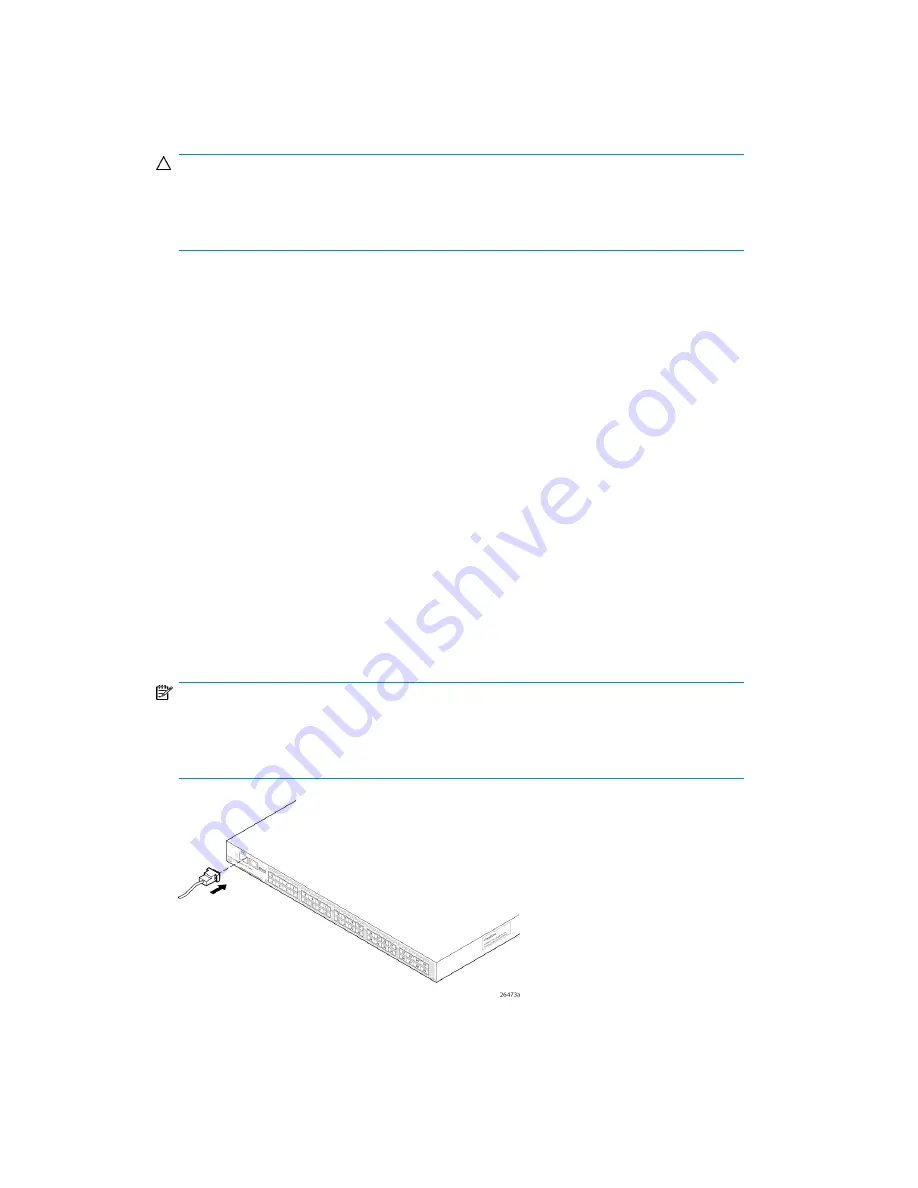
1.
Connect the power cords to a power inlet on the switch and to a power source. Verify that the
cords use a minimum service loop of 15.2 cm (6 inches) to avoid stress. The switch powers on
automatically; there is no ON/OFF switch. To power off, remove the power cord from the power
source.
CAUTION:
To protect against AC failure on the 8/40 and 8/80 SAN Switches, Encryption SAN Switch,
FCoE Converged Network Switch, and 1606 Extension SAN Switch, connect each power
cord to an outlet on separate circuits.
2.
For the 8/40 and 8/80 SAN Switches, Encryption SAN Switch, FCoE Converged Network
Switch, and 1606 Extension SAN Switch, set the two AC switches to the ON position (
1
). Power
is supplied to the switch as soon as the first power supply is connected and turned on.
The power supply LEDs display amber until POST completes, and then change to green. The
switch usually requires from 1 to 3 minutes to boot and complete POST.
3.
After POST completes, verify that the switch Power and Status LEDs light are green.
Powering off the 8-Gb SAN Switch
1.
Execute the
sysshutdown
command.
This command shuts down the key processors and powers off the switch. All LEDs extinguish.
2.
Set each AC power switch to
O
.
Making a serial connection
All basic configuration tasks require a serial connection.
1.
Connect the serial cable to an RS-232 serial port on the workstation, as shown in
shows the 8/40 SAN Switch; however, the procedure is similar for all SAN Switches.
NOTE:
If the serial port on the workstation uses an RJ-45 connector instead of an RS-232 connector,
remove the adapter on the end of the serial cable, and insert the exposed RJ-45 connector
into the RJ-45 serial port on the workstation.
Figure 24 Connecting the serial cable
.
8-Gb SAN Switch Hardware Reference Guide
45
















































