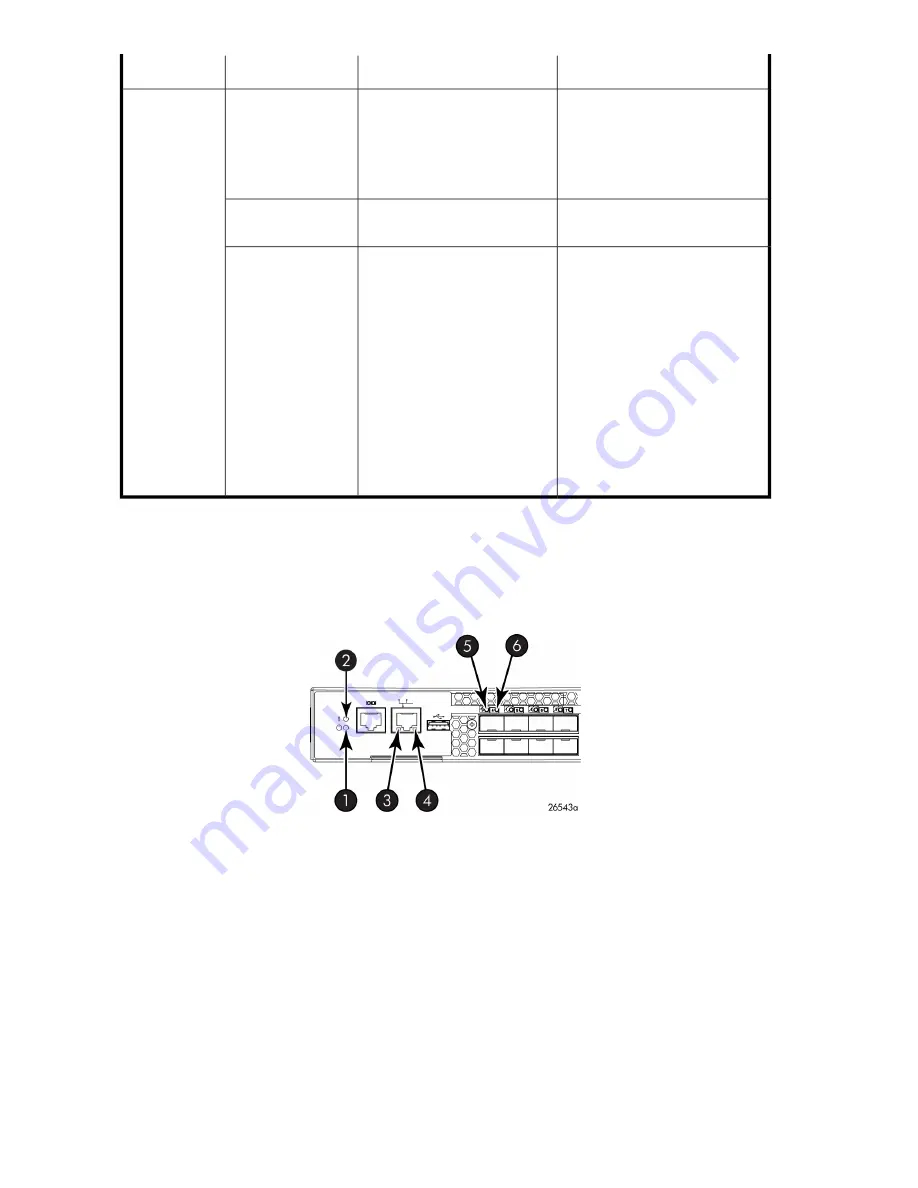
Recommended action
Status of hardware
LED color
LED name
Do one of the following:
•
Verify that the fan FRU is
seated correctly.
•
Verify that the switch is
powered on.
Indicates one of the following:
•
Fan FRU is not seated cor-
rectly.
•
Fan FRU is not receiving
power.
No light
Fan status
No action required.
Fan assembly is operating nor-
mally.
Steady green
Do one of the following:
•
Verify that the fan FRU is
seated correctly.
•
Verify that the fan FRU is en-
abled (use the
fanenable
command).
•
Replace the fan FRU.
Indicates one of the following:
•
Fan FRU is not seated cor-
rectly.
•
One or more of the fans in
the fan FRU has failed.
•
The fan FRU was disabled
by the user.
NOTE:
When the switch is first
powered on, the fan status
LED shows amber until POST
has completed.
Steady amber (for
more than 5
seconds)
Port side LED activity for the FCoE Converged Network Switch
shows the port side of the FCoE Converged Network Switch. There are two port status LEDs
above each of the top row of ports. The left LED is for the top port, and the right LED is for the bottom
port. See
on page 21 for the locations of the GbE and FC ports.
4. Ethernet link LED
1. System power LED
5. CEE port status LED (port 0)
2. System status LED
6. CEE port status LED (port 4)
3. Ethernet speed LED
Figure 31 Port side LEDs on the FCoE Converged Network Switch
.
describes the port side LEDs and the recommended actions.
Managing the 8-Gb SAN Switches
66
















































