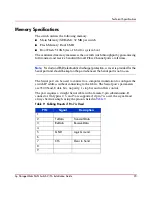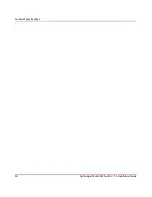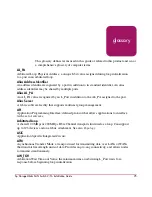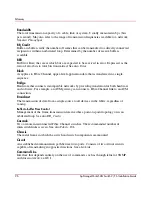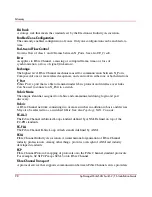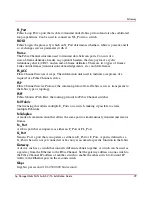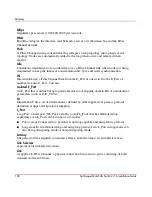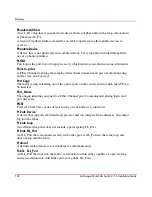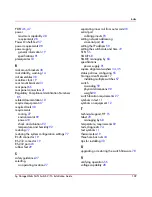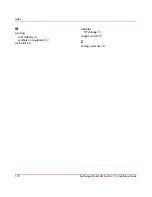Glossary
106
hp StorageWorks SAN Switch 2/16 Installation Guide
Zone Configuration
A specified set of zones. Enabling a configuration enables all zones in that configuration.
Zone
A set of devices and hosts attached to the same fabric and configured as being in the same
zone. Devices and hosts within the same zone have access permission to others in the zone,
but are not visible to any outside the zone.
Zoning
A feature that runs on Fabric OS and allows partitioning of the fabric into logical groupings
of devices. Devices in a zone can only access and be accessed by devices in the same zone.
Summary of Contents for StorageWorks 2/16 - SAN Switch
Page 8: ...Contents 8 hp StorageWorks SAN Switch 2 16 Installation Guide ...
Page 60: ...Installing the SAN Switch 2 16 60 hp StorageWorks SAN Switch 2 16 Installation Guide ...
Page 74: ...Managing the SAN Switch 2 16 74 hp StorageWorks SAN Switch 2 16 Installation Guide ...
Page 86: ...Regulatory Compliance Notices 86 hp StorageWorks SAN Switch 2 16 Installation Guide ...
Page 94: ...Technical Specifications 94 hp StorageWorks SAN Switch 2 16 Installation Guide ...
Page 111: ......
Page 112: ......