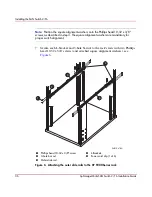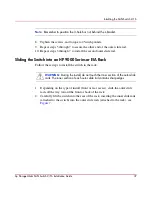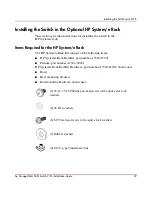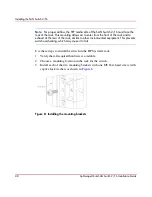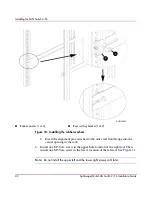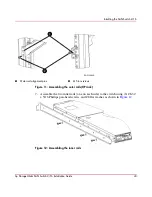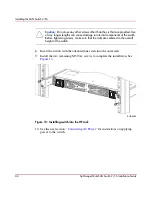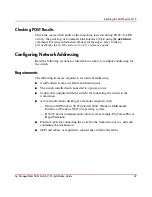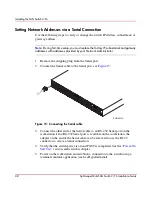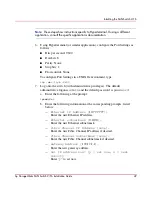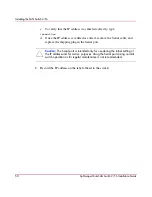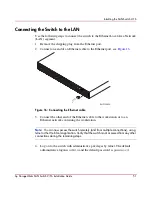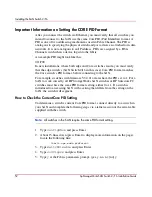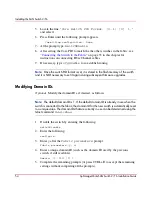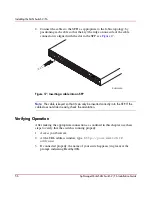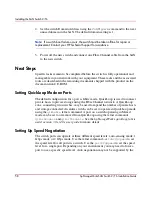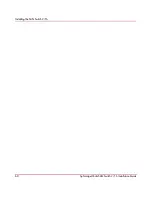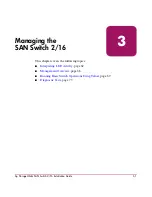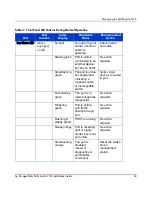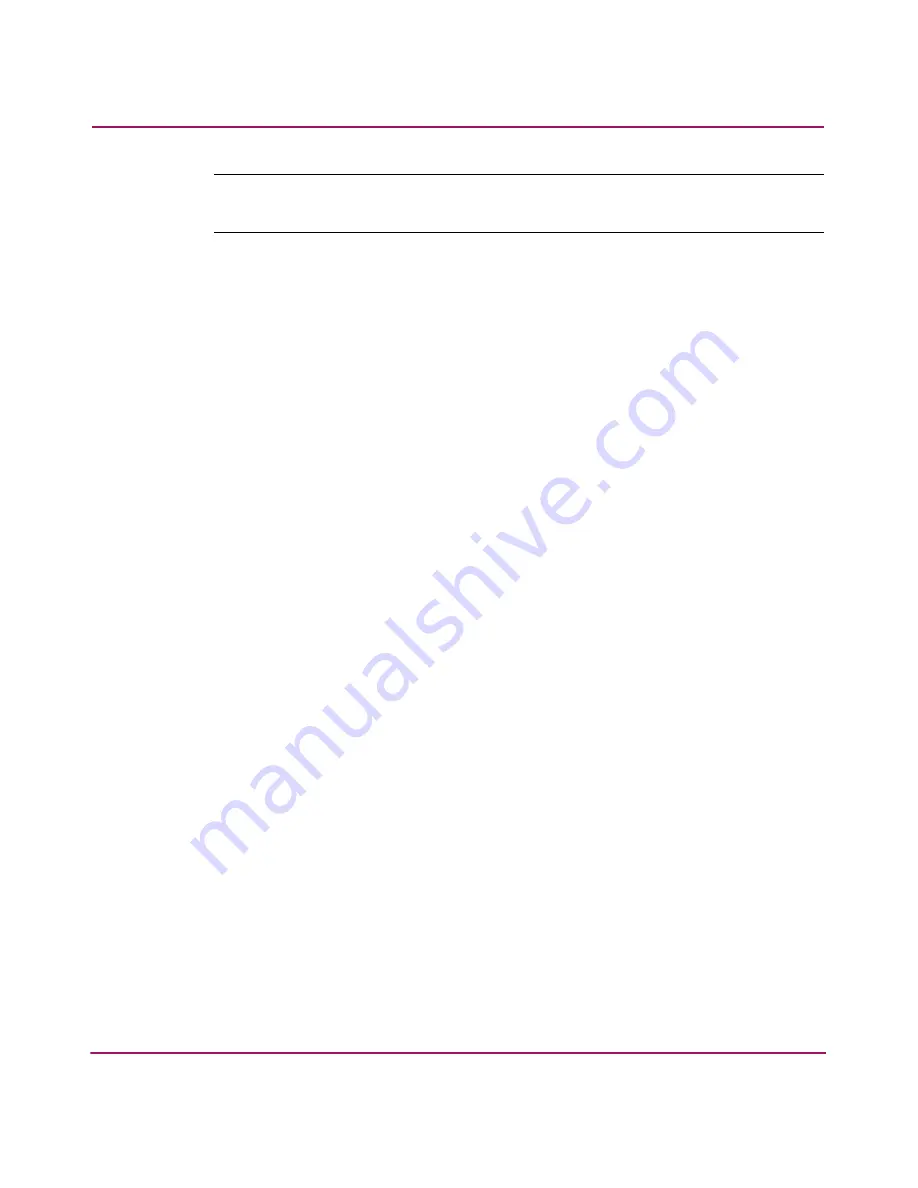
Installing the SAN Switch 2/16
49
hp StorageWorks SAN Switch 2/16 Installation Guide
Note:
These steps show instructions specific to Hyperterminal. If using a different
application, consult the specific application’s documentation.
6. Using Hyperterminal (or similar application), configure the Port Settings as
follows:
■
Bits per second: 9600
■
Databits: 8
■
Parity: None
■
Stop bits: 1
■
Flow control: None
To configure Port Settings in a UNIX
®
environment, type:
tip /dev/ttyb -9600
7. Log onto the switch (with administrative privileges). The default
administrative logon is
admin
and the default password is
password
.
a.
Enter the following at the prompt:
ipAddrSet
b.
Enter the following information at the corresponding prompts, listed
below:
—
Ethernet IP Address [
10.77.77.77
]:
Enter the new Ethernet IP address.
—
Ethernet subnetmask [
0.0.0.0
]:
Enter the new Ethernet subnetmask.
—
Fibre Channel IP Address [none]:
Enter the new Fibre Channel IP address if desired.
—
Fibre Channel Subnetmask [none]:
Enter the new Fibre Channel subnetmask if desired.
—
Gateway Address [
172.17.1.1
]:
Enter the new gateway address.
—
Set IP address now? [y = set now, n = next
reboot]:
Enter “
y
” to set now.
Summary of Contents for StorageWorks 2/16 - SAN Switch
Page 8: ...Contents 8 hp StorageWorks SAN Switch 2 16 Installation Guide ...
Page 60: ...Installing the SAN Switch 2 16 60 hp StorageWorks SAN Switch 2 16 Installation Guide ...
Page 74: ...Managing the SAN Switch 2 16 74 hp StorageWorks SAN Switch 2 16 Installation Guide ...
Page 86: ...Regulatory Compliance Notices 86 hp StorageWorks SAN Switch 2 16 Installation Guide ...
Page 94: ...Technical Specifications 94 hp StorageWorks SAN Switch 2 16 Installation Guide ...
Page 111: ......
Page 112: ......