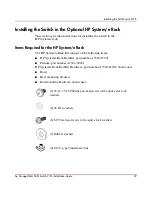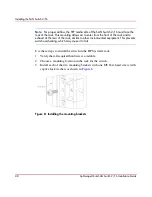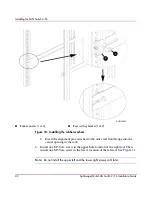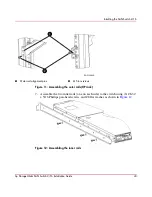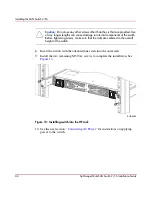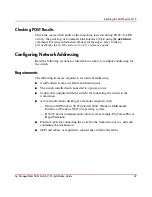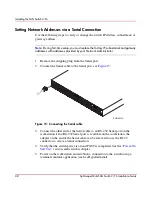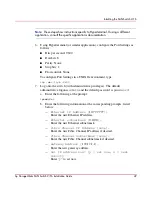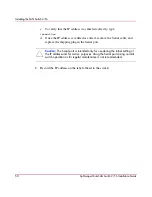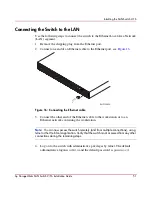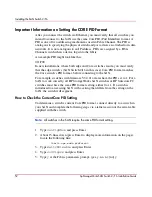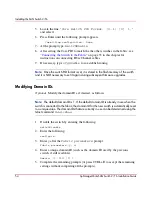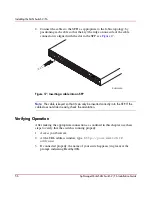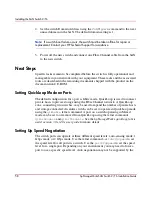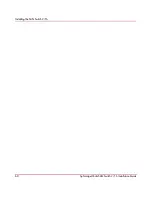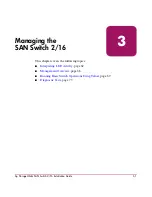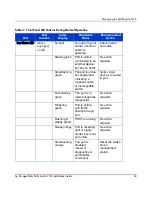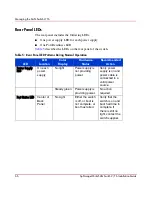Installing the SAN Switch 2/16
53
hp StorageWorks SAN Switch 2/16 Installation Guide
6. To view the Core Switch PID setting, press Enter until you reach the Core
Switch PID format line, similar to the following.
Core Switch PID Format: (0..1) [0]
Note:
The [0] value shown above indicates the Core Switch PID parameter set on this
particular switch.
7. Continue to press Enter until you completed the configure section and have
returned to the admin prompt.
8. Type
switchEnable
and press Enter.
If necessary, proceed to the next section to change the Core PID setting to match
all switches that will reside in the SAN.
How to Change the Core PID Format
Note:
HP switches ship with the Core switch PID set to 1. HP recommends that if you
are in the process of creating a new SAN, set the PID to 1 for all switches in the SAN.
In order for the switches to interoperate properly, all of them must have the same
Core PID format. Use these steps to change the Core PID format, if necessary.
Caution:
If you need to change the PID format on this new switch, change the
PID format before connecting the fiber cables.
1. If the switch is configured for zoning, type the following command to disable
zoning,
cfgDisable
.
2. Disable the switch type,
SwitchDisable
.
3. To reset the PID format, use the “configure” telnet command. Type
configure
. The following displays,
Configure...
4. Type
y
at the Fabric parameters prompt,
Fabric parameters (yes, y, no, n): [no] y
Summary of Contents for StorageWorks 2/16 - SAN Switch
Page 8: ...Contents 8 hp StorageWorks SAN Switch 2 16 Installation Guide ...
Page 60: ...Installing the SAN Switch 2 16 60 hp StorageWorks SAN Switch 2 16 Installation Guide ...
Page 74: ...Managing the SAN Switch 2 16 74 hp StorageWorks SAN Switch 2 16 Installation Guide ...
Page 86: ...Regulatory Compliance Notices 86 hp StorageWorks SAN Switch 2 16 Installation Guide ...
Page 94: ...Technical Specifications 94 hp StorageWorks SAN Switch 2 16 Installation Guide ...
Page 111: ......
Page 112: ......