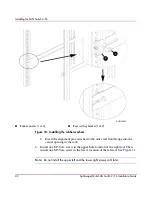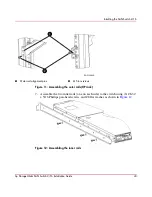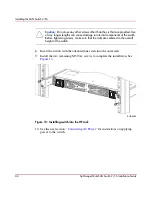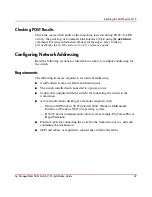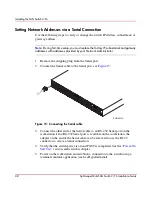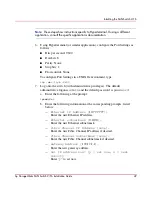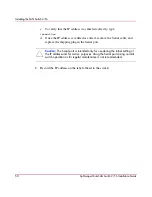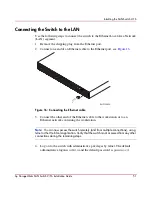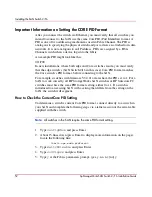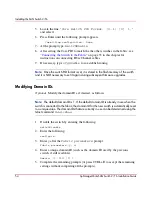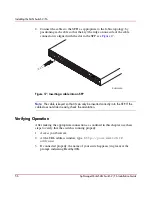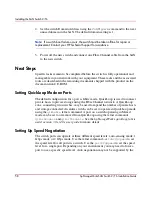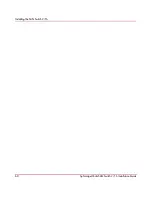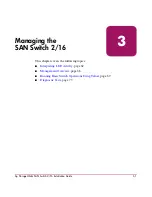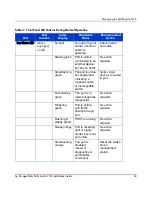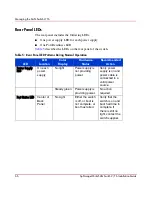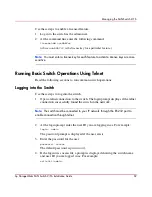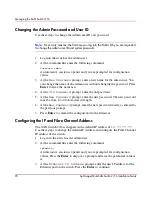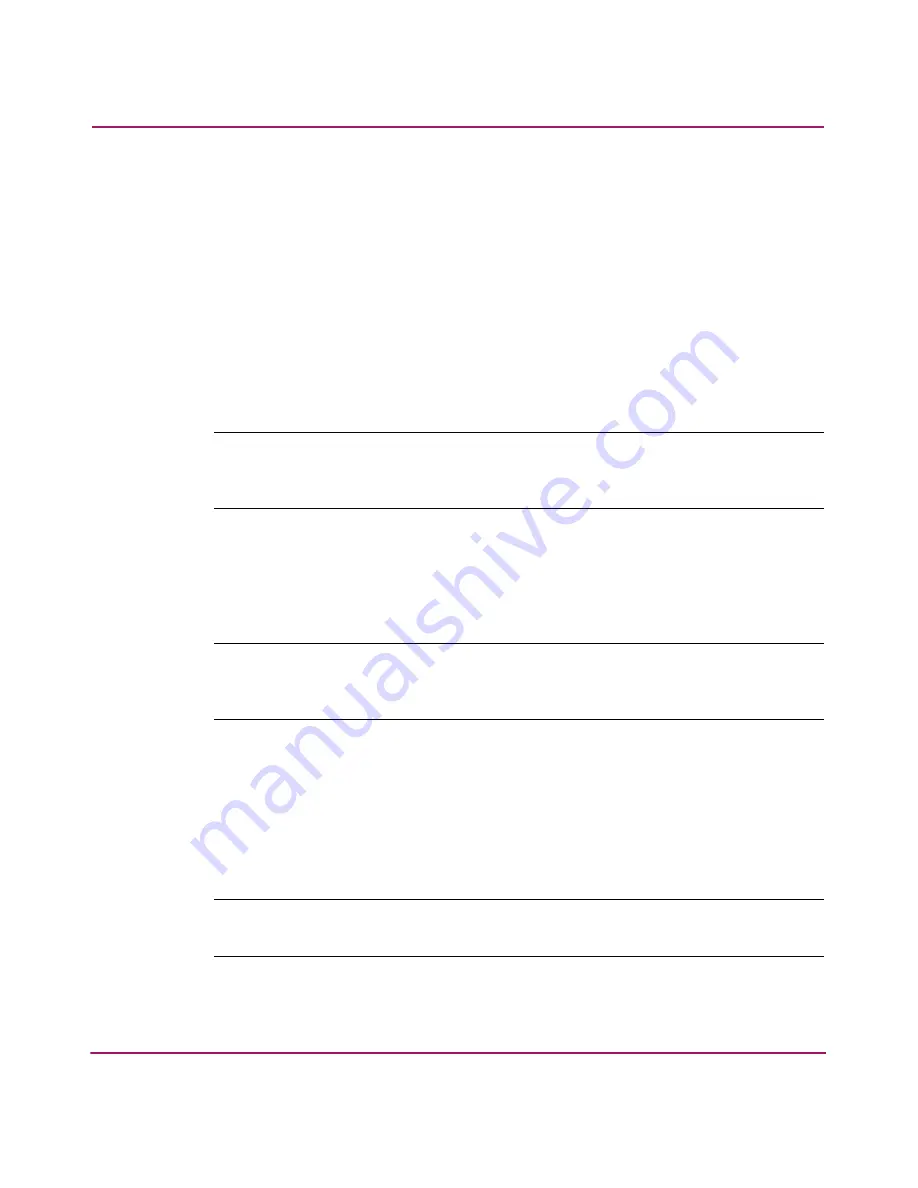
Installing the SAN Switch 2/16
55
hp StorageWorks SAN Switch 2/16 Installation Guide
6. Re-enable the switch by entering the following:
switchEnable
Specifying Custom Status Policies
Optional. If desired, specify any custom status policies for the fabric as follows.
1. Enter the following at the prompt.
switchStatusPolicySet
2. Specify the desired status policies. To completely deactivate the alarm for a
particular condition, enter 0 at the prompt for that condition.
Note:
Configure each port to match the topology of each host or target before
connecting to the device. The default port configuration is fabric, not private loop. The
switch does not auto-sense topology.
Connecting the Switch to the Fabric
Use these steps to connect the SFPs and cables to switch ports as required.
Note:
The ports and cables used in trunking groups must meet specific requirements.
For a list of these requirements, refer to the
hp StorageWorks ISL trunking version
3.0.x/4.0.x user’s guide
.
1. Remove the shipping plug from the appropriate ports.
2. Position the SFP so that the key (the tab near the cable-end of the SFP) is on
top.
3. Insert the SFP into the port until it is firmly seated and the latching
mechanism clicks.
Note:
The SFP is keyed so that it can only be inserted with the correct orientation into
the port. If the SFP does not slide in easily, check the orientation.
Summary of Contents for StorageWorks 2/16 - SAN Switch
Page 8: ...Contents 8 hp StorageWorks SAN Switch 2 16 Installation Guide ...
Page 60: ...Installing the SAN Switch 2 16 60 hp StorageWorks SAN Switch 2 16 Installation Guide ...
Page 74: ...Managing the SAN Switch 2 16 74 hp StorageWorks SAN Switch 2 16 Installation Guide ...
Page 86: ...Regulatory Compliance Notices 86 hp StorageWorks SAN Switch 2 16 Installation Guide ...
Page 94: ...Technical Specifications 94 hp StorageWorks SAN Switch 2 16 Installation Guide ...
Page 111: ......
Page 112: ......