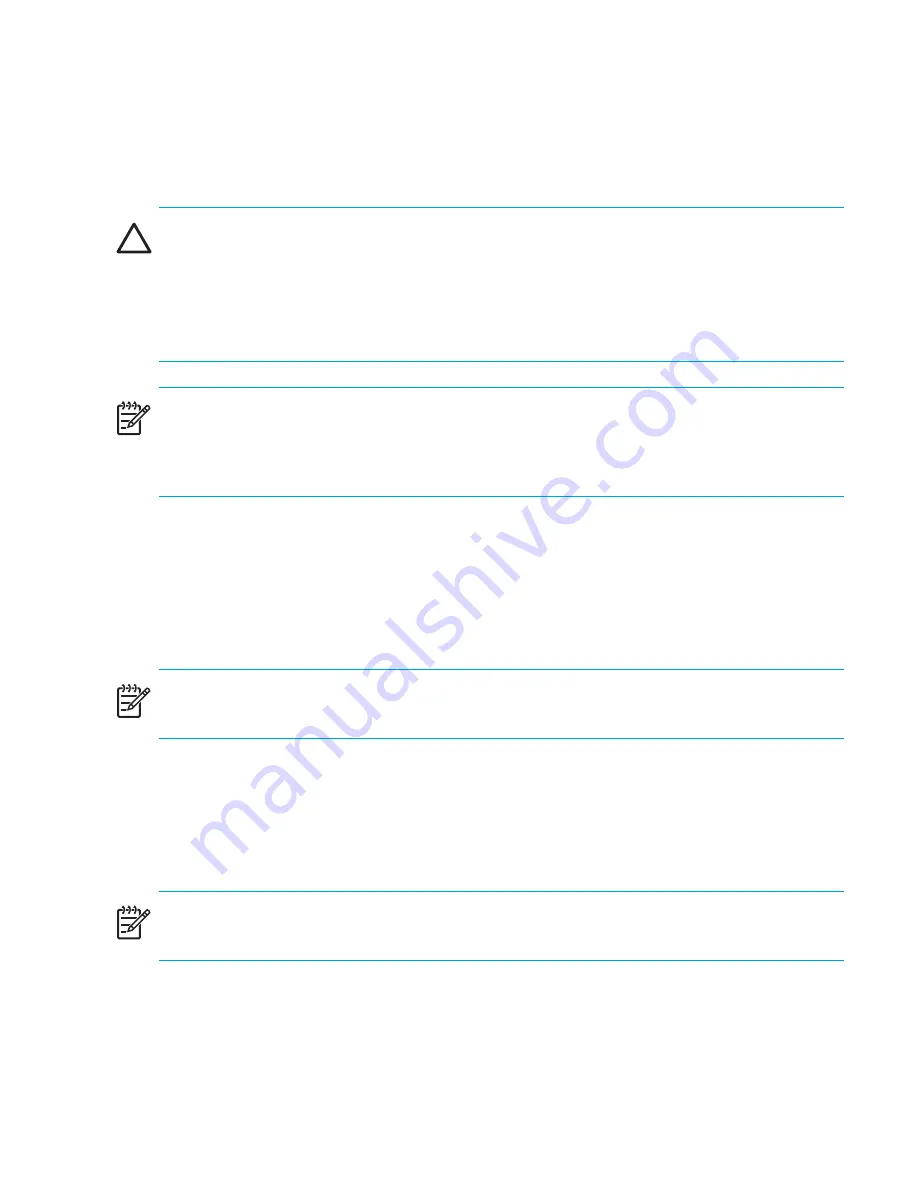
93
Core Switch 2/64 and SAN Director 2/128 installation guide
Removing the existing16-port card
You can identify a failed 16-port card by inspecting its LEDs and by using CLI commands to
verify status. Refer to ”
Interpreting LED activity
” on page 64 for a description of the LEDs.
CAUTION:
Wear a grounded ESD strap when handling a 16-port card. The chassis has a
grounding connection above the power connectors. Hold the 16-port card by the edges of the
metal pan. Do not use the ejectors to hold or carry a 16-port card.
Disassembling any part of a 16-port card or filler panel voids the part warranty and regulatory
certifications. There are no user-serviceable parts inside the 16-port card or filler panel
NOTE:
Before removing any cables from the faulty 16-port card make a note of cable order
by referring a cable to the physical port; this reduces confusion during recabling. If multiple
16-port cards are being replaced, replace one card at a time. Before replacing a 16-port
card, determine if it is the entire card or the SFPs that are faulty.
To remove a 16-port card, follow these steps:
1.
Ensure that traffic is not flowing through the 16-port card (port LEDs should be off) prior to
disconnecting cables.
2.
Disconnect any cables and SFP transceivers from the 16-port card.
3.
Turn the 16-port card off by sliding the ON/OFF switch in the top handle down.
NOTE:
You can also send hot-swap notification from the CLI using the commands
slotPowerOff
and
slotPowerOn
.
4.
Wait for the Power LED to turn off in response to the hot-swap request before uninstalling
the 16-port card.
5.
Unscrew the captive screws from both handles.
6.
Open both ejectors to approximately 45 degrees, and pull the 16-port card out of the
chassis.
NOTE:
If you inadvertently relatch the ejectors prior to removing the 16-port card, wait at
least one second prior to unlatching the ejectors again.
7.
If you are not replacing the card with another 16-port card, install a filler panel to ensure
correct cooling of the chassis and protection from dust. (See ”
Installing a filler panel
” on
page 97 for more information.)
Summary of Contents for StorageWorks 2/64 - Core Switch
Page 8: ...Contents 8 ...
Page 24: ...Overview 24 ...
Page 130: ...Setting up and installing modems 130 ...
Page 134: ...Running routine operations 134 ...
Page 166: ...Index 166 ...
















































