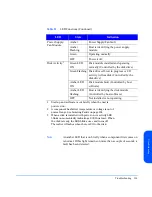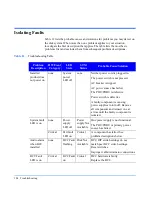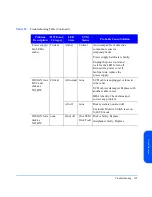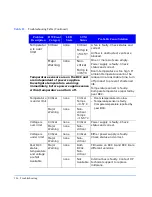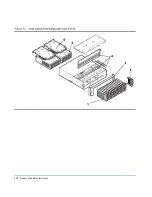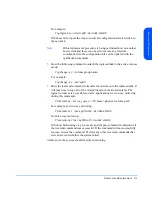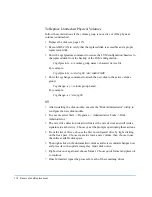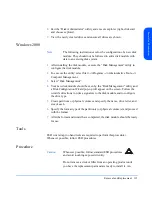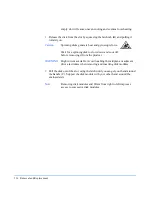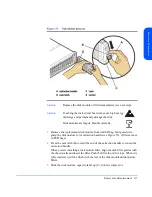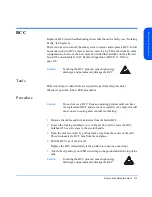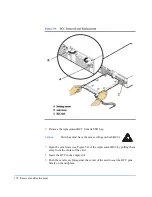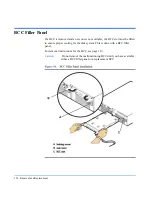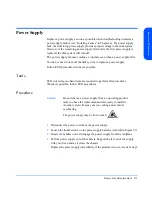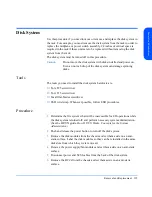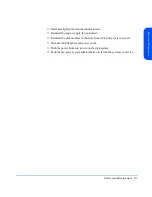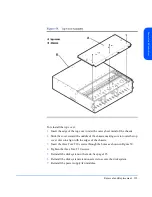Removal and Replacement
115
Re
m
ova
l a
nd
R
epl
a
ce
m
ent
8
Exit the “Disk Administrator” utility and execute explorer (right-click start
and choose explorer).
9
View the newly created drives and ensure all drives are shown.
Windows 2000
Note
The following instructions are for the configuration of a new disk
module. They should not be followed to add a disk module with
data to an existing disk system.
1
After installing the disk module, execute the “Disk Management” utility to
configure the disk module.
2
To execute the utility: select Start
−>
Programs
−>
Administrative Tools
−>
Computer Management.
3
Select “Disk Management”.
4
Your new disk module should be seen by the “Disk Management” utility and
a Disk Configuration Wizard pop-up will appear on the screen. Follow the
wizard’s directions to write a signature to the disk module and to configure
the drive type.
5
Create partitions or physical volumes and specify the name, drive letter, and
size of each.
6
Specify the format type of the partition(s) or physical volume(s) and proceed
with the format.
7
After the format and wizard have completed, the disk module should be ready
for use.
Tools
ESD wrist strap (no hand tools are required to perform this procedure).
Whenever possible, follow ESD procedures.
Procedure
Caution
Whenever possible, follow standard ESD procedures
and avoid touching exposed circuitry.
Do not remove a disk or filler from an operating product until
you have the replacement part and are ready to install it. An
Summary of Contents for StorageWorks 2300 - Disk System
Page 1: ...hp StorageWorks disk system 2300 Edition E0902 user s guide ...
Page 10: ...10 ...
Page 14: ...14 Product Description ...
Page 35: ...Installation 35 Installation 2 ...
Page 40: ...40 Installation ...
Page 41: ...Installation 41 Installation ...
Page 48: ...48 Installation ...
Page 58: ...58 Installation ...
Page 59: ...Installation 59 Installation 4 Install clipnuts as shown in Figure 28 ...
Page 76: ...76 Installation ...
Page 77: ...Installation 77 Installation ...
Page 83: ...Configuration 83 Configuration 3 ...
Page 86: ...86 Configuration ...
Page 94: ...94 Configuration ...
Page 95: ...Troubleshooting 95 Troubleshooting 4 ...
Page 108: ...108 Removal and Replacement ...
Page 132: ......
Page 134: ......
Page 140: ......
Page 150: ...150 Reference E VCCI Statement Japan Harmonics Conformance Japan F BCIQ EMC Statement Taiwan ...
Page 151: ...Reference 151 Reference G Declaration of Conformity ...
Page 158: ...158 ...