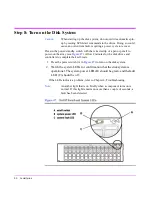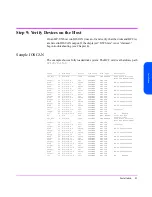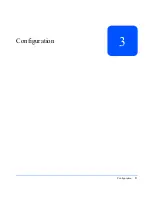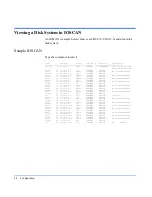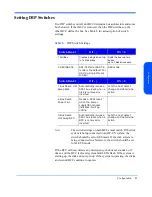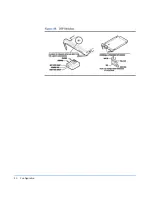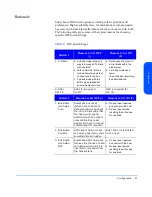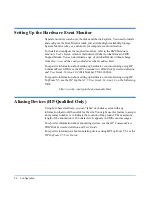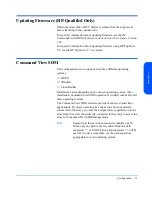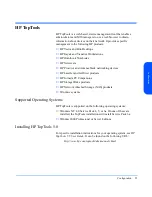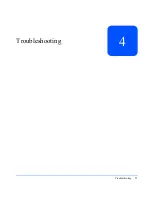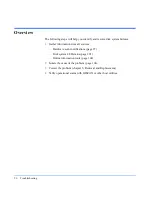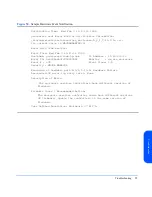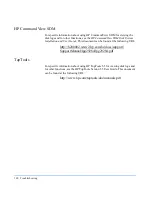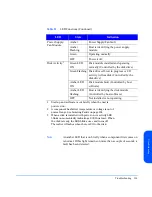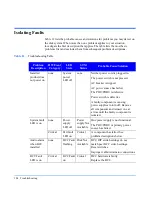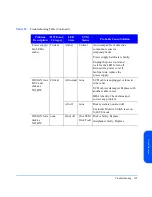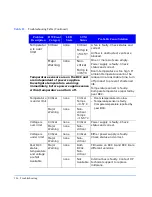92
Configuration
Supported Operating Systems
The HP Command View SDM software is supported on the operating systems
listed below. Both the HP Command View SDM software and the Upgrade
License software products are supported on these operating systems. Minimum
system requirements for each operating system are identified in this section, prior
to the installation instructions for each operating system.
■
HP-UX 11.00 (for most current Support Plus patches, see HP-UX
Installation)
■
HP-UX 11.11 (for most current Support Plus patches, see HP-UX
Installation)
■
Windows NT 4.0 (Service Pack 6a or greater)
■
Windows 2000 (Service Pack 1 or greater)
■
Linux Redhat 6.2 and 7.0
New product support is continually being added for HP disk systems, such as
new operating system support, hardware configurations (Hosts/HBAs), firmware
upgrades, plus additional software products. To obtain the most current support
and product information, access the HP web site.
Installing CommandView SDM
For specific installation instructions for your operating system, see HP Command
View SDM Disk System Installation and User Guide Version 1.04, part number
T1001-96006.
For Windows 2000 installation only:
After the disk system is properly connected and Windows has been started,
follow the procedure below after the “Found new Hardware” pop-up dialog
appears:
1
Select "Search for drivers" and click “Next”.
2
Check the specify location check box, and click “Next”.
3
Click on the “Browse” button.
4
Use the file browser to locate and select the DS2300.inf file on the Command
View SDM CD in the \drivers\win directory (i.e. d:\drivers\win\DS2300.inf).
Click “OK”.
5
Click the next button to install the .inf file.
Summary of Contents for StorageWorks 2300 - Disk System
Page 1: ...hp StorageWorks disk system 2300 Edition E0902 user s guide ...
Page 10: ...10 ...
Page 14: ...14 Product Description ...
Page 35: ...Installation 35 Installation 2 ...
Page 40: ...40 Installation ...
Page 41: ...Installation 41 Installation ...
Page 48: ...48 Installation ...
Page 58: ...58 Installation ...
Page 59: ...Installation 59 Installation 4 Install clipnuts as shown in Figure 28 ...
Page 76: ...76 Installation ...
Page 77: ...Installation 77 Installation ...
Page 83: ...Configuration 83 Configuration 3 ...
Page 86: ...86 Configuration ...
Page 94: ...94 Configuration ...
Page 95: ...Troubleshooting 95 Troubleshooting 4 ...
Page 108: ...108 Removal and Replacement ...
Page 132: ......
Page 134: ......
Page 140: ......
Page 150: ...150 Reference E VCCI Statement Japan Harmonics Conformance Japan F BCIQ EMC Statement Taiwan ...
Page 151: ...Reference 151 Reference G Declaration of Conformity ...
Page 158: ...158 ...