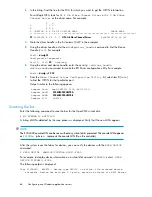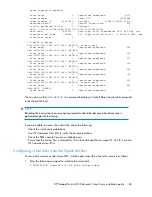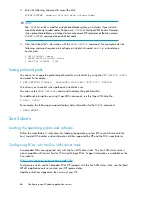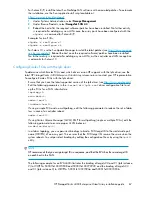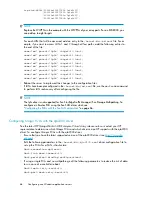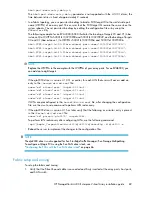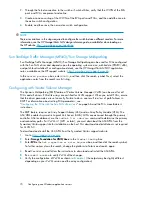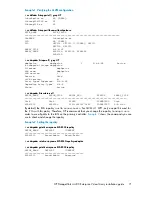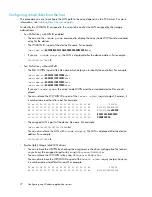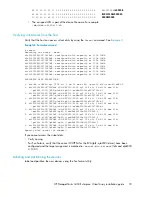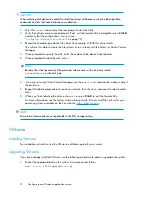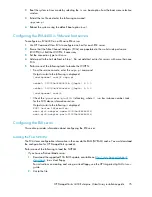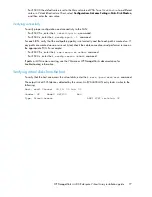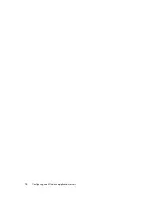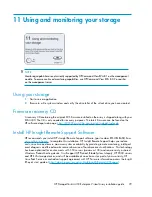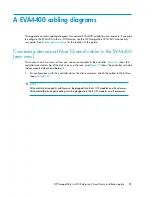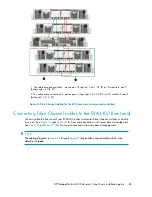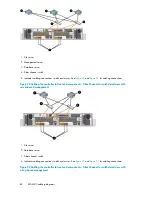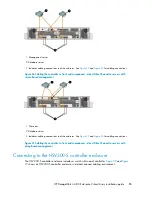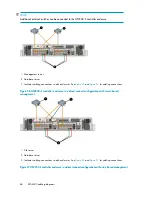•
For ESX 3.0 the default value is set to the Max set value of 256. To set
DiskMaxLun
to a different
value, in Virtual Infrastructure Client, select
Configuration> Advance Settings> Disk> Disk.MaxLun
,
and then enter the new value.
Verifying connectivity
To verify proper configuration and connectivity to the SAN:
•
For ESX 2.5.x, enter the
# vmkmultipath -q
command.
•
For ESX 3.x, enter the
# esxcfg-mpath -l
command.
For each LUN, verify that the multipathing policy is set correctly and that each path is marked
on
. If
any paths are marked
dead
or are not listed, check the cable connections and perform a rescan on
the appropriate FCA. For example:
•
For ESX 2.5.x, enter the
# cos-rescan.sh vmhba0
command.
•
For ESX 3.x, enter the
# esxcfg-rescan vmhba0
command.
If paths or LUNs remain missing, see the VMware or HP StorageWorks documentation for
troubleshooting information.
Verifying virtual disks from the host
To verify that the host can access the virtual disks, enter the
# more /proc/scsi/scsi
command.
The output lists all SCSI devices detected by the server. An EVA4400 LUN entry looks similar to the
following:
Host: scsi3 Channel: 00 ID: 00 Lun: 01
Vendor: HP Model: HSV300 Rev:
Type: Direct-Access ANSI SCSI revision: 02
HP StorageWorks 4400 Enterprise Virtual Array installation guide
77
Summary of Contents for StorageWorks 4400
Page 16: ...Figure 4 Installation checklist cont d About this guide 16 ...
Page 20: ...Review and confirm your plans 20 ...
Page 24: ...Remove product from packaging 24 ...
Page 36: ...Connect cables and power cords 36 ...
Page 48: ...Configuring management servers using HP SmartStart EVA Storage 48 ...
Page 50: ...Configuring application servers for Windows using HP SmartStart EVA Storage 50 ...
Page 78: ...Configuring non Windows application servers 78 ...