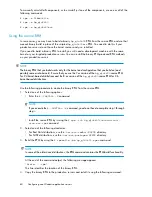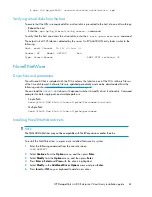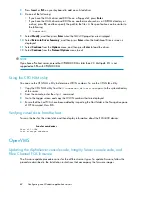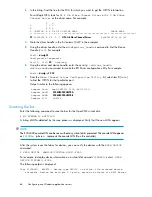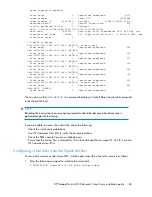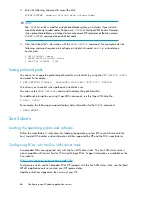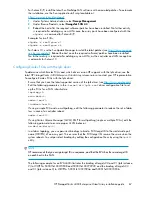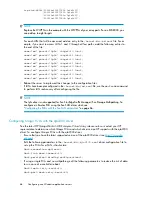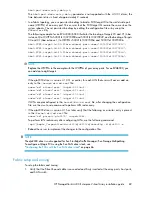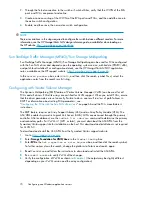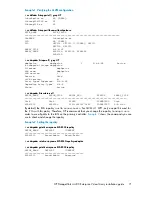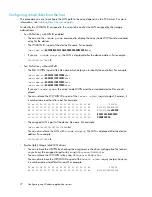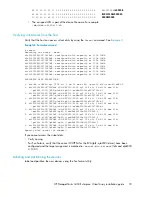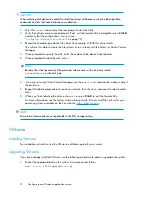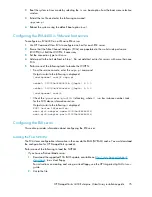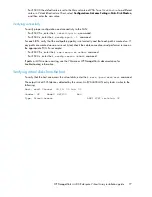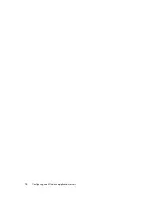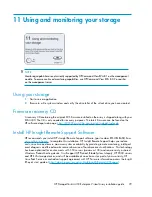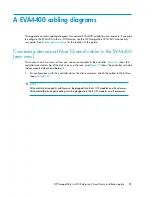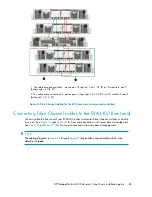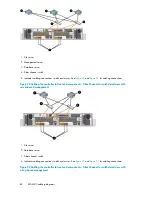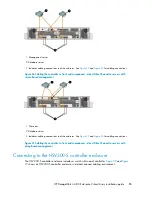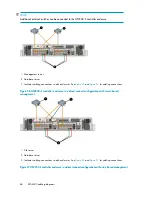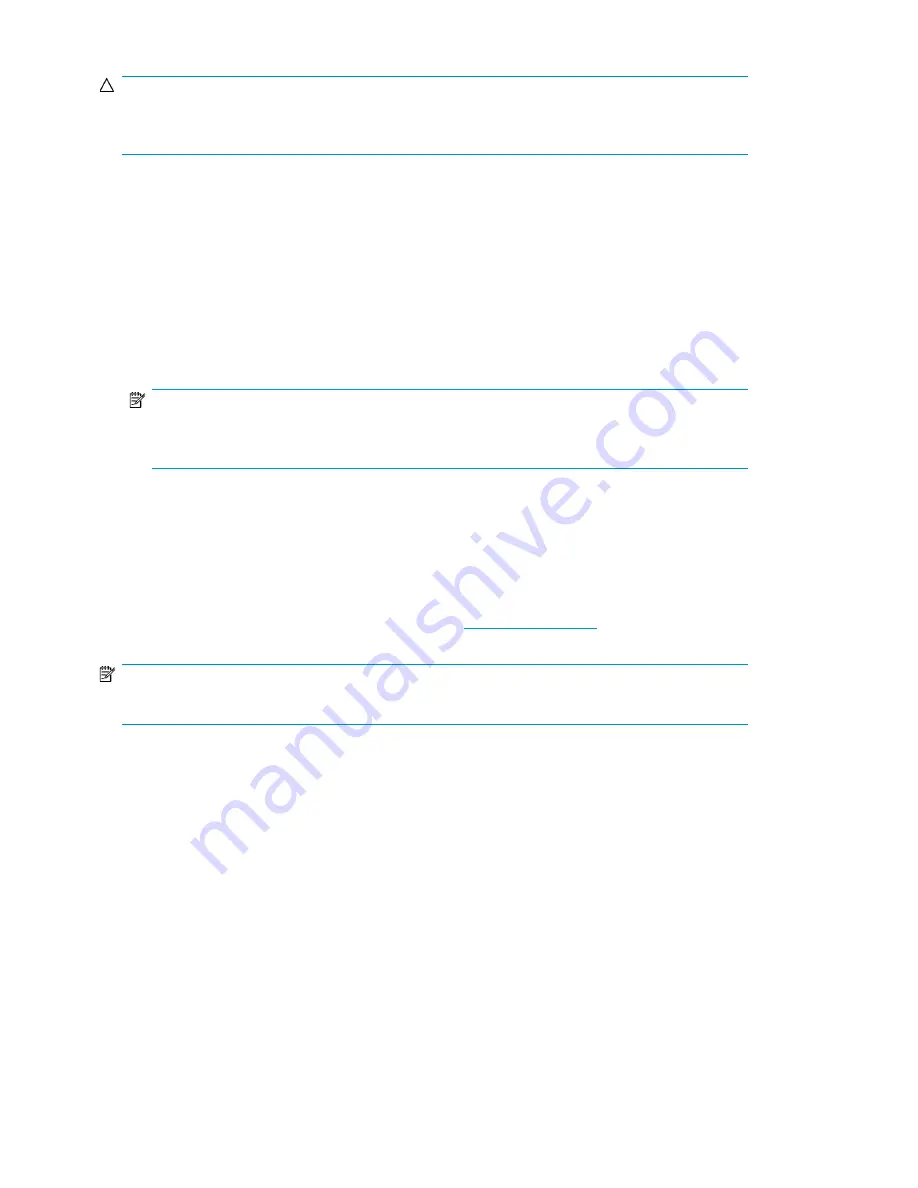
CAUTION:
When selecting disk devices, be careful to select the correct disk because using the label/partition
commands on disks that have data can cause data loss.
1.
Enter the
format
command at the root prompt to start the utility.
2.
Verify that all new devices are displayed. If not, exit the format utility (enter
quit
or press
Ctrl+D
)
and verify that the configuration is correct (see
“
Configuring virtual disks from the host
3.
Record the character-type device file names (for example, c1t2d0) for all new disks.
You will use this data to create the file systems or to use them with the Solaris or Veritas Volume
Manager.
4.
When prompted to specify the disk, enter the number of the device to be labeled.
5.
When prompted to label the disk, enter
Y
.
NOTE:
Because the virtual geometry of the presented volume varies with size, always select
autoconfigure
as the disk type.
6.
if you are not using Veritas Volume Manager, use the
partition
command to create or adjust
the partitions.
7.
Repeat this labeling procedure for each new device. (Use the
disk
command to select another
disk.)
8.
When you finish labeling the disks, enter
quit
or press
Ctrl+D
to exit the format utility.
For more information, see the
System Administration Guide: Devices and File Systems
for your
operating system, available on the Sun website:
NOTE:
Some format commands are not applicable to the EVA storage systems.
VMware
Installing VMware
For installation instructions, see the VMware installation guide for your server.
Upgrading VMware
If you have already installed VMware, use the following procedure to patch or upgrade the system:
1.
Extract the upgrade-tarball on the system. A sample extract follows:
esx-
n.n.n
-14182-upgrade.tar.gz
Configuring non-Windows application servers
74
Summary of Contents for StorageWorks 4400
Page 16: ...Figure 4 Installation checklist cont d About this guide 16 ...
Page 20: ...Review and confirm your plans 20 ...
Page 24: ...Remove product from packaging 24 ...
Page 36: ...Connect cables and power cords 36 ...
Page 48: ...Configuring management servers using HP SmartStart EVA Storage 48 ...
Page 50: ...Configuring application servers for Windows using HP SmartStart EVA Storage 50 ...
Page 78: ...Configuring non Windows application servers 78 ...