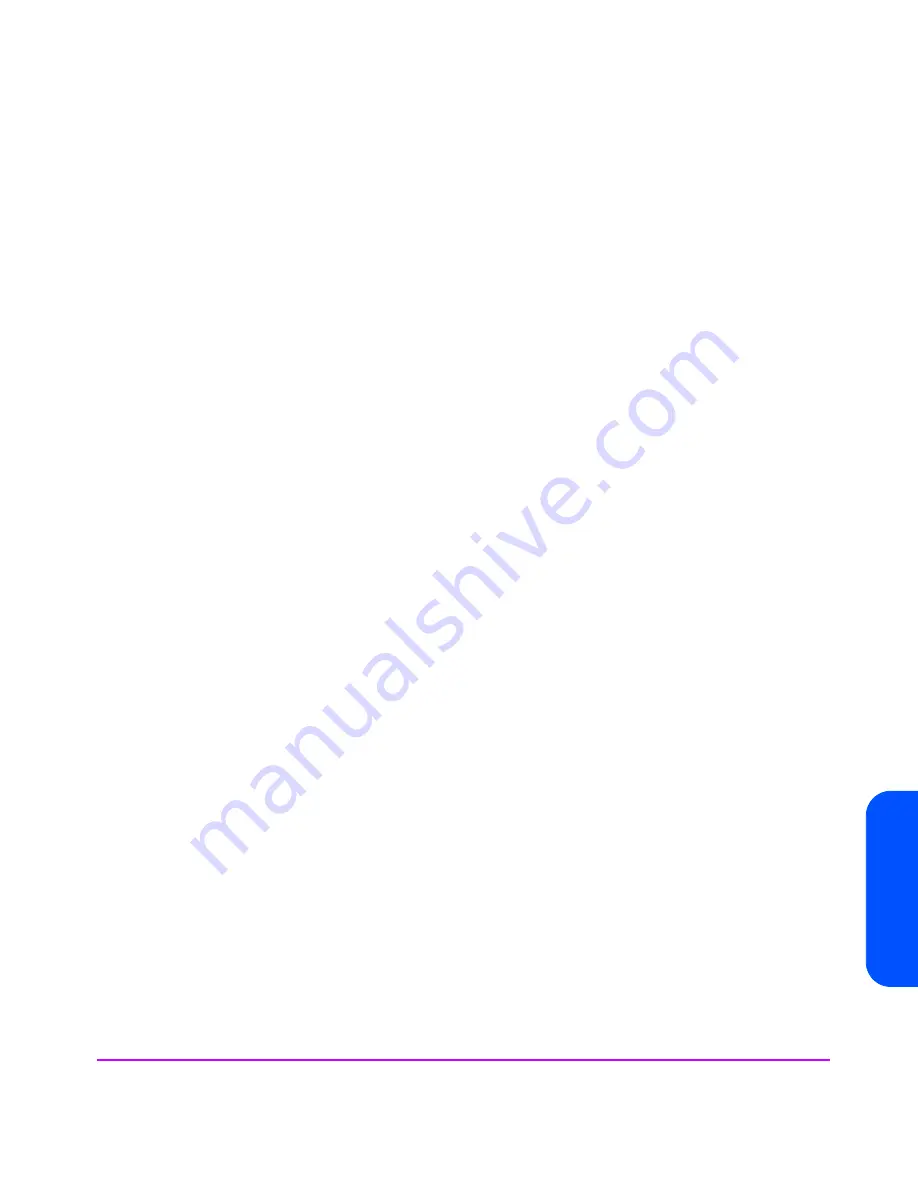
Servicing & Upgrading 123
Servici
ng & Upgradi
ng
8
Using a flat-blade screwdriver, push up the two front top-cover side-clips
(3) and pop the top cover up slightly.
9
Twist the screwdriver blade in the rear gaps (4) on the side of the chassis,
directly behind the top cover.
10
Place a screwdriver blade in a vertical position in the slots (5) on top of the
chassis directly behind the top cover. Hit the handle of the screwdriver with
the palm of your hand until the top cover moves forward 3/16 inch (0.5
cm).
11
Slide the top cover (6) off the chassis.
12
Lift the lightpipe (7) out of the chassis slots and remove it from the chassis.
13
Press the power/standby switch shaft (8) all the way in and remove it from
the chassis.
14
With the T-15 driver provided in the midplane assembly kit, remove 9
screws (9) from the midplane assembly.
15
Remove the midplane assembly (10) from the chassis.
Installing a Midplane Assembly
(HP Service Personnel Only)
Note
Installing a midplane assembly is the reverse of removing a
midplane assembly.
Summary of Contents for StorageWorks 7110 - Virtual Array
Page 12: ...12 Contents ...
Page 54: ...54 Product Overview Figure 21 VA 7110 I O Architecture ...
Page 90: ...90 Troubleshooting ...
Page 116: ...116 Servicing Upgrading Figure 45 Removing Installing an Array Controller Filler Panel 1 2 3 ...
Page 129: ...Servicing Upgrading 129 Servicing Upgrading Figure 52 Removing and Installing an LCC 1 2 3 ...
Page 130: ...130 Servicing Upgrading Figure 53 Setting the FC Loop Speed Switch Must be set to 1GB s ...
Page 149: ...Specifications Regulatory Statements 149 Specifications Regulatory Statements ...
Page 151: ...Specifications Regulatory Statements 151 Specifications Regulatory Statements ...
Page 152: ...152 Specifications Regulatory Statements ...
Page 164: ...164 Index ...
















































