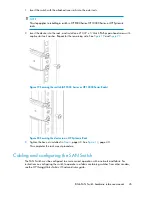2.
Enter the
tsClockServer
command:
switch:admin> tsClockServer
“<
ntp1;ntp2
>”
where
ntp1
is the IP address or DNS name of the first NTP server, which the switch must be able
to access. The second
ntp2
is the second NTP server and is optional. The operand
“<ntp1;ntp2>”
is optional; by default, this value is
LOCL
, which uses the local clock of the
principal or primary switch as the clock server.
The
tsClockServer
command accepts multiple server addresses in either IPv4, IPv6, or DNS
name formats. When multiple NTP server addresses are passed,
tsClockServer
sets the first
obtainable address as the active NTP server. The rest will be stored as backup servers that can
take over if the active NTP server fails. The principal or primary FCS switch synchronizes its time
with the NTP server every 64 seconds.
switch:admin> tsClockServer
LOCLx
switch:admin> tsClockServer "132.163.135.131"
switch:admin> tsClockServer
132.163.135.131
switch:admin>
The following example shows how to set up more than one NTP server using a DNS name:
switch:admin> tsClockServer
"10.32.170.1;10.32.170.2;ntp.localdomain.net"
Updating Clock Server configuration...done.
Updated with the NTP servers
Changes to the clock server value on the principal or primary FCS switch are propagated to all
switches in the fabric.
Verifying the configuration
To confirm that the switch is configured and ready for use:
1.
Check the LEDs to verify that all components are functional. For information about LED patterns,
see
Table 11
.
2.
Issue the
switchshow
command from the workstation. This command provides information
about the switch and port status.
3.
Issue the
fabricshow
command from the workstation. This command provides general
information about the fabric.
Backing up the configuration
HP recommends regular backups to ensure that a recent configuration is available.
To back up the switch configuration to an FTP server:
1.
Issue the
configupload
command.
2.
Follow the prompts.
Installing and configuring an 8-Gb SAN Switch
52
Summary of Contents for StorageWorks 8/24 - SAN Switch
Page 10: ...10 ...
Page 54: ...Installing and configuring an 8 Gb SAN Switch 54 ...
Page 80: ...Managing the 8 Gb SAN Switches 80 ...
Page 92: ...Technical Specifications 92 ...
Page 104: ...Regulatory compliance and safety 104 ...
Page 106: ...Electrostatic discharge 106 ...
Page 110: ...110 ...