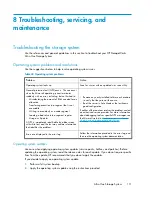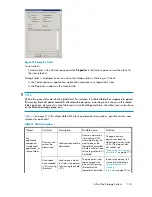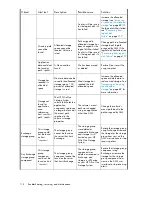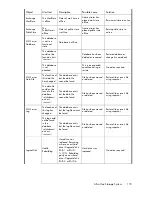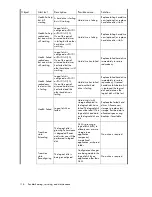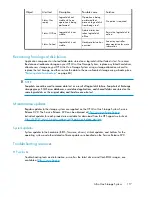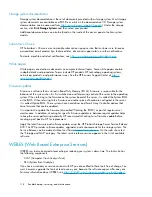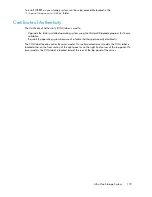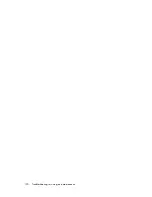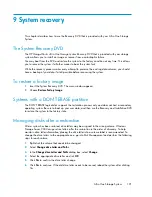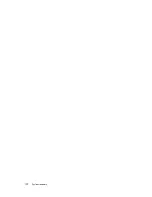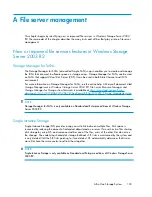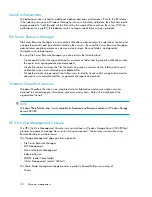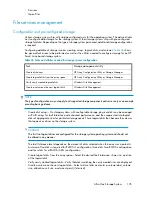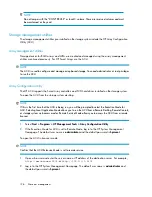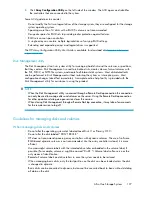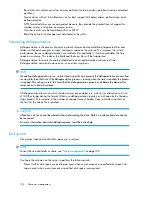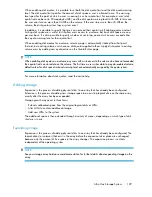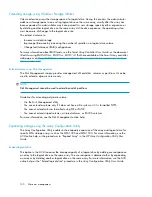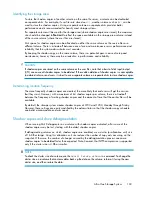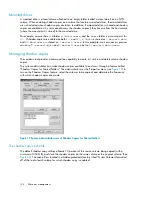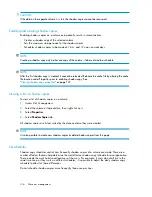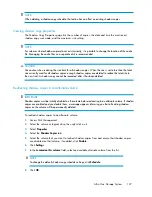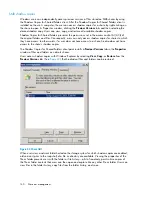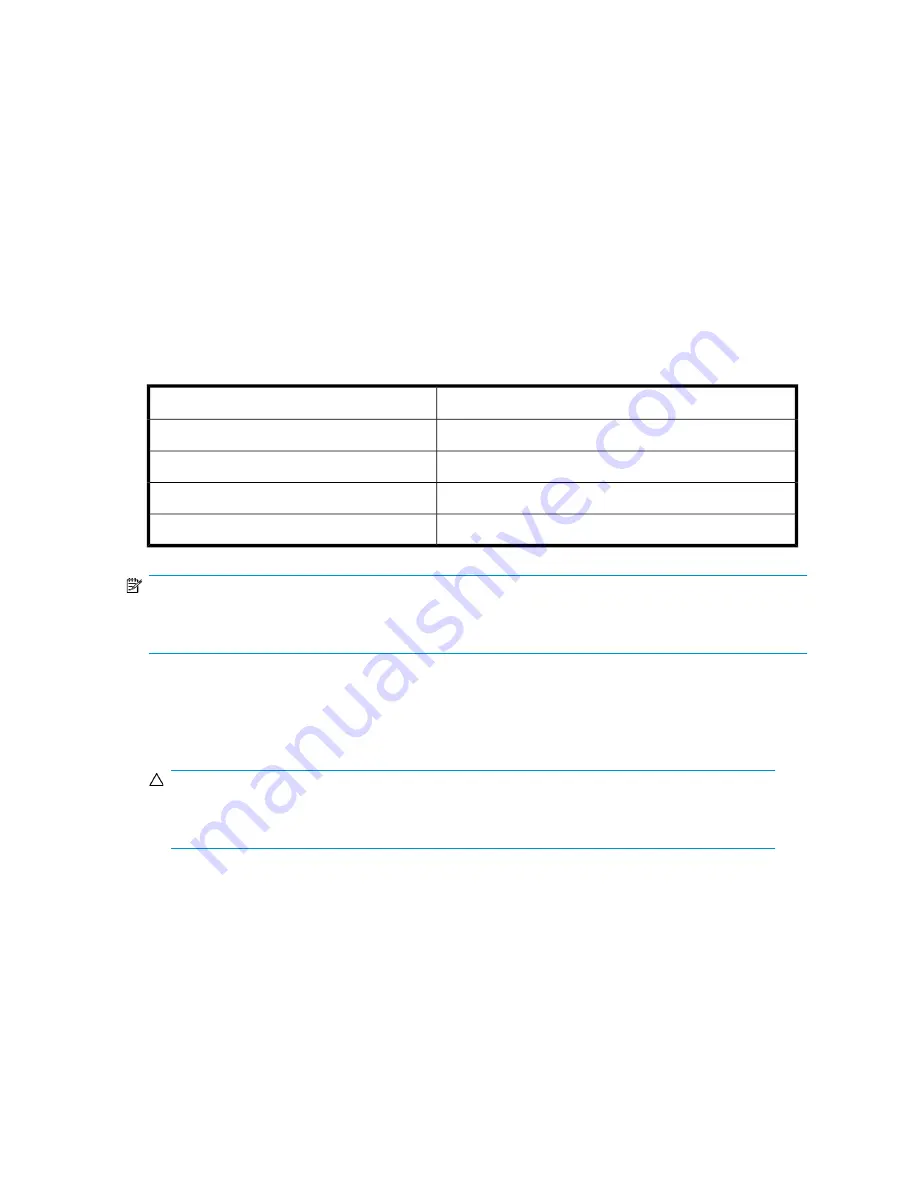
•
Sessions
•
Open Files
File services management
Configurable and pre-configured storage
Certain storage systems ship with storage configured only for the operating system. The administrator
must configure data storage for the storage system. Other storage systems ship with pre-configured
storage for data. Depending on the type of storage system purchased, additional storage configuration
is required.
Configuring additional storage involves creating arrays, logical disks, and volumes.
Table 46
shows
the general task areas to be performed as well as the utilities needed to configure storage for an HP
Smart Array-based storage system.
Table 46 Tasks and utilities needed for storage system configuration
Storage management utility
Task
HP Array Configuration Utility or Storage Manager
Create disk arrays
HP Array Configuration Utility or Storage Manager
Create logical disks from the array space
Windows Disk Management
Verify newly created logical disks
Windows Disk Management
Create a volume on the new logical disk
NOTE:
The type of configuration may not apply to all supported storage components and serves only as an example
providing basic guidance.
•
Create disk arrays—On storage systems with configurable storage, physical disks can be arranged
as RAID arrays for fault tolerance and enhanced performance, and then segmented into logical
disks of appropriate sizes for particular storage needs. These logical disks then become the volumes
that appear as drives on the storage system.
CAUTION:
The first two logical drives are configured for the storage system operating system and should not
be altered in any manner.
The fault tolerance level depends on the amount of disks selected when the array was created. A
minimum of two disks is required for RAID 0+1 configuration, three disks for a RAID 5 configuration,
and four disks for a RAID 6 (ADG) configuration.
•
Create logical disks from the array space—Select the desired fault tolerance, stripe size, and size
of the logical disk.
•
Verify newly created logical disks—Verify that disks matching the newly created sizes are displayed.
•
Create a volume on the new logical disk—Select a drive letter and enter a volume label, volume
size, allocation unit size, and mount point (if desired).
All-in-One Storage System
125
Summary of Contents for STORAGEWORKS ALL-IN-ONE STORAGE SYSTEM
Page 14: ...14 ...
Page 34: ...Installing and configuring the server 34 ...
Page 60: ...Storage management overview 60 ...
Page 88: ...Data protection 88 ...
Page 120: ...Troubleshooting servicing and maintenance 120 ...
Page 122: ...System recovery 122 ...
Page 172: ...Microsoft Services for Network File System MSNFS 172 ...
Page 204: ...Index 204 ...