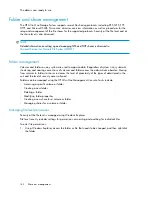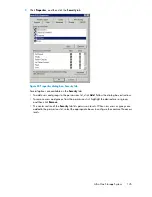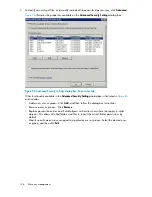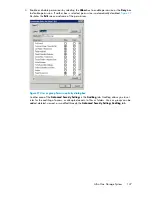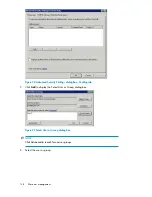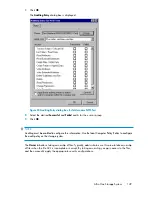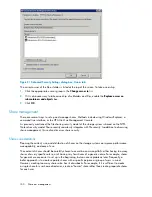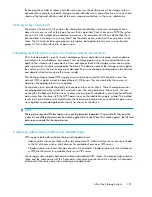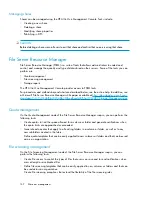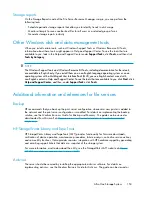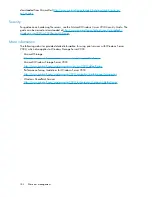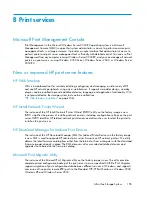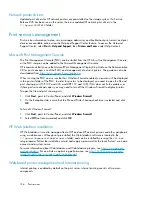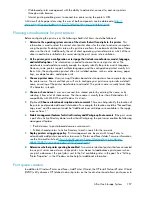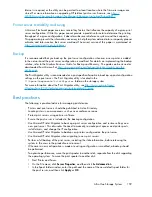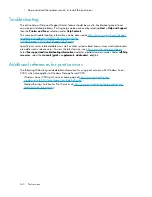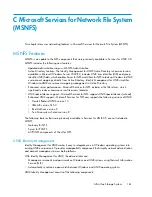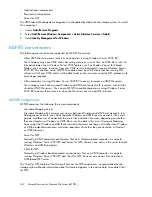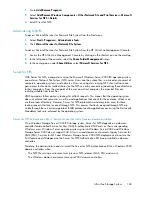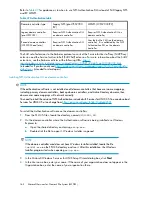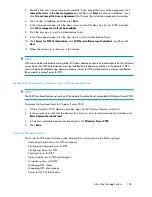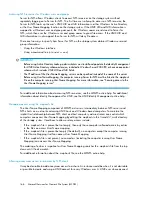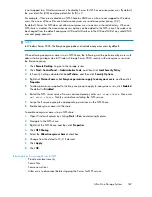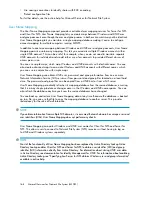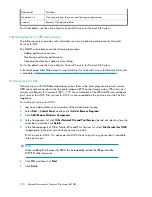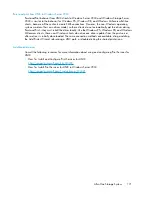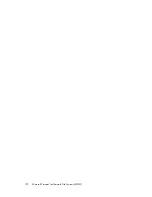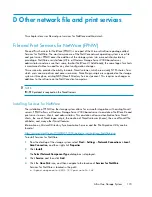be created on the print server. The utility is located on the storage system in the
C:\hpnas\Components\Install Network Printer Wizard
folder.
Sustaining print administration tasks
Tasks that need to be performed regularly to support the print services include:
•
Monitoring print server performance using the built-in performance monitoring tool in the Windows
Server operating system.
•
Supporting printers that include adding, moving, and removing printers as requirements change.
•
Installing new printer drivers.
•
Recording information about the printer's name, share names, printer features, and the location
where the printers are physically installed. This information should be kept in an easily accessible
place.
For process suggestions for recurring tasks, see the Microsoft Print Service Product Operations Guide
at
http://www.microsoft.com/technet/itsolutions/cits/mo/winsrvmg/pspog/pspog3/mspx
.
Driver updates
Print drivers
The latest print drivers for many HP network printers are supplied on the Service Release DVD. If
selected as part of the service release installation process, updated print drivers are copied to the
print drivers folder
C:\hpnas\PRINTERS
on the storage system. Print drivers are also available for
download on the HP Support web site for individual network printers.
User-mode vs. kernel-mode drivers
Drivers can be written in either user mode (also called version 3 drivers) or kernel mode (also called
version 2 drivers). Native drivers on Windows 2000 and later run in user mode. Windows Server
2003 and Windows Storage Server 2003 can run kernel-mode drivers, although this is not
recommended for stability reasons.
Kernel-mode driver installation blocked by default
In Windows Server 2003 and Windows Storage Server 2003, installation of kernel-mode drivers is
blocked by default.
To allow kernal-mode drivers to be installed, perform the following steps:
1.
Open Group Policy, click
Start > Run
, then type
gpedit.msc
, and press
Enter
.
2.
Under
Local Computer Policy
, double-click
Computer Configuration
.
3.
Right-click
Disallow installation of printers using kernel-mode drivers
and then click
Properties
.
4.
On the
Setting
tab, click either
Not Configured
or
Disabled
, and then click
OK
.
HP Jetdirect firmware
The HP Download Manager (DLM) utility for Jetdirect printers provides upgrades of HP Jetdirect print
server firmware on HP network printers. The utility is located on the storage system in the
C:\hpnas\Components\Download Manager for Jetdirect
folder. A connection to the
Print services
158
Summary of Contents for STORAGEWORKS ALL-IN-ONE STORAGE SYSTEM
Page 14: ...14 ...
Page 34: ...Installing and configuring the server 34 ...
Page 60: ...Storage management overview 60 ...
Page 88: ...Data protection 88 ...
Page 120: ...Troubleshooting servicing and maintenance 120 ...
Page 122: ...System recovery 122 ...
Page 172: ...Microsoft Services for Network File System MSNFS 172 ...
Page 204: ...Index 204 ...