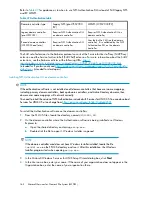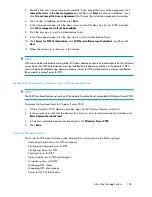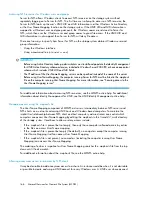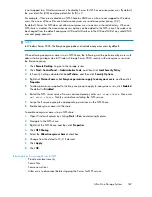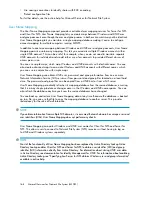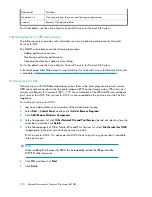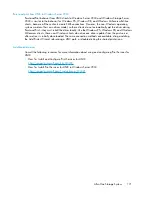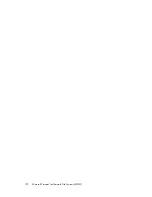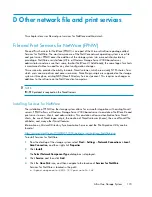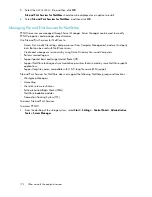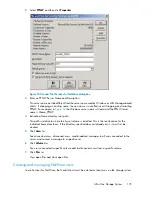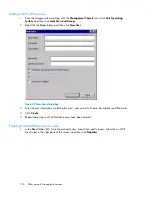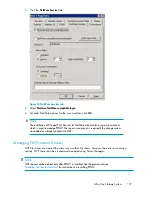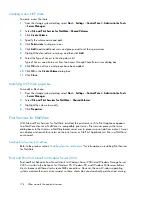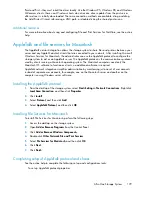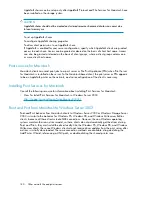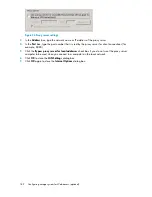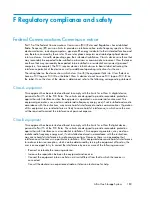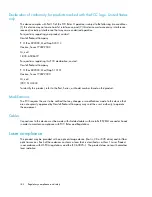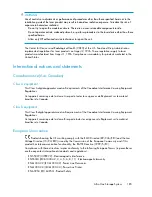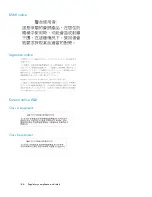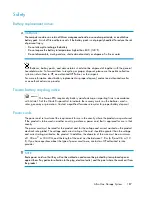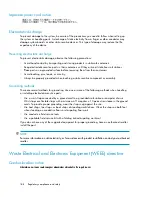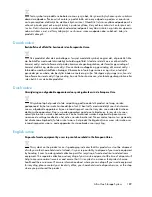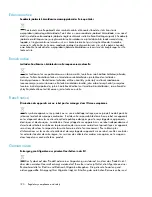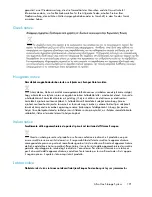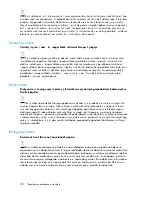Creating a new NCP share
To create a new file share:
1.
From the storage system desktop, select
Start
>
Settings
>
Control Panel
>
Administrative Tools
>
Server Manager
.
2.
Select
File and Print Service for NetWare
>
Shared Volumes
.
3.
Click
Create Volume
.
4.
Specify the volume name and path.
5.
Click
Permissions
to set permissions.
6.
Click
Add
to add additional users and groups, and to set their permissions.
7.
Highlight the desired user or group, and then click
Add
.
8.
Select the Type of Access in the drop down list.
Type of Access can also be set from the Access Through Share Permissions dialog box.
9.
Click
OK
when all users and groups have been added.
10.
Click
OK
in the
Create Volume
dialog box.
11.
Click
Close
.
Modifying NCP share properties
To modify a file share:
1.
From the storage system desktop, select
Start
>
Settings
>
Control Panel
>
Administrative Tools
>
Server Manager
.
2.
Select
File and Print Services for NetWare
>
Shared Volumes
.
3.
Highlight the volume to modify.
4.
Click
Properties
.
Print Services for NetWare
With File and Print Services for NetWare installed, the print server or File Print Appliance appears
to a NetWare client as a NetWare 3.x–compatible print server. Print services presents the same
dialog boxes to the client as a NetWare-based server uses to process a print job from a client. A user
can display and search for printers on the print server or File Print Appliance just like in a NetWare
environment.
Installing Print Services for NetWare
Refer to the previous section “
Installing Services for Netware
” for information on installing Print Services
for NetWare.
Point and Print from Novell to Windows Server 2003
Point-and-Print behavior from Novell clients to Windows Server 2003 and Windows Storage Server
2003 is similar to the behavior for Windows 95, Windows 98, and Windows Millennium Edition
clients, because all these clients create SMB connections. However, the non–Windows operating
systems maintain their own driver model, so these clients do not automatically get the driver during
Other network file and print services
178
Summary of Contents for STORAGEWORKS ALL-IN-ONE STORAGE SYSTEM
Page 14: ...14 ...
Page 34: ...Installing and configuring the server 34 ...
Page 60: ...Storage management overview 60 ...
Page 88: ...Data protection 88 ...
Page 120: ...Troubleshooting servicing and maintenance 120 ...
Page 122: ...System recovery 122 ...
Page 172: ...Microsoft Services for Network File System MSNFS 172 ...
Page 204: ...Index 204 ...