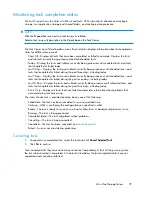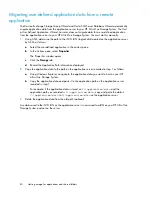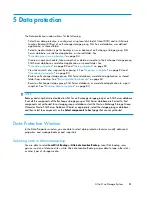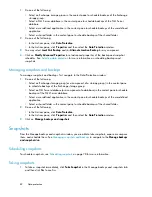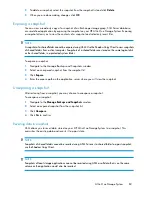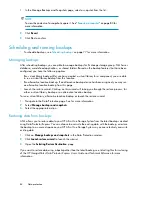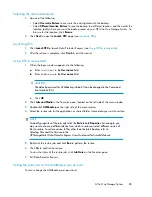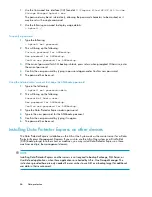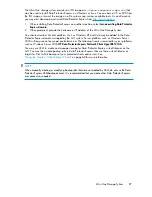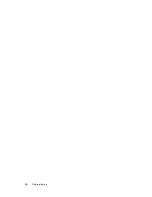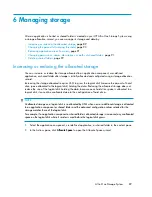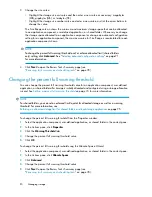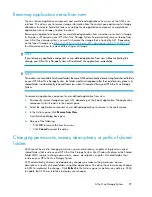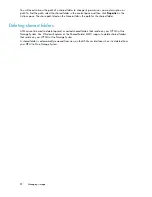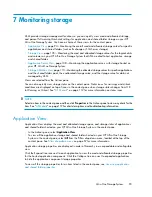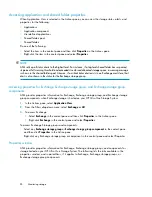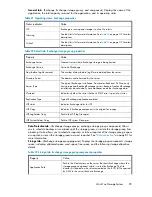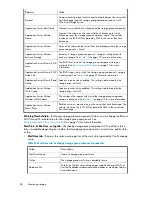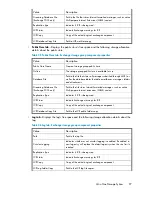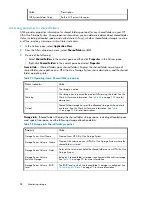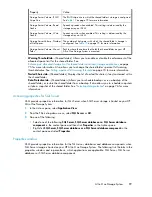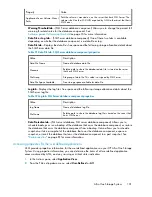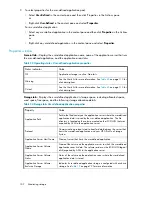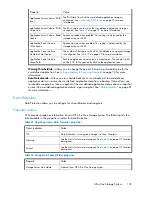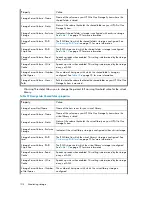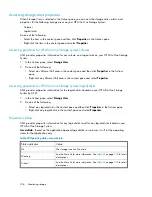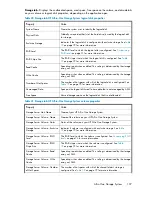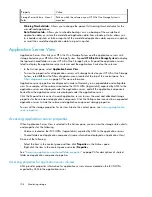7 Monitoring storage
ASM provides storage-management functions so you can quickly view used and allocated storage,
and percent full warning thresholds settings for application and shared folder storage on your HP
All-in-One Storage System. You have a choice of these views for the content pane:
• Application View
, page 93—Monitoring the overall used and allocated storage values for specific
applications and shared folders (such as Exchange or SQL Server storage)
• Storage View
, page 105—Monitoring the used and allocated storage values for the logical disks
and volumes on your HP All-in-One Storage System that ASM created to host application storage
and shared folders.
• Application Server View
, page 108—Monitoring the application servers with storage hosted on
your HP All-in-One Storage System.
• Storage Utilization View
, page 110—Monitoring the allocated storage values for specific applications
and the shared folders pool, the unallocated storage value, and the storage value for data not
managed by ASM.
Views are selected from the Actions pane.
You can also quickly view storage status on the content pane. Status icons for warnings and critical
conditions are displayed on top of icons in the content pane when storage status changes from OK
to Warning or Critical. See “
ASM alerts
” on page 112 for more information on status icons.
NOTE:
Select an item in the content pane and then click
Properties
in the Actions pane to view any alerts for the
item. See “
ASM alerts
” on page 112 for alert descriptions and troubleshooting information.
Application View
Application View displays the used and allocated storage space, and storage status of applications
and shared folders hosted on your HP All-in-One Storage System in the content pane.
•
In the Actions pane, select
Application View
.
•
To view all the application storage and shared folders hosted on your HP All-in-One Storage
System in the content pane, select
All
from the Filters drop-down menu, located at the top of the
content pane. See
Filters drop-down menu
on page 57 for more information.
Application storage properties are displayed in order of hierarchy in an expandable and collapsible
view.
Click the Expand tree icon next to each application to view the used and allocated storage properties
for the hosted application components. Click the Collapse tree icon next to expanded applications
to hide the application component storage properties.
To view all the storage properties for an item listed in the content pane, see
Accessing application
and shared folder properties
.
All-in-One Storage System
93
Summary of Contents for STORAGEWORKS ALL-IN-ONE STORAGE SYSTEM
Page 14: ...14 ...
Page 34: ...Installing and configuring the server 34 ...
Page 60: ...Storage management overview 60 ...
Page 88: ...Data protection 88 ...
Page 120: ...Troubleshooting servicing and maintenance 120 ...
Page 122: ...System recovery 122 ...
Page 172: ...Microsoft Services for Network File System MSNFS 172 ...
Page 204: ...Index 204 ...