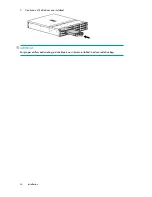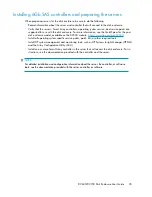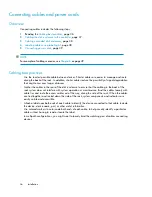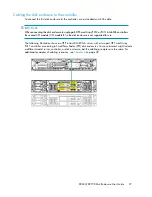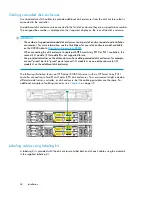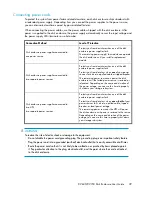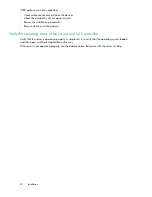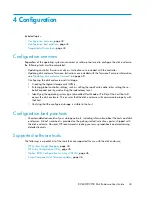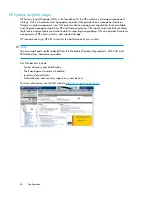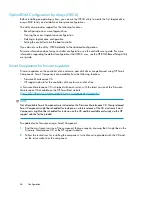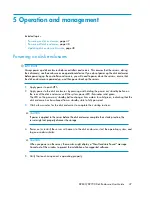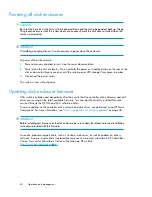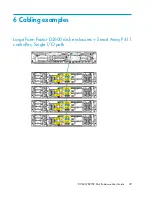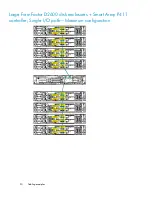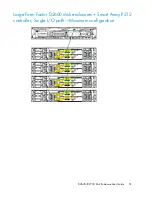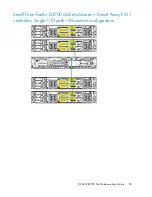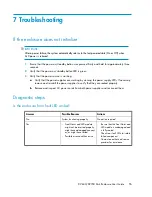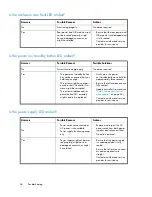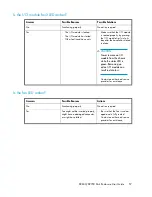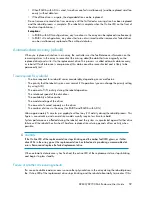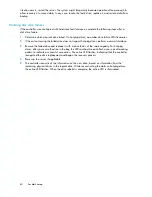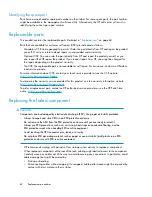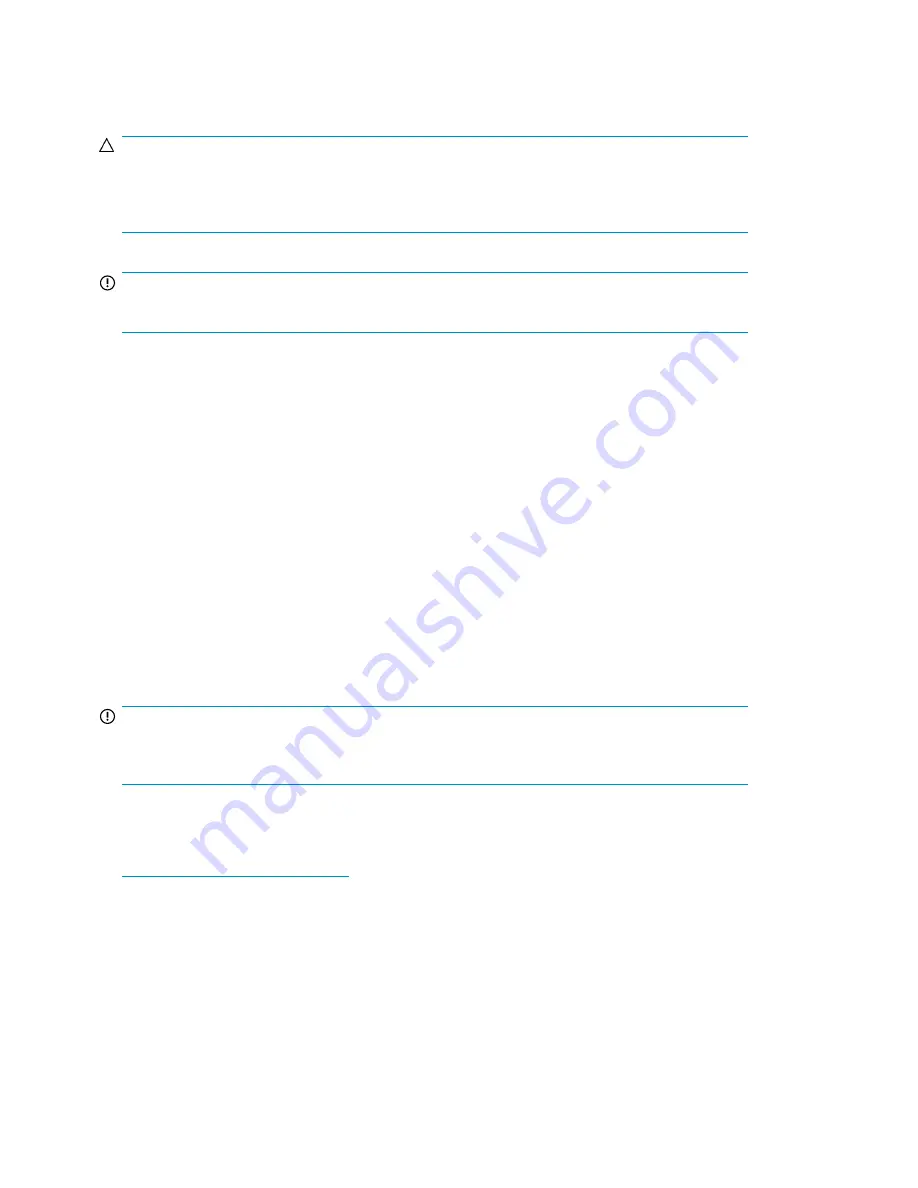
Powering off disk enclosures
CAUTION:
Be sure that the server is the first unit to be powered down and the last to be powered back up. Taking
this precaution ensures that the system does not erroneously mark the disk drives as failed when the
server is powered up.
IMPORTANT:
If installing a hot-plug device, it is not necessary to power down the enclosure.
To power off a disk enclosure:
1.
Power down any attached servers. See the server documentation.
2.
Power down the disk enclosures. Press and hold the power on/standby button on the rear of the
disk enclosure for three seconds or until the system power LED changes from green to amber.
3.
Disconnect the power cords.
The system is now without power.
Updating disk enclosure firmware
After initial installation and periodically after that, verify that the controller, disk enclosure, and disk
drives are running on the latest available firmware. You can identify currently installed firmware
versions through the HP SIM and ACU software utilities.
Firmware updates on the controller, disk enclosure and disk drives, are performed using HP Smart
Components. For more information, see “
Smart Components for firmware updates
IMPORTANT:
Before installing new firmware on the disk enclosure, be sure to study the release notes and installation
instructions provided with the firmware.
To receive proactive support alerts, such as Customer Advisories, as well as updates on drivers,
software, firmware, and customer replaceable components via e-mail, subscribe to HP Subscriber’s
Choice. Sign up for Subscriber’s Choice at the following HP website:
nl
http://www.hp.com/go/e-updates
Operation and management
48
Summary of Contents for StorageWorks D2700
Page 10: ...Hardware 10 ...
Page 22: ...Technical specifications 22 ...
Page 32: ...Installation 32 ...
Page 68: ...Support and other resources 68 ...
Page 72: ...Bulgarian notice Czech notice Danish notice Dutch notice Regulatory compliance notices 72 ...
Page 74: ...Greek notice Hungarian notice Italian notice Latvian notice Regulatory compliance notices 74 ...
Page 80: ...80 ...