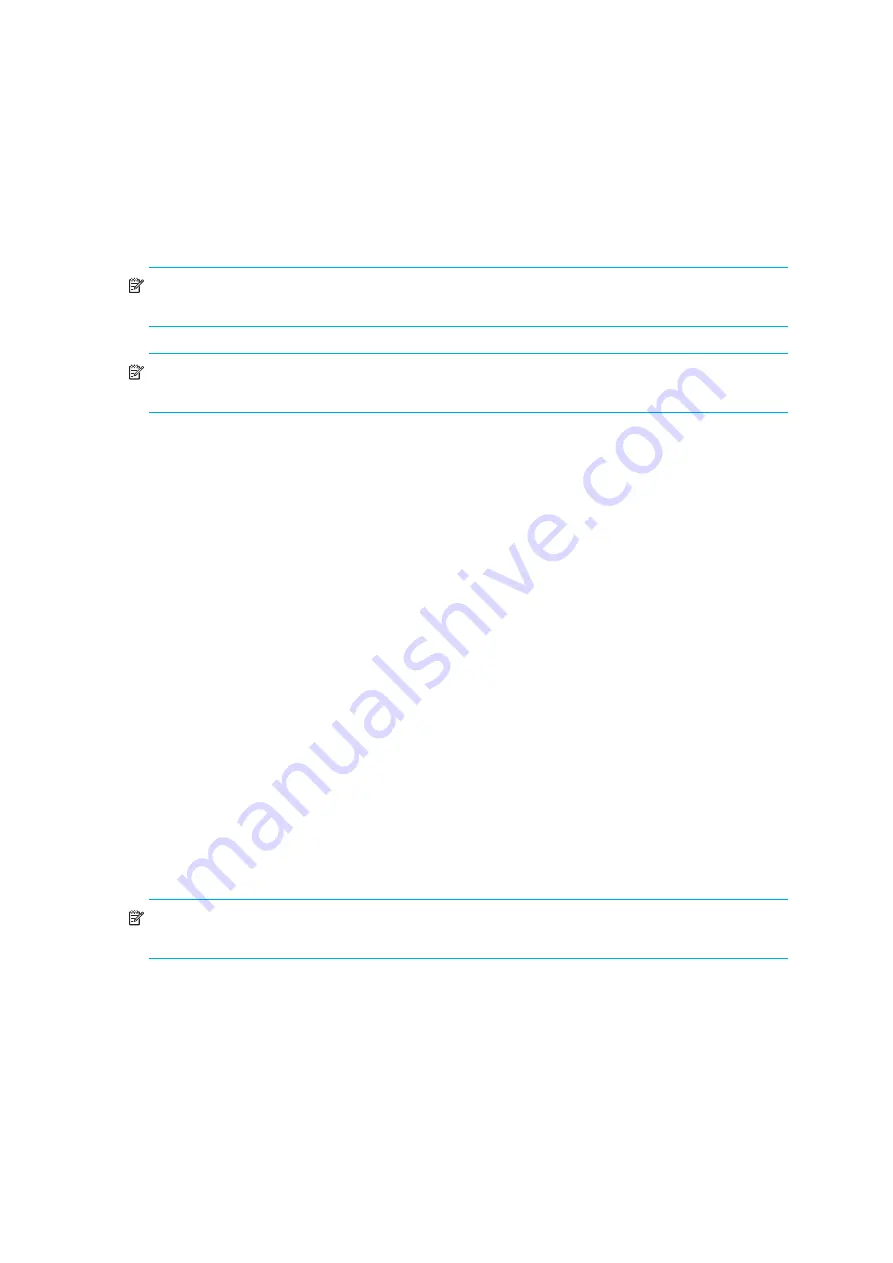
Autoloader administration
42
Using a firmware upgrade tape
This option performs a firmware code update to the drive only using a firmware upgrade cartridge.
NOTE:
The code update operation assumes the upgrade tape is imported as part of the
procedure. Do not import the firmware update cartridge before starting this procedure.
NOTE:
To update the firmware for the autoloader robotics, a SCSI diagnostic utility is needed,
such as HP Library & Tape Tools.
To use this option:
1.
Ultrium 960 and Ultrium 448:
From the Home Screen, press
+
or
-
until
Go Offline
displays
on the top line of the LCD screen.
Press
Enter
to select. Press
+
or
-
until
Configuration
displays on the top line of the LCD screen.
Press
Enter
to select:
All other models:
From the Home Screen or Main menu, press
+
or
-
until
Configuration
displays on the top line of the LCD screen.
Press
Enter
to select.
2.
Ultrium 960 and Ultrium 448:
Press
+
or
-
until
Drive FW Upgrade
displays on the LCD
screen. Press
Enter
.
All other models:
Press
+
or
-
until
Code Update
displays on the LCD screen. Press
Enter
.
3.
If the carousel is full, the LCD screen displays
No slot free for transfer
.
Press
Cancel
repeatedly until the Main menu is displayed. Press
+
or
-
until
Commands
displays
on the LCD screen. Press
Enter
. Export a cartridge to make room for the firmware update
cartridge (see ”
” on page 38). Return to Step 1 to update the
firmware.
4.
If the carousel is not full, the autoloader will select the first available slot and prompt you to insert
the code update cartridge. Select
Firmware
.
5.
Insert the code update cartridge into the mailslot.
6.
During the firmware update, which can take several minutes, the LCD screen displays
CODE
UPDATE IN PROGRESS
. When complete, the autoloader resets, then unloads and exports the
code update cartridge. Remove the code update cartridge and press
Enter
when the LCD screen
prompts you to do so.
7.
If you exported a data cartridge to make room for the code update cartridge, be sure to import
the cartridge to its original slot. See ”
for instructions.
NOTE:
After a firmware update, the firmware revision displayed on the LCD may not be updated
until the autoloader is power cycled.
Summary of Contents for StorageWorks DLT VS80
Page 6: ...6 ...
Page 22: ...Installing the autoloader 22 ...
Page 36: ...Operating the autoloader 36 ...
Page 46: ...Autoloader administration 46 ...
Page 78: ...Regulatory compliance notices 78 ...
Page 79: ...Ultrium 960 Ultrium 448 Ultrium 460 Ultrium 230 DLT VS80 SDLT 320 79 ...
Page 80: ...Regulatory compliance notices 80 ...
Page 81: ...Ultrium 960 Ultrium 448 Ultrium 460 Ultrium 230 DLT VS80 SDLT 320 81 ...
Page 82: ...Regulatory compliance notices 82 ...
Page 84: ...Electrostatic discharge 84 ...
















































