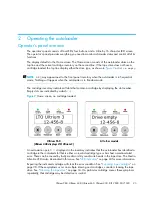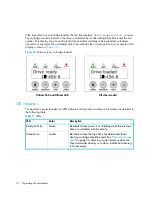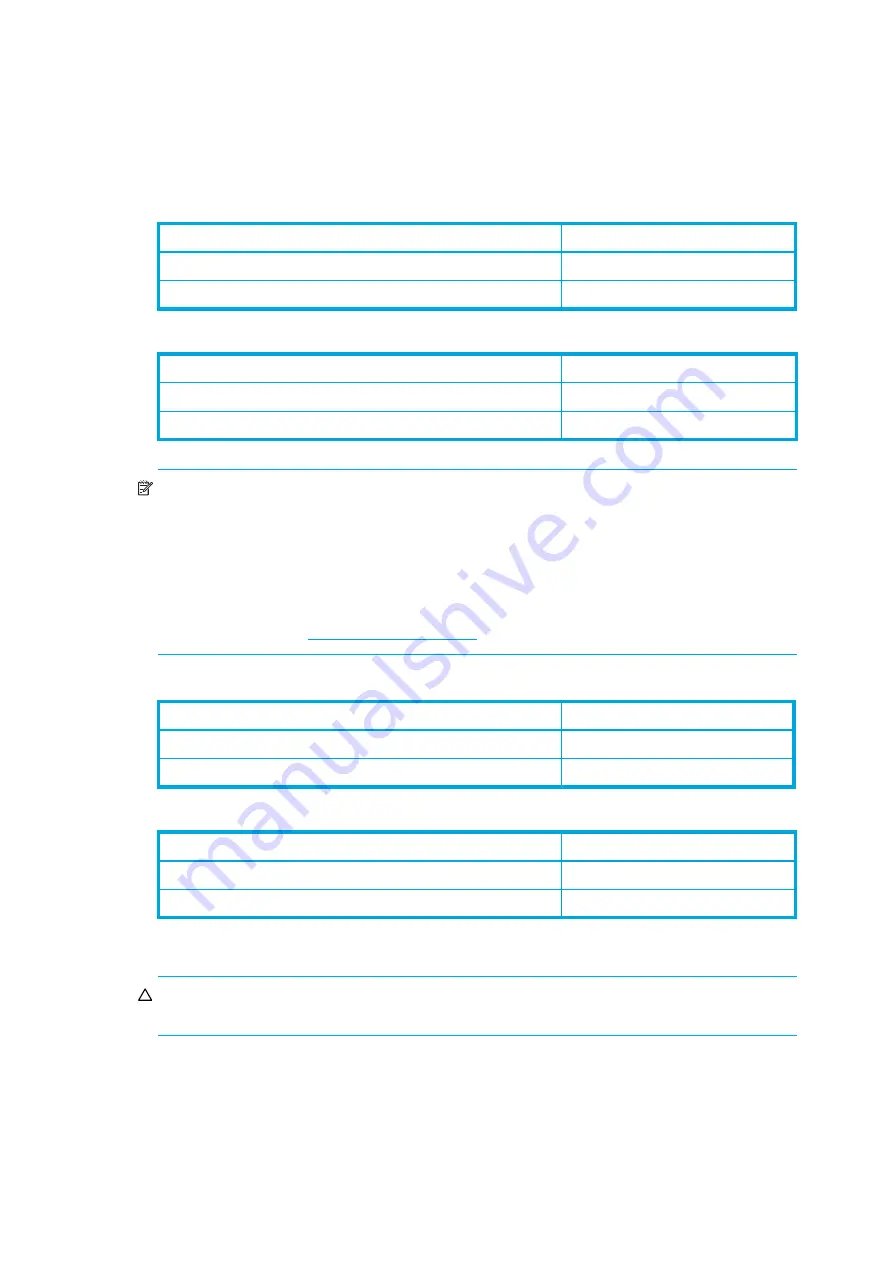
Ultrium 960, Ultrium 448, Ultrium 460, Ultrium 230, DLT VS80, SDLT 320
29
Table 13
Ultrium 460 tape autoloader
Table 14
Ultrium 230 tape autoloader
NOTE:
The HP Ultrium StorageWorks 960 tape drive includes support for both rewriteable and
WORM data cartridges. Write-Once, Read-Many (WORM) data cartridges provide an enhanced
level of data security against accidental or malicious alteration of data on the tape cartridge. The
WORM data cartridge can be appended to maximize the full capacity of the tape cartridge, but the
user will be unable to erase or overwrite data on the cartridge. WORM data cartridges are clearly
identified by their distinctive, two-tone cartridge color.
To check whether your backup or archive software application supports WORM cartridges, refer to
the following web site:
www.hp.com/go/connect
.
Table 15
DLT VS80 tape autoloader
Table 16
SDLT 320 tape autoloader
Importing tape cartridges
CAUTION:
Importing or exporting media during a data backup may result in adverse results that
could include backup failure or other errors.
Cartridge Type
Part Number
HP Ultrium 400 GB data cartridge Ultrium 2,
red
C7972A
HP Ultrium universal cleaning cartridge, (50 cleans),
orange
C7978A
Cartridge Type
Part Number
HP Ultrium 200 GB data cartridge Ultrium 1,
blue
C7971A
HP Ultrium universal cleaning cartridge, (15 cleans),
orange
C7978A
Cartridge Type
Part Number
HP DLTtape IV data cartridge,
brown
C5141F
HP DLT VS cleaning cartridge (20 cleans)
C7998A
Cartridge Type
Part Number
HP Super DLTtape 1 data cartridge 220/320GB,
green
C7980A
HP SDLT cleaning cartridge (20 cleans)
C7982A
Summary of Contents for StorageWorks DLT VS80
Page 6: ...6 ...
Page 22: ...Installing the autoloader 22 ...
Page 36: ...Operating the autoloader 36 ...
Page 46: ...Autoloader administration 46 ...
Page 78: ...Regulatory compliance notices 78 ...
Page 79: ...Ultrium 960 Ultrium 448 Ultrium 460 Ultrium 230 DLT VS80 SDLT 320 79 ...
Page 80: ...Regulatory compliance notices 80 ...
Page 81: ...Ultrium 960 Ultrium 448 Ultrium 460 Ultrium 230 DLT VS80 SDLT 320 81 ...
Page 82: ...Regulatory compliance notices 82 ...
Page 84: ...Electrostatic discharge 84 ...