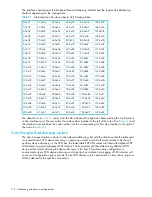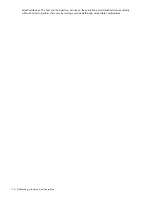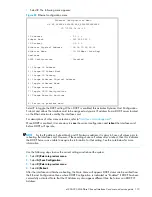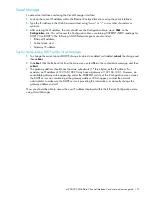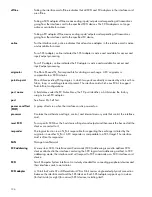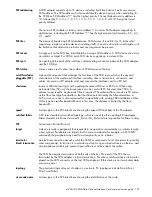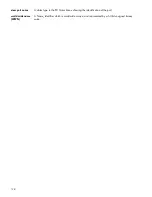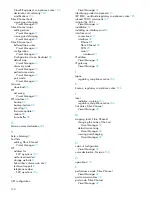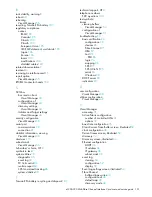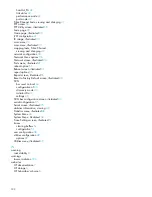e1200-320 4Gb Fibre Channel Interface Card user and service guide 121
Visual Manager
To access the interface card using the Visual Manager interface:
1.
Look up the current IP address within the Ethernet Configuration menu using the serial interface.
2.
Type the IP address in the Web browser without using “www” or “/” or any other characters or
symbols.
3.
After entering the IP address, the user should see the Configuration Main menu.
Click
on the
Configuration
link. This will access the Configuration Menu containing CURRENT/NEW readings for
DHCP (“Use DHCP”). The following 3 DHCP-relevant options are also listed:
• Ethernet IP address,
• Subnet mask, and
• Gateway IP address.
Tips for manipulating DHCP within Visual Manager
1.
To change the current state of DHCP, change its status to enabled or disabled,
submit
the change and
then
reboot
.
2.
To
reboot
, click the Reboot link from the main menu, select
Yes
in the confirmation message, and then
submit
.
3.
The gateway address should have the same subnetwork (1
st
three bytes) as the IP address. For
example, an IP address of 192.168.100.93 may have a gateway of 192.168.100.1. However, an
unavailable gateway value appearing under the CURRENT section of the Configuration menu means
the DHCP server was unable to get the gateway address. If this happens, contact the network
administrator to make sure the DHCP server is providing this information, or manually change the
gateway address yourself.
Now you should be able to access the new IP address displayed within the Ethernet Configuration menu
using Visual Manager.
Summary of Contents for StorageWorks e1200-320
Page 26: ...26 Device management ...
Page 30: ...30 Interface card management ...
Page 92: ...92 Using the FTP interface ...
Page 98: ...98 Troubleshooting ...
Page 102: ...102 Serial and Ethernet pin assignments ...
Page 108: ...108 Regulatory compliance and safety ...
Page 122: ...122 Enabling DHCP on the HP e1200 320 4Gb FC Interface Card ...