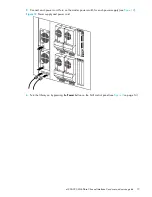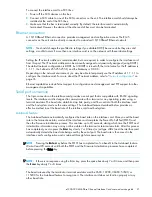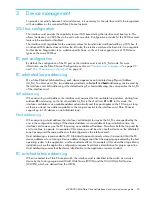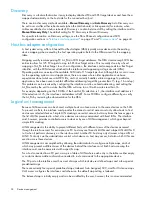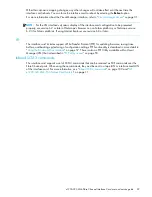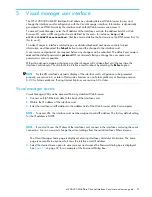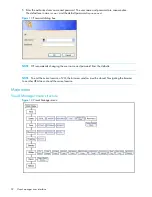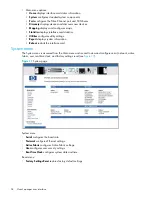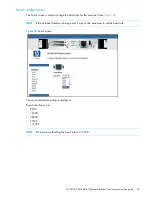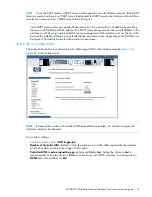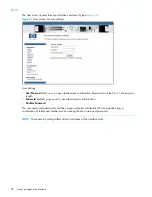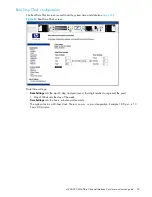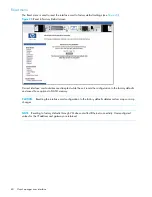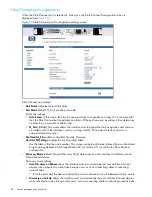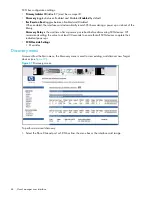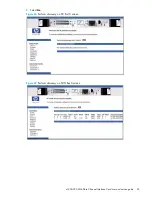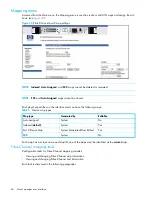e1200-320 4Gb Fibre Channel Interface Card user and service guide
31
5
Visual manager user interface
The HP e1200-320 4Gb FC Interface Card allows any standard Internet Web browser to view and
change the interface card’s configuration with the Visual Manager interface. Information is dynamically
generated in an HTML format by the interface card so that Web browsers can access it.
To access Visual Manager, enter the IP address of the interface card into the address field of a Web
browser. Or, enter a URL using a host name defined by the user—for instance,
http://HP
e1200-3204GbFCInterfaceCard
.
(But the user must define the host name on the DNS server first, for
this to work).
To make changes to interface card settings, use standard keyboard and mouse controls to input
information, and then select the
Submit
button to send the changes to the interface card.
A user name and password are required before any changes can be submitted. The default user name is
root
and the default password is
password
. HP recommends that you change the user name and
password as soon as possible.
Other than dynamic mapping changes, any other changes will not take effect until the next time the
interface card reboots. You can force the interface card to reboot by selecting the
Reboot
option.
NOTE:
For the VM interface’s dynamic display of the interface card configuration to be presented
properly, use version 6.2 or later of Netscape’s browser on non-Solaris platforms, or Netscape version
6.2.3 for Solaris platforms. If using Internet Explorer, use revision 6.0 or later.
Visual manager access
Visual Manager (VM) can be accessed from any standard Web browser:
1.
Connect an RJ45 Ethernet cable to the back of the interface card.
2.
Obtain the IP address of the interface card.
3.
Enter the interface card IP address in the address field of the Web browser of the host computer.
NOTE:
To access VM, the interface card must be assigned a valid IP address. The factory default setting
for the IP address is DHCP.
NOTE:
If you don’t know the IP dress of the interface card, connect to the interface card using the serial
connection. You can view and change the current settings from the serial interface’s Ethernet menu.
The Visual Manager home page is displayed, showing interface card status information. The home
page is accessible to anyone who knows the interface card IP address.
4.
Select the desired menu option to access menus and screens.The Password dialog box is displayed.
See
Figure 13
on page 32 for an example of the Password Dialog box.
Summary of Contents for StorageWorks e1200-320
Page 26: ...26 Device management ...
Page 30: ...30 Interface card management ...
Page 92: ...92 Using the FTP interface ...
Page 98: ...98 Troubleshooting ...
Page 102: ...102 Serial and Ethernet pin assignments ...
Page 108: ...108 Regulatory compliance and safety ...
Page 122: ...122 Enabling DHCP on the HP e1200 320 4Gb FC Interface Card ...