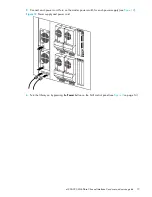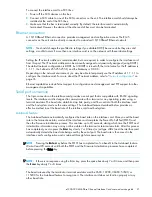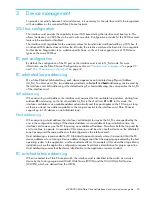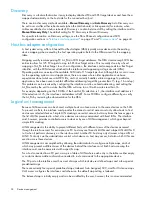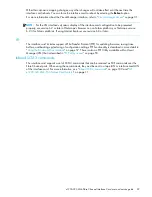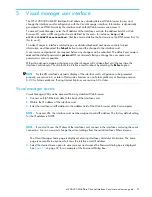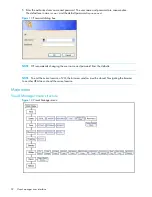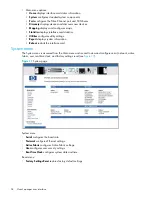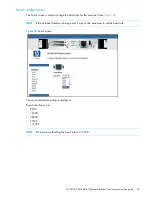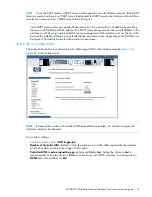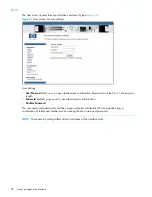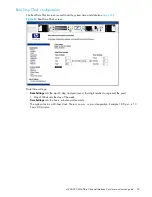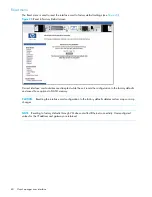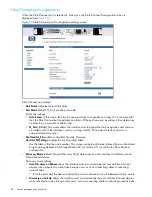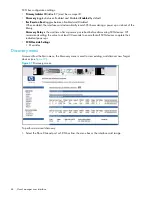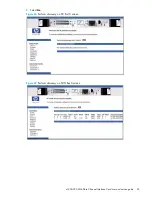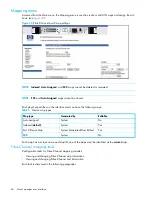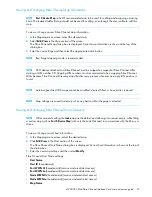e1200-320 4Gb Fibre Channel Interface Card user and service guide
33
Home page
The Main menu home page is displayed when Visual Manager (VM) is accessed.
The home page contains status information, including a physical image of the interface card (see
Figure 15
).
Figure 15
Visual Manager Home page
Home page information includes:
•
The HP logo is located in the upper left corner of the Home page (see
Figure 15
). If the Internet is
accessible to the host, click the HP logo to open the web site.
•
An illustration of the interface card is located near the top of the home page.
Figure 16
is an example
of this portion of the home page screen.
Figure 16
Interface card image
•
The interface card image is interactive, allowing quick access to configuration menus:
• To display current settings and status for a port, click the corresponding port shown in the interface
card image.
• To open a menu for making changes to the configuration for that particular port or bus, click the
desired Fibre Channel port or SCSI bus.
• To open the Network Configuration menu, click the Ethernet port.
•
Interface card status information is located in the body of the home page and includes platform
information.
Summary of Contents for StorageWorks e1200-320
Page 26: ...26 Device management ...
Page 30: ...30 Interface card management ...
Page 92: ...92 Using the FTP interface ...
Page 98: ...98 Troubleshooting ...
Page 102: ...102 Serial and Ethernet pin assignments ...
Page 108: ...108 Regulatory compliance and safety ...
Page 122: ...122 Enabling DHCP on the HP e1200 320 4Gb FC Interface Card ...