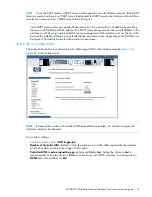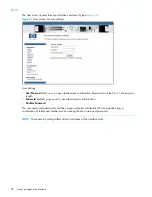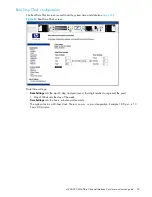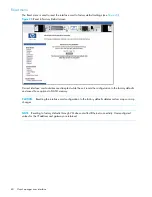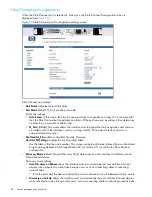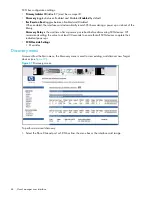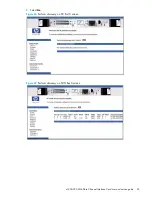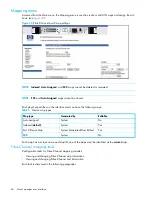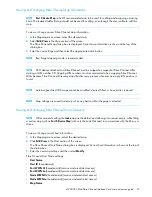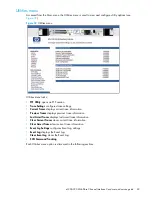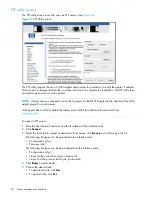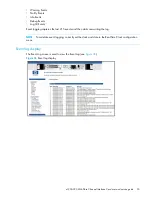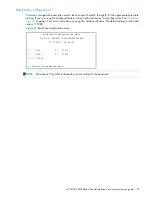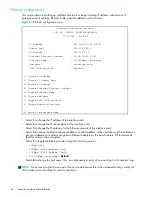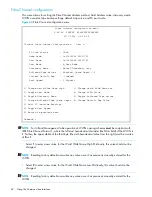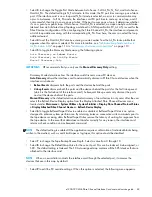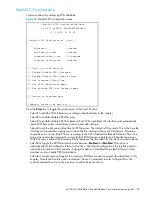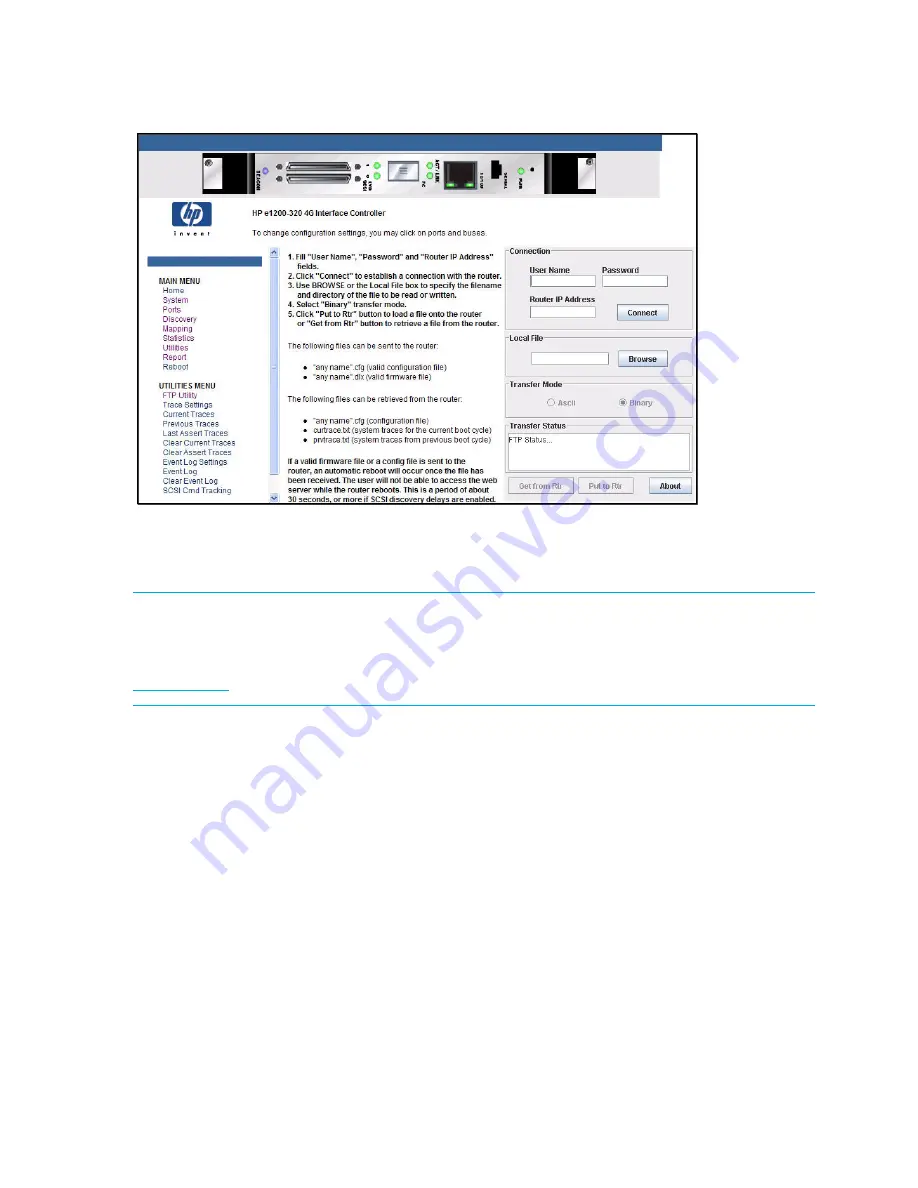
50
Visual manager user interface
FTP utility access
The FTP utility screen is used to open an FTP session (see
Figure 33
).
Figure 33
FTP Utility screen
The FTP utility requires the use of a JAVA applet and prompts for permission to install the applet, if needed.
If the prompt is displayed, follow the on screen instructions to complete the installation. The FTP utility then
prompts for permission to run the applet.
NOTE:
Internet access is required to verify the signature for the HP FTP applet and to download the JAVA
applet plug-in for your browser.
If the applet does not load, obtain the latest version of JRE (Java Runtime Environment) from
www.java.com
.
To open an FTP session:
1.
Enter the User Name, Password, and the IP address of the interface card.
2.
Click
Connect
.
3.
Select the local file to upload or download. If necessary, click
Browse
to scroll through a file list.
The following file types can be uploaded to the interface card:
• Configuration
(.cfg
)
• Firmware
(.dlx
)
The following file types can be downloaded from the interface card:
• Configuration
(.cfg
)
• Traces for the current boot cycle (
curtrace.txt
)
• Traces from the previous boot cycle (
prvtrace.txt
)
4.
Click
Binary
Transfer mode.
5.
Choose the desired task:
• To download a file, click
Get
.
• To upload a file, click
Put
.
Summary of Contents for StorageWorks e1200-320
Page 26: ...26 Device management ...
Page 30: ...30 Interface card management ...
Page 92: ...92 Using the FTP interface ...
Page 98: ...98 Troubleshooting ...
Page 102: ...102 Serial and Ethernet pin assignments ...
Page 108: ...108 Regulatory compliance and safety ...
Page 122: ...122 Enabling DHCP on the HP e1200 320 4Gb FC Interface Card ...