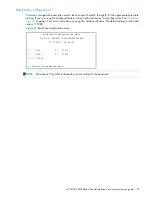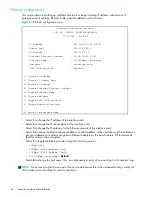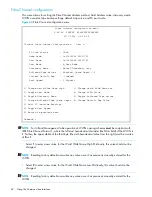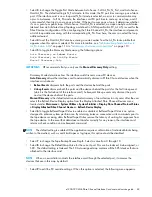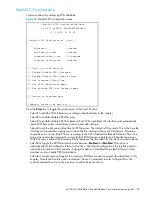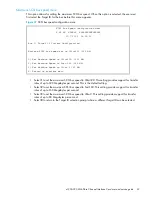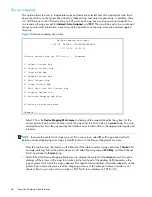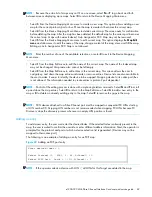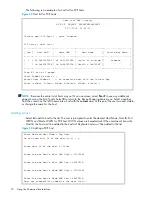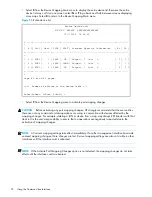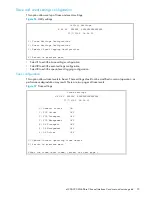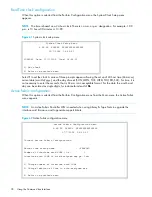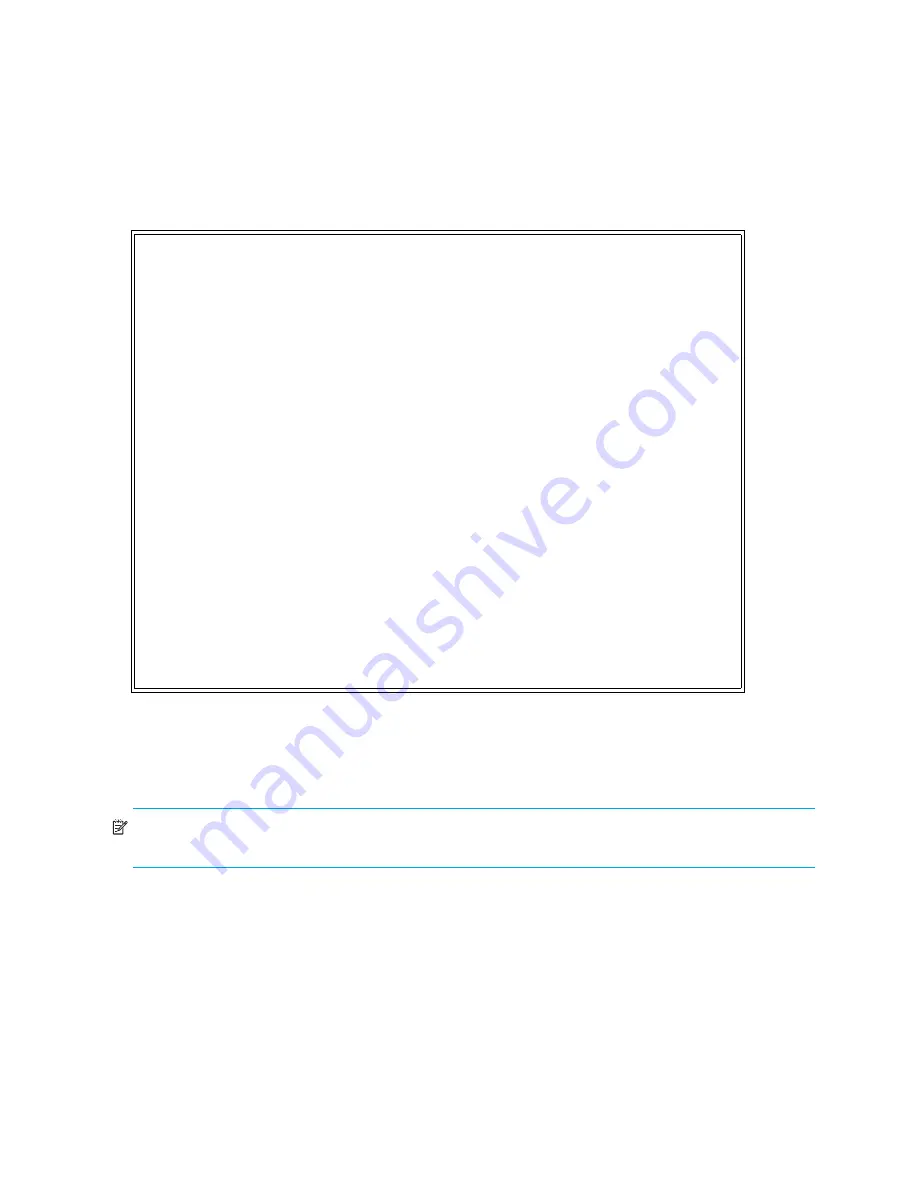
68
Using the Command Line Interface
Device mapping
This option allows the user to manipulate maps and associate selected host with a particular map. Each
physical port/bus on the system has at least an
Indexed
map and
Auto Assigned
map. In addition, there
is a
SCC Map
and a
Port 0 Device Map
on FCP ports. Each map has a unique name and map ID. You
can rename all maps, except for
Indexed
,
Auto Assigned
, and
SCC
. The map that is set to be current must
always contain valid information, since many of the operations on the map menu are executed against
this map.
Figure 48
Device mapping main menu
•
Select
1
from the
Device Mapping Main menu
to display all the maps defined by the system for the
current protocol/port, and to choose one of the maps from the list to make it a
current
map. The map
selected from this list is the one used by the interface card to direct data to the appropriate targets and
initiators.
NOTE:
Because the entire list of maps may not fit on one screen, select
N
or
P
to go back and forth
between screens displaying more maps. Select
X
to return to the Device Mapping Main menu.
Enter the number from the column on the left side of the table to select a map and make it
Current
. For
example, entering
3
from the picture above would select the map named
SCC Map
on Fibre Channel
Port 0 and make it a
Current
map.
•
Select
2
from the Device Mapping Main menu to display the content of the
current
map. This option
displays all the entries in the map. Information in the local part of the address (left) depends on the
type of protocol for which the map is defined. The specific device address information depends on the
protocol/port where the device resides. Mapping a device to the same port where it resides is not
allowed. (that is, you can not map a disk on FCP Port 0 to an address on FCP Port 0.)
Device Mapping Main Menu
X.XX.XX XXXXXX XXXXXXXXXXXXXXXX
07/7/2005 08:56:22
Current Default Map for FCP Port 0 - 'Indexed'
1) Select Current Map
2) Display Current Map
3) Create New Map
4) Remove Current Map
5) Edit Current Map
6) Clone Current Map
7) Edit Host List for Current Map
8) Display Device List
9) Activate Mapping and Save
X) Return to previous menu
Command >
Summary of Contents for StorageWorks e1200-320
Page 26: ...26 Device management ...
Page 30: ...30 Interface card management ...
Page 92: ...92 Using the FTP interface ...
Page 98: ...98 Troubleshooting ...
Page 102: ...102 Serial and Ethernet pin assignments ...
Page 108: ...108 Regulatory compliance and safety ...
Page 122: ...122 Enabling DHCP on the HP e1200 320 4Gb FC Interface Card ...