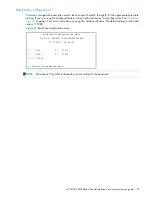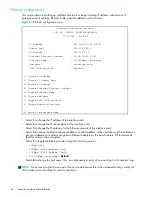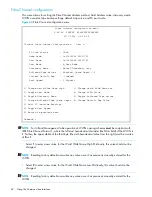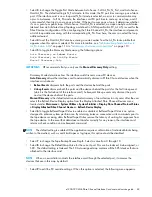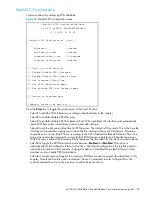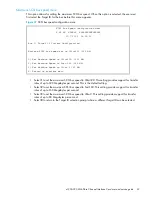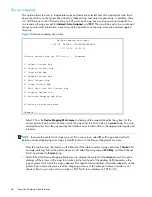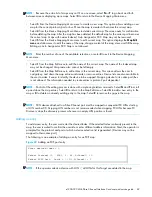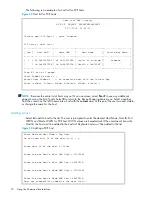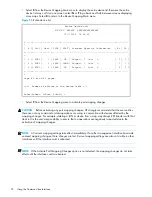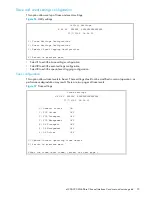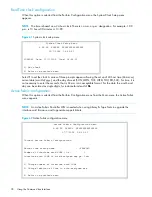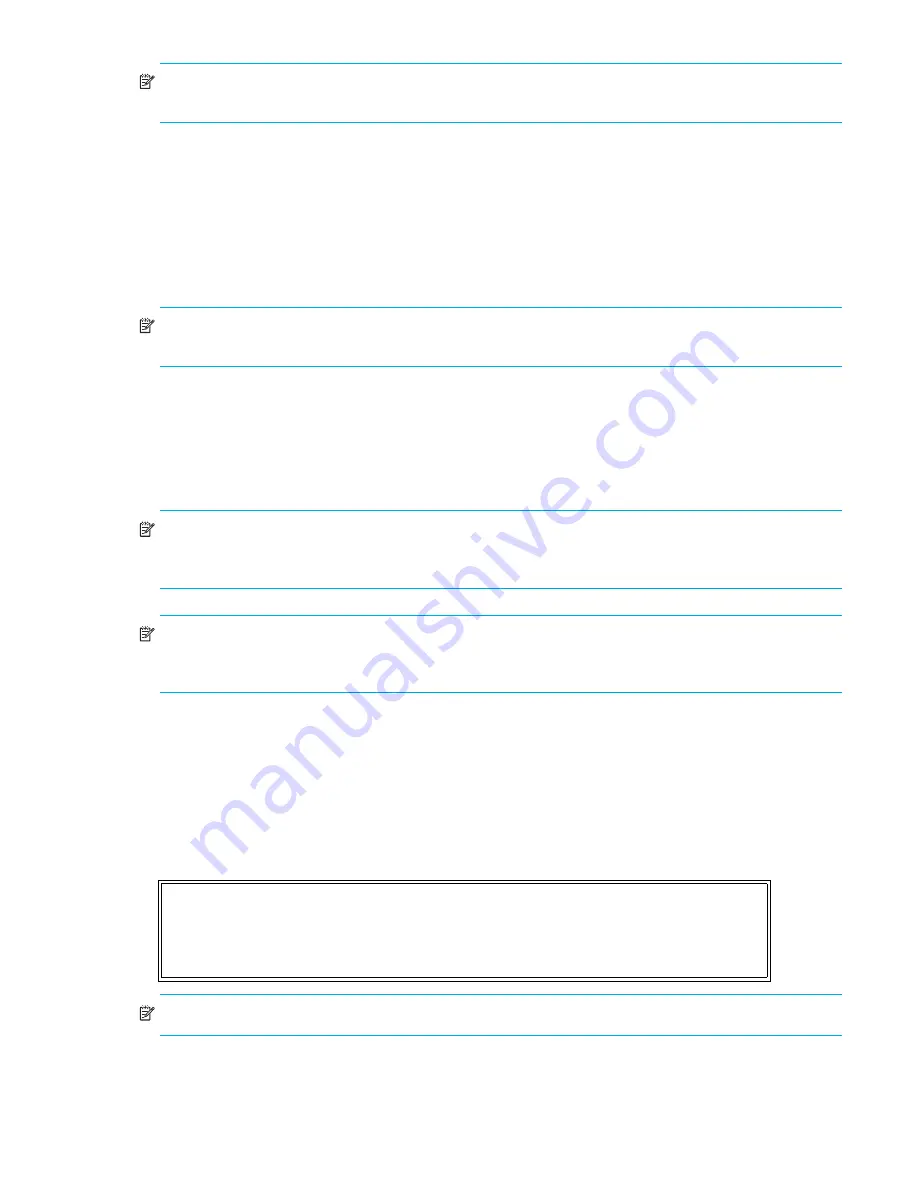
e1200-320 4Gb Fibre Channel Interface Card user and service guide
69
NOTE:
Because the entire list of maps may not fit on one screen, select
N
or
P
to go back and forth
between screens displaying more maps. Select
X
to return to the Device Mapping Main menu.
•
Select
3
from the Device Mapping Main menu to create a new map. This option allows adding a new
map for the current protocol/port or bus. Once the map is created, it becomes the current map.
•
Select
4
from the Device Mapping Main Menu to delete current map. The screen asks for confirmation
before deleting the map. After the map has been deleted, the default map for the current port becomes
the current map. Maps with names Indexed, Auto Assigned or SCC Map may not be removed.
•
Select
5
from the Device Mapping Main menu to edit current map. This option displays the
Map Edit
menu
and allows user to edit the name of the map, change content of the map, clear, and fill the map.
Editing an Auto Assigned or SCC Map is not allowed.
NOTE:
Enter the number of one of the available selections, or enter
X
to exit to the Device Mapping
Main menu.
•
Select
1
from the Map Edit menu to edit the name of the current map. The name of the Indexed map
may not be changed. Map name also cannot be left empty.
•
Select
2
from the Map Edit menu to edit entries in the current map. This screen allows the user to
navigate up and down the map entries and create or remove entries. Device lists are also available to
the user to make it easier to identify the device to be mapped. Mapping device to its native port/bus
is not allowed. The information needed to create entries is protocol/port dependent.
NOTE:
Control of the editing process is done with simple single letter commands. Select
N
and
P
to scroll
up and down the map entries. Select
X
to return to the Map Edit menu. Select
A
to add a new entry to the
map or
D
to delete an already existing entry in the map. Select
R
to remove the gaps in the map.
NOTE:
SCSI devices attached to a Fibre Channel port must be mapped as sequential FC LUNs starting
at LUN number 00. Skipping LUN numbers is not recommended when mapping FC LUNs because FC
Discovery stops the discovery process whenever an empty LUN position is found.
Adding an entry
To add a new entry, the user must enter the desired Index. If the selected Index is already present in the
map, the user is asked to confirm the override or enter different address information. Next, the operator is
prompted for the protocol and port at which a device selection list is generated. (Devices may not be
mapped to their native port).
The following is an example of adding an entry for an FCP map:
Figure 49
Adding an FCP port entry
NOTE:
If the operator selects a device with LUN ‘-‘, all LUNs for this Target are added to the map.
Enter desired Index > 0
Select Protocol (0 - SCSI, 1 - AF, X=Cancel) > 0
Select SCSI Port: Port# = ? (0-1,X=Cancel) > 1
Summary of Contents for StorageWorks e1200-320
Page 26: ...26 Device management ...
Page 30: ...30 Interface card management ...
Page 92: ...92 Using the FTP interface ...
Page 98: ...98 Troubleshooting ...
Page 102: ...102 Serial and Ethernet pin assignments ...
Page 108: ...108 Regulatory compliance and safety ...
Page 122: ...122 Enabling DHCP on the HP e1200 320 4Gb FC Interface Card ...