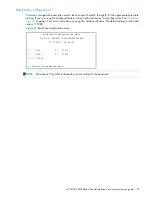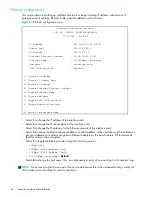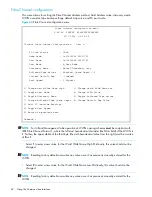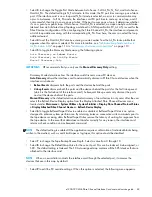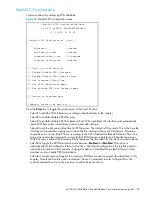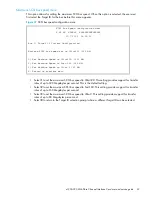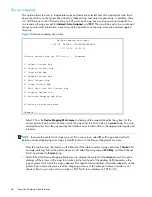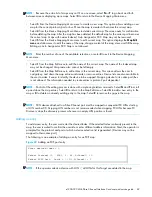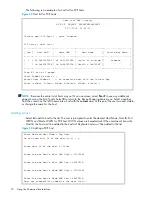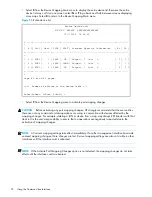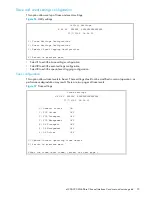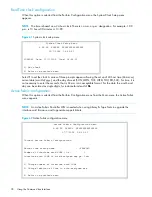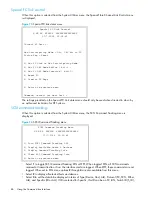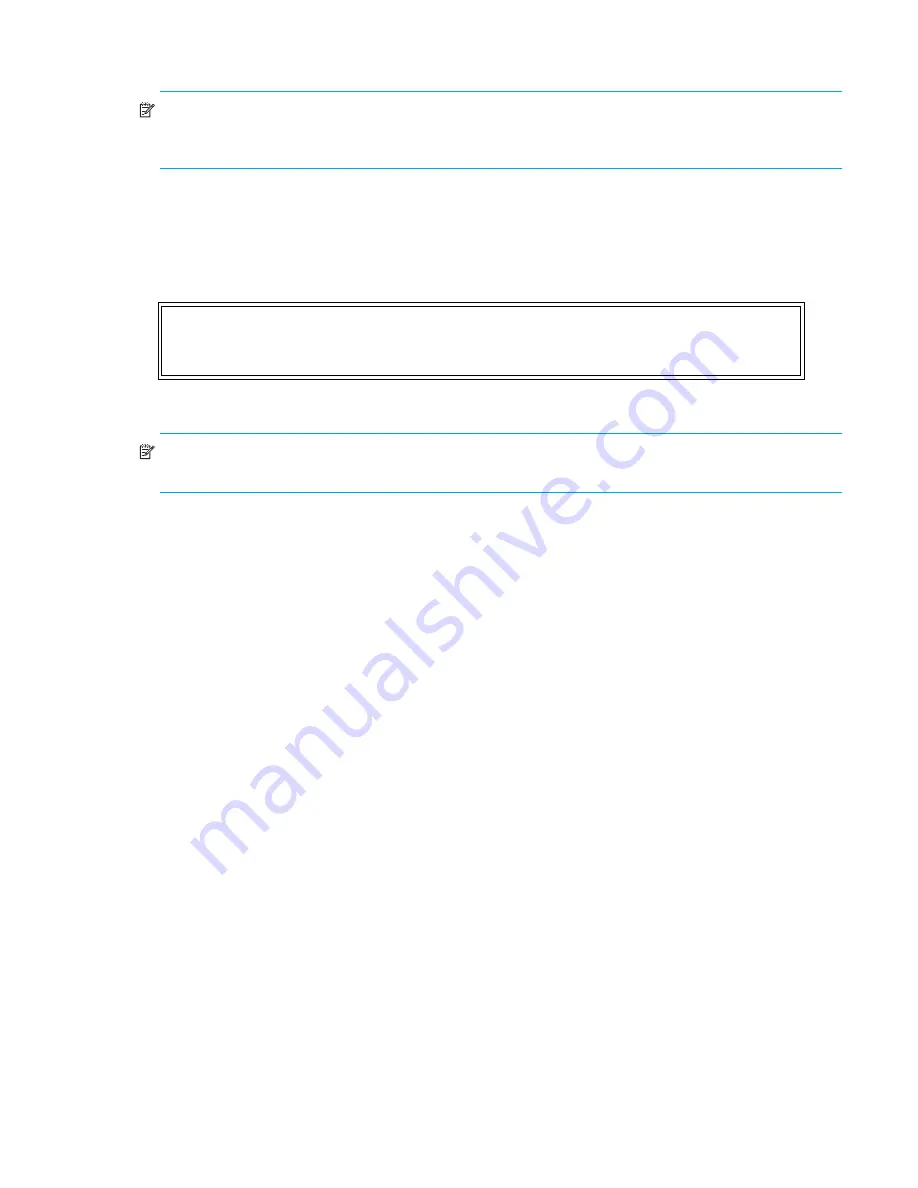
e1200-320 4Gb Fibre Channel Interface Card user and service guide
71
Remove gaps
NOTE:
SCSI devices attached to a Fibre Channel port must be mapped as sequential FC LUNs starting
at LUN number 00. Skipping LUN numbers is not recommended when mapping FC LUNs because FC
Discovery stops the discovery process whenever an empty LUN position is found.
This option removes any incremental gaps in the sequence of LUNs listed in the table.
Deleting an entry
The user selects a LUN ID.
Figure 51
Deleting an entry
Select
D
to delete multiple LUNs:
NOTE:
When deleting multiple LUNs, the user can list the LUNs to delete in a comma or space delimited
format.
•
Select
3
from the Map Edit menu to clear (that is, remove all entries from) the current map. The user is
prompted for confirmation.
•
Select
4
from the Map Edit menu to fill the current map. This selection scans the device list and
appends all unmapped devices at the end of the current map. Devices marked as
DOWN
are not
mapped. After this operation completes, the Edit Map Entries screen appears.
•
Select
6
from the Device Mapping Main menu to clone current map. This option allows the user to
make an exact copy of an already existing map complete with all entries. Cloning of
Auto Assigned
or
SCC Map
is not allowed. The new map must have a unique map ID and name. Once cloning is
complete, the newly created map becomes current map. The purpose of this option is to create a base
for a new map that is similar to an already existing map.
•
Select
7
from the Device Mapping Main menu to edit the host list for the current map. The current map
can be associated with hosts available in the host list on the same port where the map is defined.
Initially all hosts are associated with an Indexed map. These are
built at runtime
hosts. They cannot be
edited or deleted; their name cannot be changed.
Select LUN to delete (X=Cancel, D=DeleteMulitple) > 0
Are you sure you want to delete LUN 0? (Y=Confirm, X=Cancel) > y
Summary of Contents for StorageWorks e1200-320
Page 26: ...26 Device management ...
Page 30: ...30 Interface card management ...
Page 92: ...92 Using the FTP interface ...
Page 98: ...98 Troubleshooting ...
Page 102: ...102 Serial and Ethernet pin assignments ...
Page 108: ...108 Regulatory compliance and safety ...
Page 122: ...122 Enabling DHCP on the HP e1200 320 4Gb FC Interface Card ...