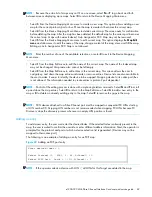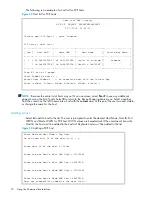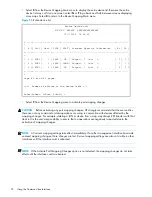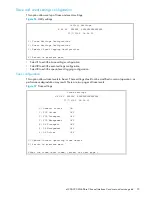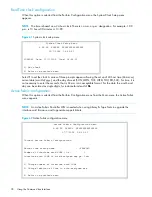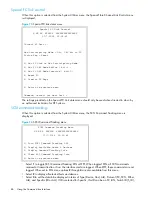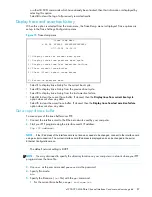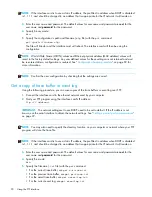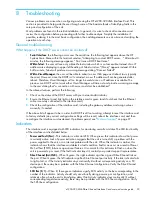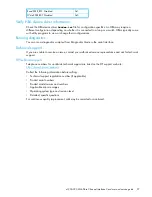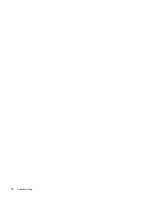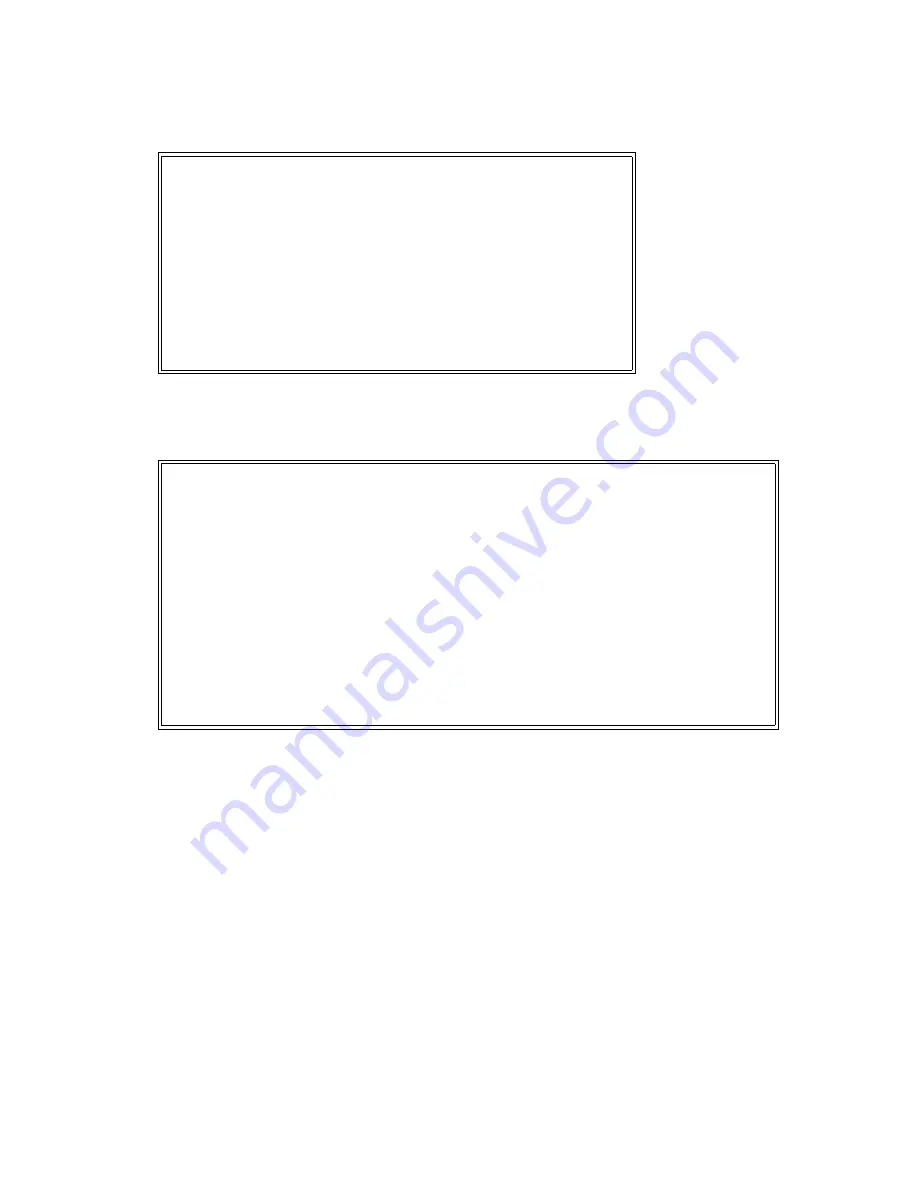
e1200-320 4Gb Fibre Channel Interface Card user and service guide
83
• Select
5
to display FC SeqCmd_Q Resources.
• Select
6
to display FC SFP Data.
•
Select
3
from the System Status/Statistics menu to display Parallel SCSI Protocol Status.
Figure 68
Parallel SCSI protocol status menu
• Select
1
to display SCSI statistics.
• Select
2
to display attached SCSI devices.
Figure 69
SCSI device display menu
• Select
1
to issue discovery for all SCSI buses.
• Select
2
to issue discovery for selected SCSI bus.
• Select
3
to issue boot discovery (includes resets and delays).
• Select
4
to display all local SCSI devices.
• Select
5
to display local devices on specified SCSI bus.
• Select
3
from the Parallel SCSI Protocol Status menu to display SCSI Resource Status.
Parallel SCSI Protocol Status menu
X.XX.XX XXXXXX XXXXXXXXXXXXXXXX
07/7/2005 08:56:22
1) Display SCSI Statistics
2) Display Attached SCSI Devices
3) Display SCSI Resource Status
X) Return to previous menu
SCSI Device Display Menu
X.XX.XX XXXXXX XXXXXXXXXXXXXXXX
07/7/2005 08:56:22
1) Issue discovery for all buses
2) Issue discovery for selected bus
3) Issue boot discovery (includes resets and delays)
4) Display all local devices
5) Display local devices on specified bus
X) Return to previous menu
Summary of Contents for StorageWorks e1200-320
Page 26: ...26 Device management ...
Page 30: ...30 Interface card management ...
Page 92: ...92 Using the FTP interface ...
Page 98: ...98 Troubleshooting ...
Page 102: ...102 Serial and Ethernet pin assignments ...
Page 108: ...108 Regulatory compliance and safety ...
Page 122: ...122 Enabling DHCP on the HP e1200 320 4Gb FC Interface Card ...