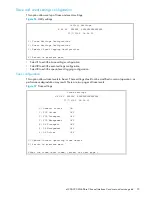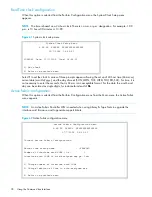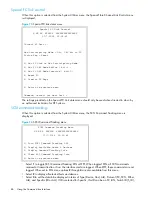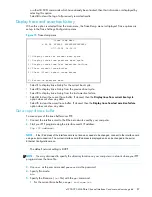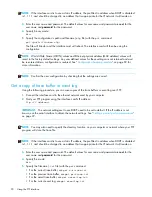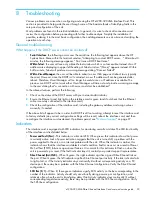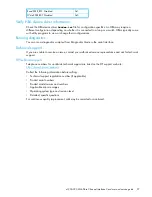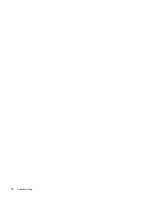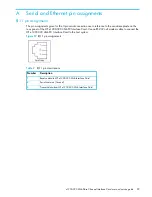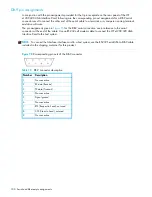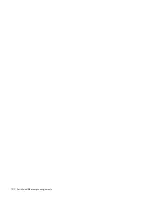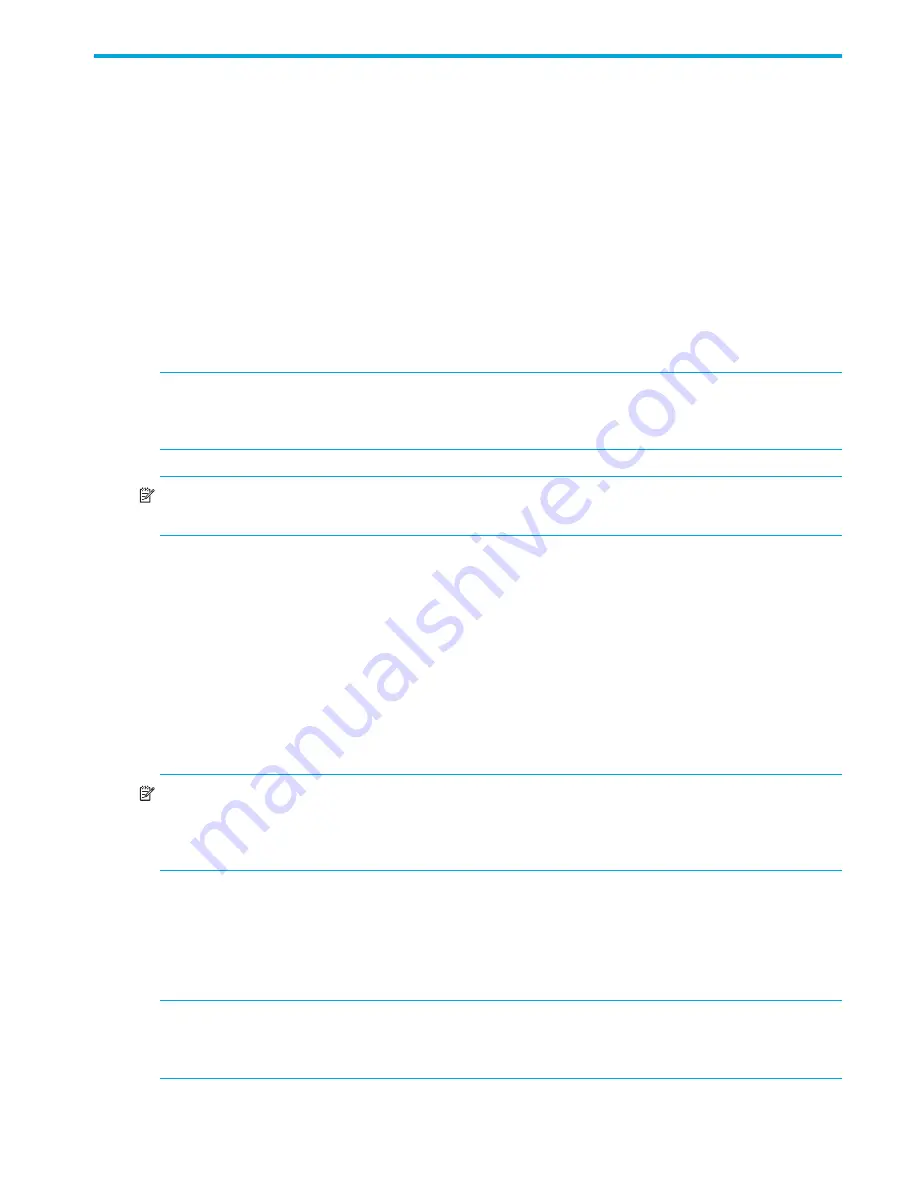
e1200-320 4Gb Fibre Channel Interface Card user and service guide
89
7
Using the FTP interface
This chapter describes specific management options available from the FTP interface. For an overview of
using the other management interfaces available, see ”
Interface card management
” on page 27.
Backup/restore configuration settings
The interface card supports backup and restore of configuration settings over FTP. This allows users to
maintain multiple setting configurations externally from the interface card and to be able to restore any of
the configurations as needed. When backing up, configurations are saved from flash to a binary file.
Configuration backup procedure
1.
Connect the interface card to the Ethernet network used by your computer.
2.
Start your FTP program using the interface card’s IP address:
ftp <
IP address
>
IMPORTANT:
The network settings set to use DHCP need to be set to default. If the IP address is not
known, use the serial interface to obtain the network settings. See ”
Setting up serial port communications
”
on page 22.
NOTE:
You may also need to specify the directory location on your computer or network where your FTP
program will store the backup file.
3.
Enter the user name and password. The default values for user name and password are
root
for the
user name and
password
for the password.
4.
Specify binary mode:
bin
5.
Specify the filename (
.
cfg
file) with the
get
command:
get
filename
.cfg
(where “
filename
.cfg
” can be any name for the configuration file.)
The file will transfer to the current directory specified on your computer’s FTP utility. If running FTP from
a DOS or Linux command line, the destination directory can be set using the lcd command (ex.
lcd
c:\myCfg
).
NOTE:
World Wide Name (WWN) values and Ethernet physical address (MAC address) values will not
be saved. Because user defined values for these settings are not retained in the configuration backup file,
they must be re-entered after the configuration is restored. See ”
Configuration restore procedure
” later in
this chapter for more information.
Configuration restore procedure
1.
Connect the interface card to the Ethernet network used by your computer.
2.
Start your FTP program using the interface card’s IP address:
ftp <
IP address
>
IMPORTANT:
The network settings set to use DHCP need to be set to default. If the IP address is not
known, use the serial interface to obtain the network settings. See ”
Setting up serial port communications
”
on page 22.
Summary of Contents for StorageWorks e1200-320
Page 26: ...26 Device management ...
Page 30: ...30 Interface card management ...
Page 92: ...92 Using the FTP interface ...
Page 98: ...98 Troubleshooting ...
Page 102: ...102 Serial and Ethernet pin assignments ...
Page 108: ...108 Regulatory compliance and safety ...
Page 122: ...122 Enabling DHCP on the HP e1200 320 4Gb FC Interface Card ...