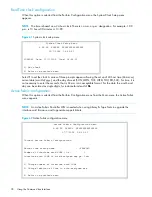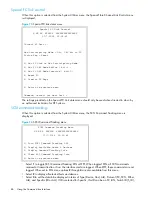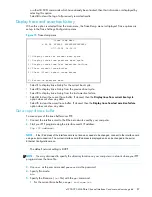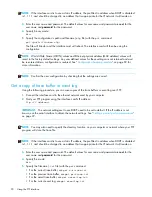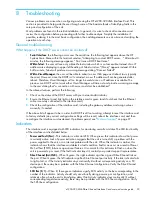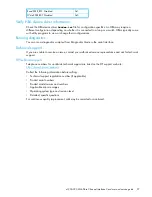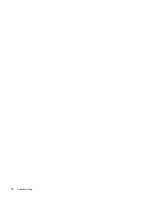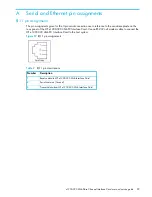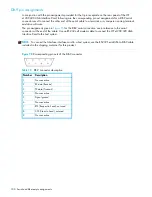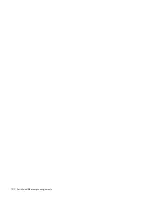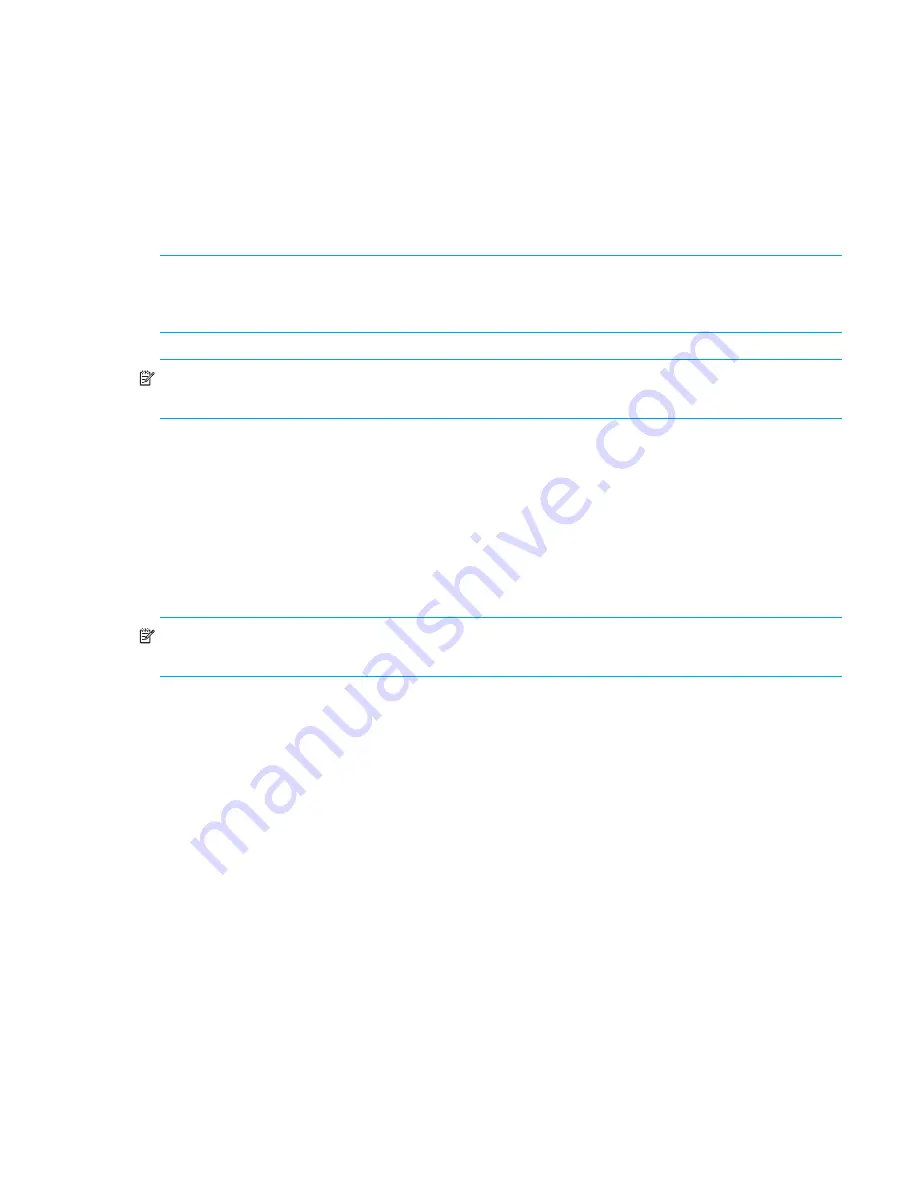
e1200-320 4Gb Fibre Channel Interface Card user and service guide
91
The file will transfer to the current directory specified on your computer’s FTP utility. If running FTP from
a DOS or Linux command line, the destination directory can be set using the lcd command (ex.
lcd
c:\myCfg
).
Updating firmware
Using the following procedure, FTP can be used to update the interface card firmware.
1.
Connect the interface card to the Ethernet network used by your computer.
2.
Start your FTP program using the interface card’s IP address:
ftp <
IP address
>
IMPORTANT:
The network settings set to use DHCP need to be set to default. If the IP address is not
known, use the serial interface to obtain the network settings. See ”
Setting up serial port communications
”
on page 22.
NOTE:
If the interface card is to use a static IP address, the pre-filled in address when DHCP is disabled
is 1.1.1.1 and should be changed to an address that is appropriate for the IP network it will reside on.
3.
Enter the user name and password. The default values for user name and password are
root
for the
user name and
password
for the password.
4.
Specify binary mode:
bin
5.
Specify the firmware’s path and filename (
.
dlx
file) with the
put
command:
put <
path:filename
.dlx>
The file will transfer and the interface card will reboot. The interface card will then be using the new
firmware.
NOTE:
You may want to confirm the new firmware level by checking the reboot messages on the
interface card through the serial interface.
Summary of Contents for StorageWorks e1200-320
Page 26: ...26 Device management ...
Page 30: ...30 Interface card management ...
Page 92: ...92 Using the FTP interface ...
Page 98: ...98 Troubleshooting ...
Page 102: ...102 Serial and Ethernet pin assignments ...
Page 108: ...108 Regulatory compliance and safety ...
Page 122: ...122 Enabling DHCP on the HP e1200 320 4Gb FC Interface Card ...