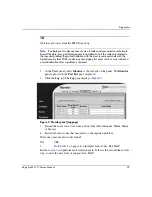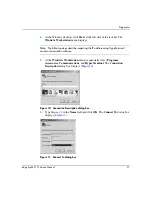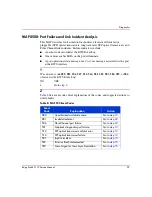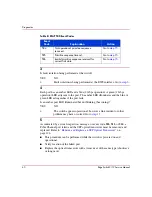Diagnostics
50
Edge Switch 2/12 Service Manual
2. At the Netsite field (Netscape Navigator) or Address field (Internet
Explorer), type
xxx.xxx.xxx.xxx
is the IP address of the switch (obtained in “
” on page 32). A username and password entry dialog box
appears.
3. Type the user name and password obtained in “
page 32, and click OK. If the View panel does not display, wait five minutes
and perform this step again.
Does the EWS interface appear operational with the View panel displayed?
NO
YES
↓
The switch-to-EWS PC connection is restored and appears
operational. Exit MAP.
6
A problem with another LAN-attached device may be indicated.
■
If the problem is associated with another switch or server, go to “
” on page 32 to isolate the problem for that device. Exit MAP.
■
If the problem is associated with an unrelated device, notify the customer and
have the system administrator correct the problem.
Did repair of an unrelated LAN-attached device solve the problem?
NO
YES
↓
The switch-to-EWS PC connection is restored and appears
operational. Exit MAP.
7
The IP address defining the switch to the Ethernet LAN must be verified. A
maintenance terminal (PC) and asynchronous RS-232 null modem cable are
required to verify the switch IP address. The tools are provided with the switch or
by service personnel. To verify the IP address:
1. Remove the protective cap from the 9-pin maintenance port at the rear of the
switch (a phillips-tip screwdriver may be required). Connect the RS-232 null
modem cable to the port.
2. Connect the other cable end to a 9-pin communication port (COM1 or
COM2) at the rear of the maintenance terminal PC.
3. Power on the maintenance terminal. After the PC powers on, the Windows
desktop displays.