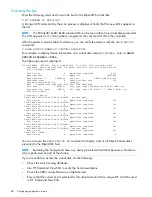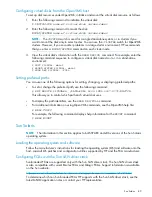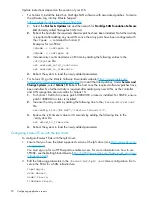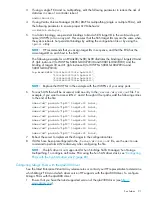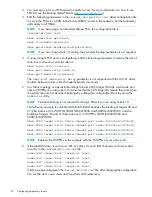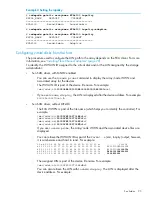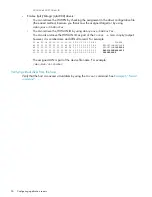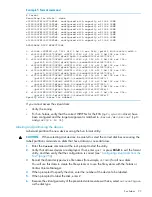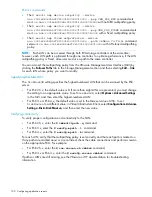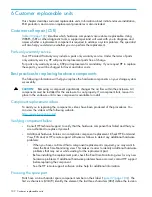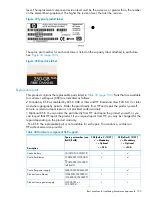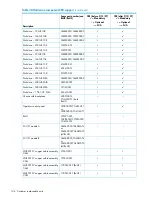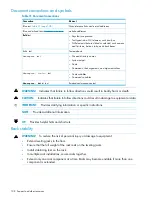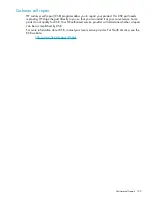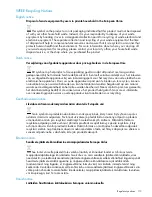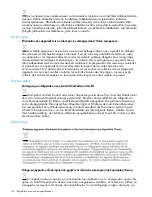ESX 4.x commands
•
The
# esxcli nmp device setpolicy --device
naa.6001438002a56f220001100000710000 --psp VMW_PSP_MRU
command sets
device naa.6001438002a56f220001100000710000
with an MRU multipathing policy.
•
The
# esxcli nmp device setpolicy --device
naa.6001438002a56f220001100000710000 --psp VMW_PSP_FIXED
command sets
device naa.6001438002a56f220001100000710000
with a Fixed multipathing policy.
•
The
# esxcli nmp fixed setpreferred --device
naa.6001438002a56f220001100000710000 --path vmhba1:C0:T2:L1
command
sets
device naa.6001438002a56f220001100000710000
with a Preferred multipathing
policy.
NOTE:
Each LUN can be accessed through both EVA storage controllers at the same time;
however, each LUN path is optimized through one controller. To optimize performance, if the LUN
multipathing policy is Fixed, all servers must use a path to the same controller.
You can also set the multipathing policy from the VMware Management User Interface (MUI) by
clicking the
Failover Paths
tab in the Storage Management section and then selecting
Edit… link
for each LUN whose policy you want to modify.
Specifying DiskMaxLUN
The
DiskMaxLUN
setting specifies the highest-numbered LUN that can be scanned by the ESX
server.
•
For ESX 2.5.x, the default value is 8. If more than eight LUNs are presented, you must change
the setting to an appropriate value. To set
DiskMaxLUN
, select
Options> Advanced Settings
in the MUI, and then enter the highest-numbered LUN.
•
For ESX 3.x or ESX 4.x, the default value is set to the Max set value of 256. To set
DiskMaxLun
to a different value, in Virtual Infrastructure Client, select
Configuration> Advance
Settings> Disk> Disk.MaxLun
, and then enter the new value.
Verifying connectivity
To verify proper configuration and connectivity to the SAN:
•
For ESX 2.5.x, enter the
# vmkmultipath -q
command.
•
For ESX 3.x, enter the
# esxcfg-mpath -l
command.
•
For ESX 4.x, enter the
# esxcfg-mpath -b
command.
For each LUN, verify that the multipathing policy is set correctly and that each path is marked
on
.
If any paths are marked
dead
or are not listed, check the cable connections and perform a rescan
on the appropriate FCA. For example:
•
For ESX 2.5.x, enter the
# cos-rescan.sh vmhba0
command.
•
For ESX 3.x or ESX 4.x, enter the
# esxcfg-rescan vmhba0
command.
If paths or LUNs are still missing, see the VMware or HP documentation for troubleshooting
information.
100 Configuring application servers