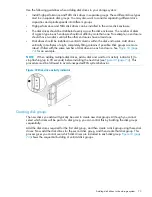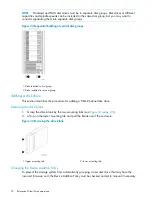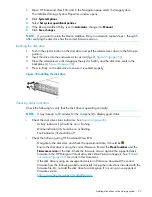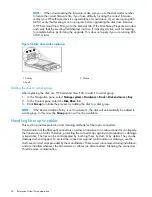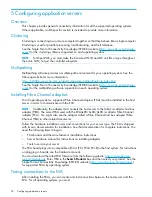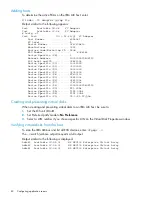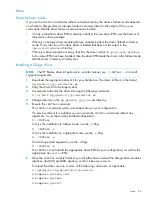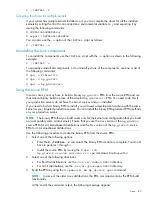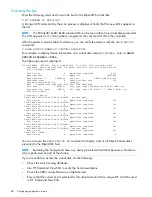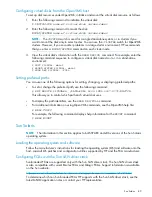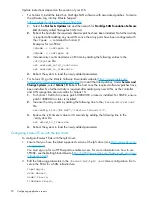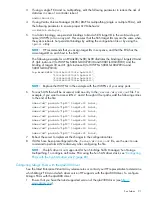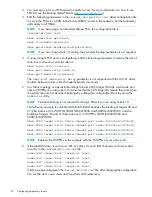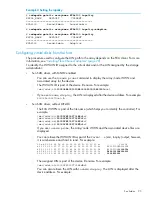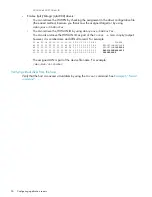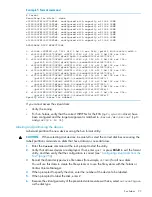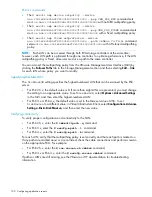"Wrote: ...rpm".
This line identifies the location of the binary RPM.
4.
Copy the binary RPM to the production servers and install it using the following command:
# rpm -ivh hp_qla2x00-version-revision.architecture.rpm
Verifying virtual disks from the host
To verify the virtual disks, first verify that the LUN is recognized and then verify that the host can
access the virtual disks.
•
To ensure that the LUN is recognized after a virtual disk is presented to the host, do one of
the following:
◦
Reboot the host.
◦
Enter the
/opt/hp/hp_fibreutils/hp_rescan -a
command.
•
To verify that the host can access the virtual disks, enter the
# more /proc/scsi/scsi
command.
The output lists all SCSI devices detected by the server. An EVA4x00/6x00/8x00 LUN entry
looks similar to the following:
Host: scsi3 Channel: 00 ID: 00 Lun: 01
Vendor: HP Model: HSV300 Rev:
Type: Direct-Access ANSI SCSI revision: 02
OpenVMS
Updating the AlphaServer console code, Integrity Server console code, and Fibre
Channel FCA firmware
The firmware update procedure varies for the different server types. To update firmware, follow
the procedure described in the Installation instructions that accompany the firmware images.
Verifying the Fibre Channel adapter software installation
A supported FCA should already be installed in the host server. The procedure to verify that the
console recognizes the installed FCA varies for the different server types. Follow the procedure
described in the Installation instructions that accompany the firmware images.
Console LUN ID and OS unit ID
HP Command View EVA software contains a box for the Console LUN ID on the Initialized Storage
System Properties window.
It is important that you set the Console LUN ID to a number other than zero (0). If the Console LUN
ID is not set or is set to zero (0), the OpenVMS host will not recognize the controller pair. The
Console LUN ID for a controller pair must be unique within the SAN.
Table 29 (page 87)
shows
an example of the Console LUN ID.
You can set the OS unit ID on the Virtual Disk Properties window. The default setting is 0, which
disables the ID field. To enable the ID field, you must specify a value between 1 and 32767,
86
Configuring application servers