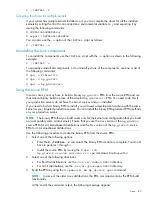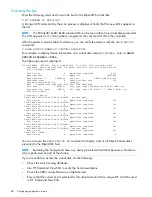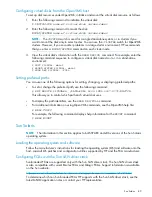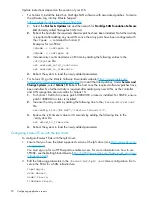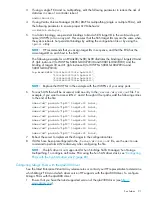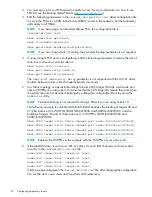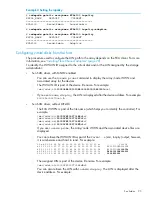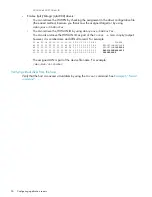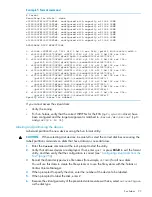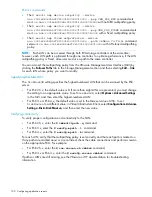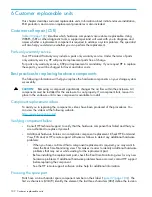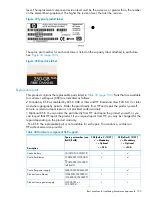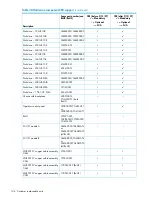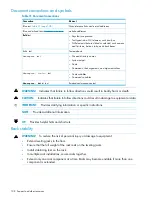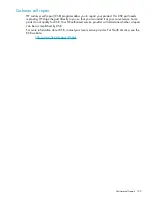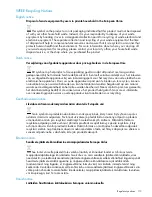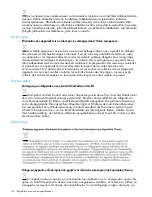Configuring an ESX server
This section provides information about configuring the ESX server.
Loading the FCA NVRAM
The FCA stores configuration information in the non-volatile RAM (NVRAM) cache. You must
download the configuration for HP Storage products.
Perform one of the following procedures to load the NVRAM:
•
If you have a ProLiant blade server:
Download the supported FCA BIOS update, available on
http://www.hp.com/support/
downloads
, to a virtual floppy.
For instructions on creating and using a virtual floppy, see the HP Integrated Lights-Out
User Guide.
1.
2.
Unzip the file.
3.
Follow the instructions in the readme file to load the NVRAM configuration onto each
FCA.
•
If you have a blade server other than a ProLiant blade server:
Download the supported FCA BIOS update, available on
http://www.hp.com/support/
downloads
.
1.
2.
Unzip the file.
3.
Follow the instructions in the readme file to load the NVRAM configuration onto each
FCA.
Setting the multipathing policy
You can set the multipathing policy for each LUN or logical drive on the SAN to one of the following:
•
Most recently used (MRU)
•
Fixed
•
Preferred
ESX 2.5.x commands
•
The
# vmkmultipath –s vmhba0:0:1 –p mru
command sets
vmhba0:0:1
with an
MRU multipathing policy for all LUNs on the SAN.
•
The
# vmkmultipath -s vmhba1:0:1 -p fixed
command sets
vmhba1:0:1
with a
Fixed multipathing policy.
•
The
# vmkmultipath -s vmhba1:0:1 -r vmhba2:0:1 -e vmhba2:0:1
command
sets and enables
vmhba2:0:1
with a Preferred multipathing policy.
ESX 3.x commands
•
The
# esxcfg-mpath --policy=mru --lun=vmhba0:0:1
command sets
vmhba0:0:1
with an MRU multipathing policy.
•
The
# esxcfg-mpath --policy=fixed --lun=vmhba0:0:1
command sets
vmhba1:0:1
with a Fixed multipathing policy.
•
The
# esxcfg-mpath --preferred --path=vmhba2:0:1 --lun=vmhba2:0:1
command sets
vmhba2:0:1
with a Preferred multipathing policy.
VMware
99