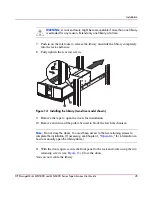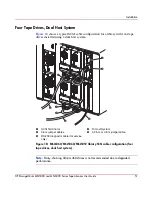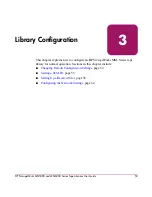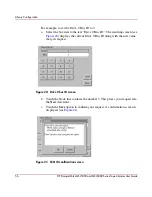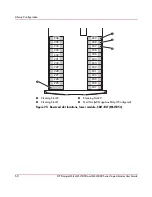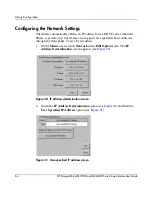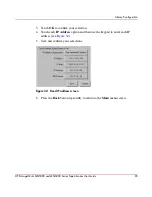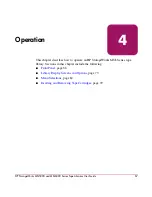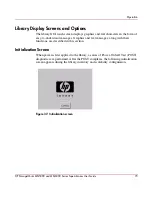Library Configuration
59
HP StorageWorks MSL5000 and MSL6000 Series Tape Libraries User Guide
Figure 24: Reserved slot locations, Ultrium (MSL6030/MSL5030)
1
Cleaning Slot #2
2
Cleaning Slot #1
3
Cleaning Slot #0
4
Mail Slot (Left Magazine Only, If Configured)
4
2
3
1
#0
#1
#2
#3
#4
#5
#6
#7
#8
#9
#10
#11
#12
#13
#14
#15
#16
#17
#18
#19
#20
#21
#22
#23
#24
#25
#26
#27
#28
Summary of Contents for StorageWorks MSL6000 series
Page 12: ...Contents 12 HP StorageWorks MSL5000 and MSL6000 Series Tape Libraries User Guide ...
Page 18: ...About this Guide 18 HP StorageWorks MSL5000 and MSL6000 Series Tape Libraries User Guide ...
Page 38: ...Introduction 38 HP StorageWorks MSL5000 and MSL6000 Series Tape Libraries User Guide ...
Page 66: ...Library Configuration 66 HP StorageWorks MSL5000 and MSL6000 Series Tape Libraries User Guide ...
Page 136: ...Maintenance 136 HP StorageWorks MSL5000 and MSL6000 Series Tape Libraries User Guide ...
Page 178: ...Troubleshooting 178 HP StorageWorks MSL5000 and MSL6000 Series Tape Libraries User Guide ...
Page 186: ...Regulatory Compliance Notices 186 HP StorageWorks ESL9000 Series Tape Library User Guide ...
Page 194: ...Specifications 194 HP StorageWorks MSL5000 and MSL6000 Series Tape Libraries User Guide ...
Page 216: ...Index 216 HP StorageWorks MSL5000 and MSL6000 Series Tape Libraries User Guide ...