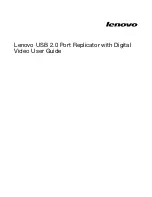Installing firmware using the Storage Management Utility (SMU) — MSA2000 G2 and
P2000 G3 environments
1.
Place the downloaded firmware package in a temporary directory.
2.
If using a Smart Component, extract the contents of the Smart Component.
In Windows — Click
Extract
on the first screen of the Smart Component.
In Linux — Enter
./CPxxxxxx.scexe --unpack=<folder name>
to extract the contents of
the Smart Component to the
<folder name>
folder. (For example,
./CP123456.scexe
–unpack=extract_here
)
3.
Locate the firmware file in the extracted folder. The firmware filename is in the following format:
O3xxBxx-01.bin
4.
In single-domain environments, stop all I/O to the vdisks before starting the firmware update.
5.
Login to the SMU and, in the Configuration View panel, right-click the system and select
Tools >
Update Firmware
.
A table displays currently installed firmware versions.
6.
Select the enclosure modules to update.
NOTE:
All enclosures in an array configuration must use the same firmware version.
7.
Click
Browse
and select the firmware file to install.
8.
Click
Install Expansion-Module Firmware File
.
Wait for progress messages to specify that the update is complete.
9.
In the SMU display, verify that the proper firmware version appears for each module.
8
Installation instructions