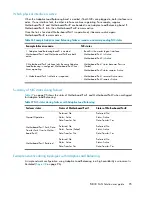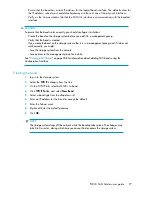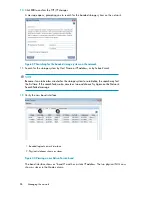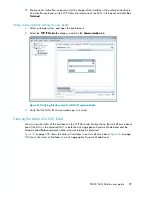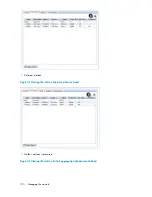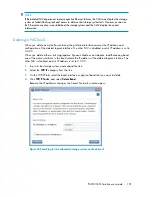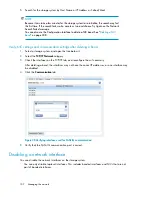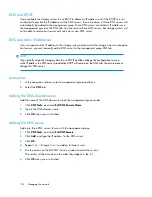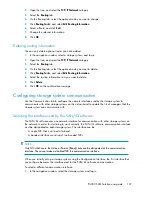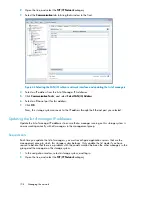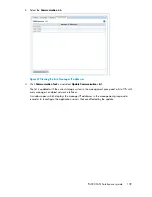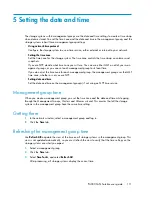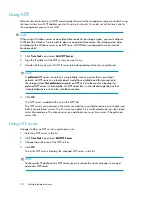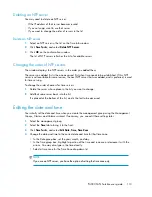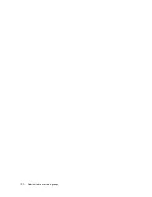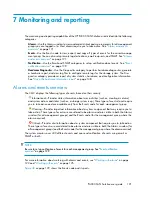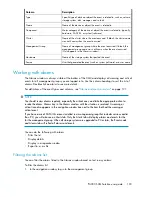2.
Open the tree, and select the
TCP/IP Network
category.
3.
Select the
Communication
tab to bring that window to the front.
Figure 46 Selecting the SAN/iQ software network interface and updating the list of managers
.
4.
Select an IP address from the list of Manager IP Addresses.
5.
Click
Communication Tasks
, and select
Select SAN/iQ Address
.
6.
Select an Ethernet port for this address.
7.
Click
OK
.
Now, this storage system connects to the IP address through the Ethernet port you selected.
Updating the list of manager IP addresses
Update the list of manager IP addresses to ensure that a manager running on this storage system is
communicating correctly with all managers in the management group.
Requirements
Each time you update the list of managers, you must reconfigure application servers that use the
management group to which this storage system belongs. Only update the list mode if you have
reason to believe that there is a problem with the communication between the other managers in the
group and the manager on this storage system.
1.
In the navigation window, select a storage system, and log in.
2.
Open the tree, and select the
TCP/IP Network
category.
Managing the network
108
Summary of Contents for StorageWorks P4000 Series
Page 24: ...24 ...
Page 38: ...Getting started 38 ...
Page 52: ...Working with storage systems 52 ...
Page 78: ...Storage Configuration Disk RAID and Disk Management 78 ...
Page 110: ...Managing the network 110 ...
Page 120: ...Administrative users and groups 120 ...
Page 232: ...Using snapshots 232 ...
Page 256: ...Working with scripting 256 ...
Page 268: ...Controlling server access to volumes 268 ...
Page 298: ...Registering advanced features 298 ...
Page 322: ...Replacing disks reference 322 ...
Page 324: ...Third party licenses 324 ...