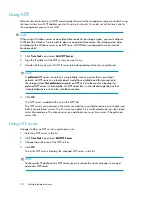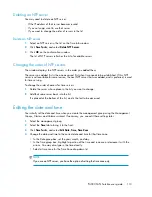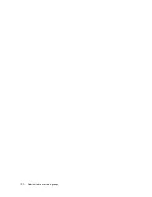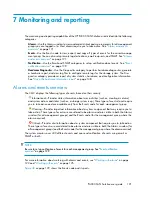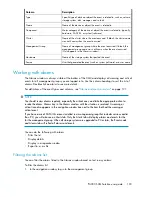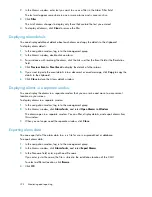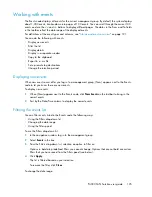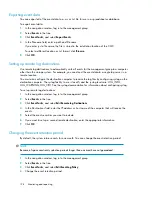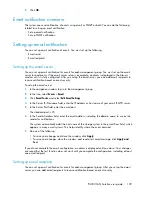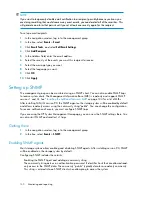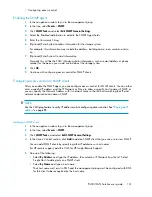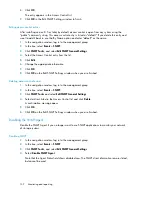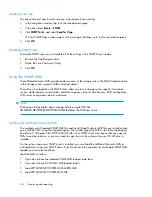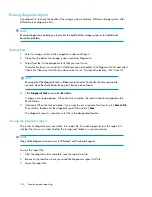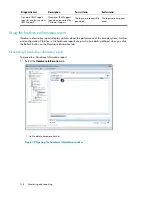1.
In the navigation window, log in to the management group.
2.
Select
Events
in the tree.
3.
In the From drop-down list, select
Choose From
, and select the date you want.
4.
Click
OK
.
5.
In the To drop-down list, select
Choose To
, and select the date you want.
6.
Click
OK
.
7.
Click
Update
.
You can combine these date range filters with the options available in the filters panel described
below.
To use the filters panel:
1.
In the navigation window, log in to the management group.
2.
Select
Events
in the tree.
3.
In the Events window, click the expand button
(right side below the toolbar).
The filters panel opens below the toolbar.
4.
Use the filter drop-down lists to select how you want to narrow the list of events.
The filter lists display only options that are contained in your current event data.
If you select options from more than one filter list, the system does an “and,” so that all of the
selected options must apply to an event for the event to stay in the Events list.
5.
Click
Apply
.
The events list is filtered based on your selections.
To remove the filters and view all events, click
Clear
.
Saving filter views
Save filter views for later use. Custom filters appear in the Filters drop-down list in the toolbar below
the boldface list of generic filters. Custom filters are available for use with any management group
from this installation of the CMC.
1.
Click
Events Tasks
, and select
Save Current View as Filter
.
2.
Give the filter settings a name and click
Save
.
Deleting custom filters
You can delete custom filters that you no longer need.
To delete a custom filter:
1.
In the navigation window, log in to the management group.
2.
Select
Events
in the tree.
3.
Click
Event Tasks
, and select
Delete Filter
.
4.
Select the custom filters you want to delete.
5.
Click
OK
.
A confirmation window opens.
Monitoring and reporting
126
Summary of Contents for StorageWorks P4000 Series
Page 24: ...24 ...
Page 38: ...Getting started 38 ...
Page 52: ...Working with storage systems 52 ...
Page 78: ...Storage Configuration Disk RAID and Disk Management 78 ...
Page 110: ...Managing the network 110 ...
Page 120: ...Administrative users and groups 120 ...
Page 232: ...Using snapshots 232 ...
Page 256: ...Working with scripting 256 ...
Page 268: ...Controlling server access to volumes 268 ...
Page 298: ...Registering advanced features 298 ...
Page 322: ...Replacing disks reference 322 ...
Page 324: ...Third party licenses 324 ...