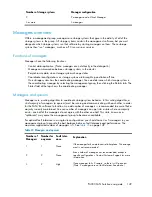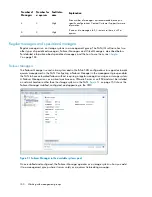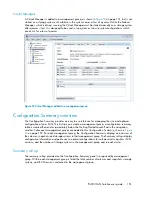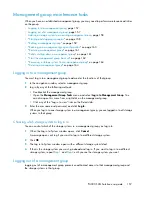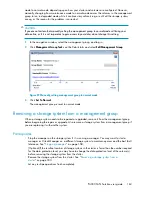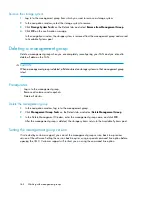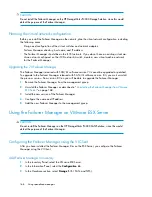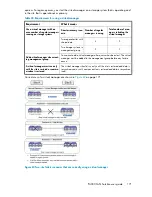Management group maintenance tasks
When you have an established management group, you may need to perform maintenance activities
on the group:
• Logging in to a management group
, page 157
• Logging out of a management group
, page 157
• Adding a storage system to an existing management group
, page 158
•
“
Starting and stopping managers
” on page 158
•
“
Editing a management group
” on page 159
•
“
Backing up a management group configuration
” on page 160
•
“
Restoring a management group
” on page 161
•
“
Safely shutting down a management group
” on page 161
•
“
Start the management group back up
” on page 162
•
“
Removing a storage system from a management group
” on page 163
•
“
Deleting a management group
” on page 164
Logging in to a management group
You must log in to a management group to administer the functions of that group.
1.
In the navigation window, select a management group.
2.
Log in by any of the following methods.
• Double-click the management group.
• Open the
Management Group Tasks
menu, and select
Log in to Management Group
. You
can also open this menu from a right-click on the management group.
• Click any of the “Log in to view” links on the Details tab.
3.
Enter the user name and password, and click
Log In
.
When you log in to one storage system in a management group, you are logged in to all storage
systems in that group.
Choosing which storage system to log in to
You can control which of the storage systems in a management group you log in to.
1.
When the Log in to System window opens, click
Cancel
.
A message opens, asking if you want to log in to a different storage system.
2.
Click
OK
.
3.
The Log in to System window opens with a different storage system listed.
4.
If that is the storage system you want, go ahead and log in. If you want to log in to a different
storage system, repeat
Step 1
and
Step 2
until you see the storage system you want.
Logging out of a management group
Logging out of a management group prevents unauthorized access to that management group and
the storage systems in that group.
P4000 SAN Solution user guide
157
Summary of Contents for StorageWorks P4000 Series
Page 24: ...24 ...
Page 38: ...Getting started 38 ...
Page 52: ...Working with storage systems 52 ...
Page 78: ...Storage Configuration Disk RAID and Disk Management 78 ...
Page 110: ...Managing the network 110 ...
Page 120: ...Administrative users and groups 120 ...
Page 232: ...Using snapshots 232 ...
Page 256: ...Working with scripting 256 ...
Page 268: ...Controlling server access to volumes 268 ...
Page 298: ...Registering advanced features 298 ...
Page 322: ...Replacing disks reference 322 ...
Page 324: ...Third party licenses 324 ...