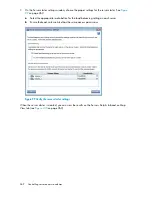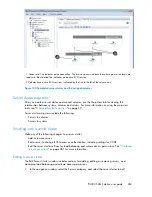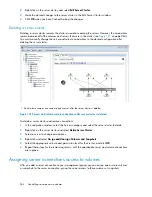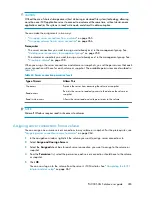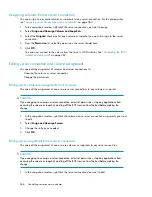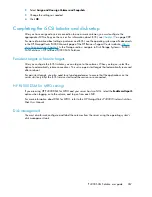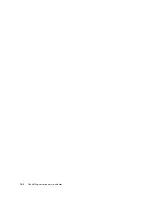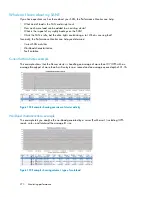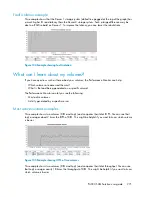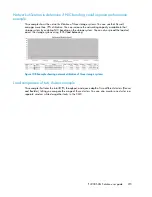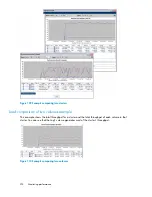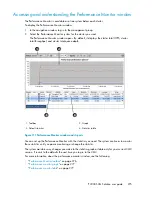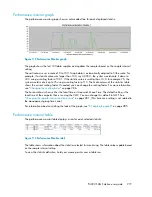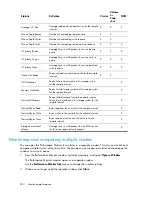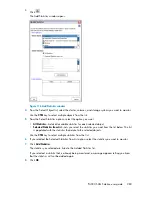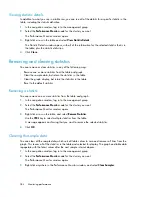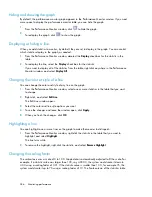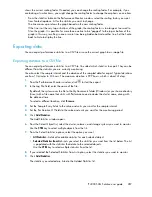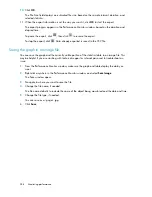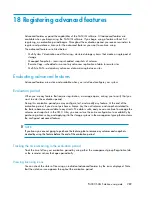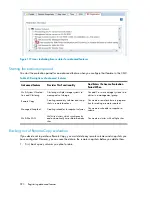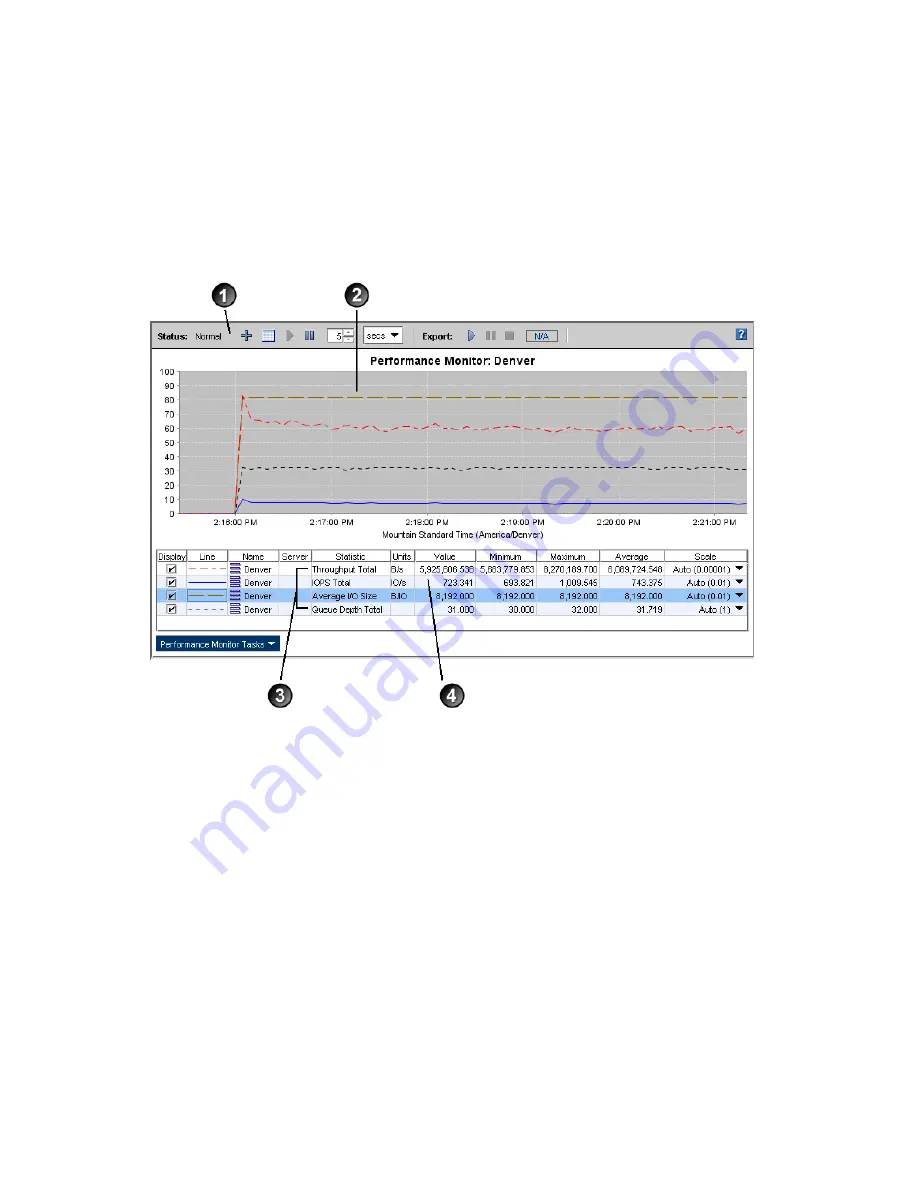
Accessing and understanding the Performance Monitor window
The Performance Monitor is available as a tree system below each cluster.
To display the Performance Monitor window:
1.
In the navigation window, log in to the management group.
2.
Select the Performance Monitor system for the cluster you want.
The Performance Monitor window opens. By default, it displays the cluster total IOPS, cluster
total throughput, and cluster total queue depth.
2. Graph
1. Toolbar
4. Statistics table
3. Default statistics
Figure 111 Performance Monitor window and its parts
.
You can set up the Performance Monitor with the statistics you need. The system continues to monitor
those statistics until you pause monitoring or change the statistics.
The system maintains any changes you make to the statistics graph or table only for your current CMC
session. It reverts to the defaults the next time you log in to the CMC.
For more information about the performance monitor window, see the following:
•
“
Performance Monitor toolbar
” on page 276
•
“
Performance monitor graph
” on page 277
•
“
Performance monitor table
” on page 277
P4000 SAN Solution user guide
275
Summary of Contents for StorageWorks P4000 Series
Page 24: ...24 ...
Page 38: ...Getting started 38 ...
Page 52: ...Working with storage systems 52 ...
Page 78: ...Storage Configuration Disk RAID and Disk Management 78 ...
Page 110: ...Managing the network 110 ...
Page 120: ...Administrative users and groups 120 ...
Page 232: ...Using snapshots 232 ...
Page 256: ...Working with scripting 256 ...
Page 268: ...Controlling server access to volumes 268 ...
Page 298: ...Registering advanced features 298 ...
Page 322: ...Replacing disks reference 322 ...
Page 324: ...Third party licenses 324 ...