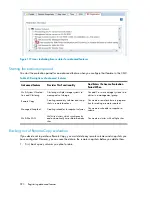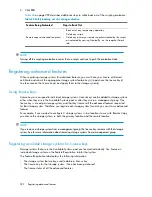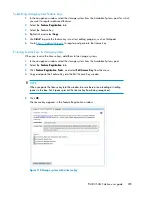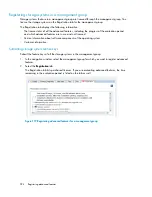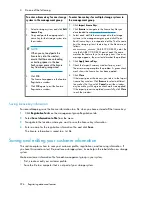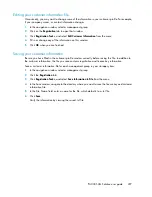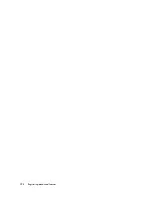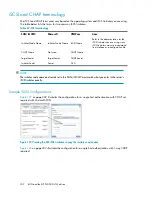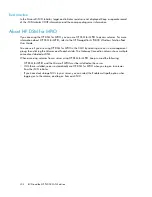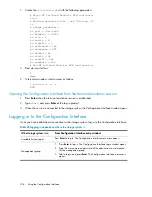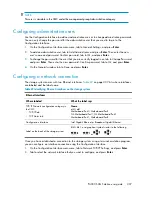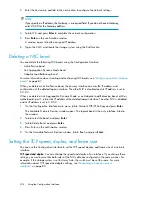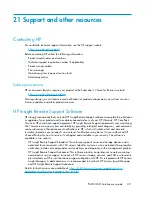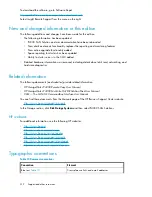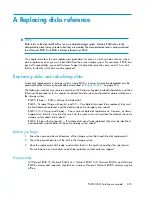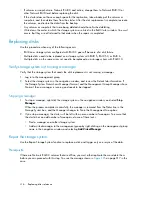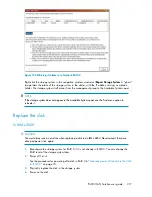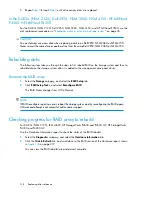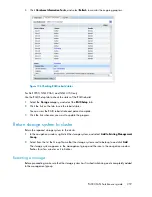Best practice
In the Microsoft iSCSI Initiator, target and initiator secrets are not displayed. Keep a separate record
of the iSCSI Initiator CHAP information and the corresponding server information.
About HP DSM for MPIO
If you are using the HP DSM for MPIO, you can use HP DSM for MPIO to access volumes. For more
information about HP DSM for MPIO, refer to the HP StorageWorks P4000 Windows Solution Pack
User Guide.
You can see if you are using HP DSM for MPIO in the CMC by selecting a server in a management
group, then clicking the Volumes and Snapshots tab. The Gateway Connection column shows multiple
connections labeled as DSM.
When accessing volumes from a server using HP DSM for MPIO, keep in mind the following:
•
HP DSM for MPIO and the Microsoft MPIO must be installed on the server.
•
With these installed, servers automatically use HP DSM for MPIO when you log on to volumes
from the iSCSI initiator.
•
If you have dual storage NICs in your server, you can select the Enable multi-path option when
logging on to the volume, and log on from each NIC.
iSCSI and the HP P4000 SAN Solution
304
Summary of Contents for StorageWorks P4000 Series
Page 24: ...24 ...
Page 38: ...Getting started 38 ...
Page 52: ...Working with storage systems 52 ...
Page 78: ...Storage Configuration Disk RAID and Disk Management 78 ...
Page 110: ...Managing the network 110 ...
Page 120: ...Administrative users and groups 120 ...
Page 232: ...Using snapshots 232 ...
Page 256: ...Working with scripting 256 ...
Page 268: ...Controlling server access to volumes 268 ...
Page 298: ...Registering advanced features 298 ...
Page 322: ...Replacing disks reference 322 ...
Page 324: ...Third party licenses 324 ...